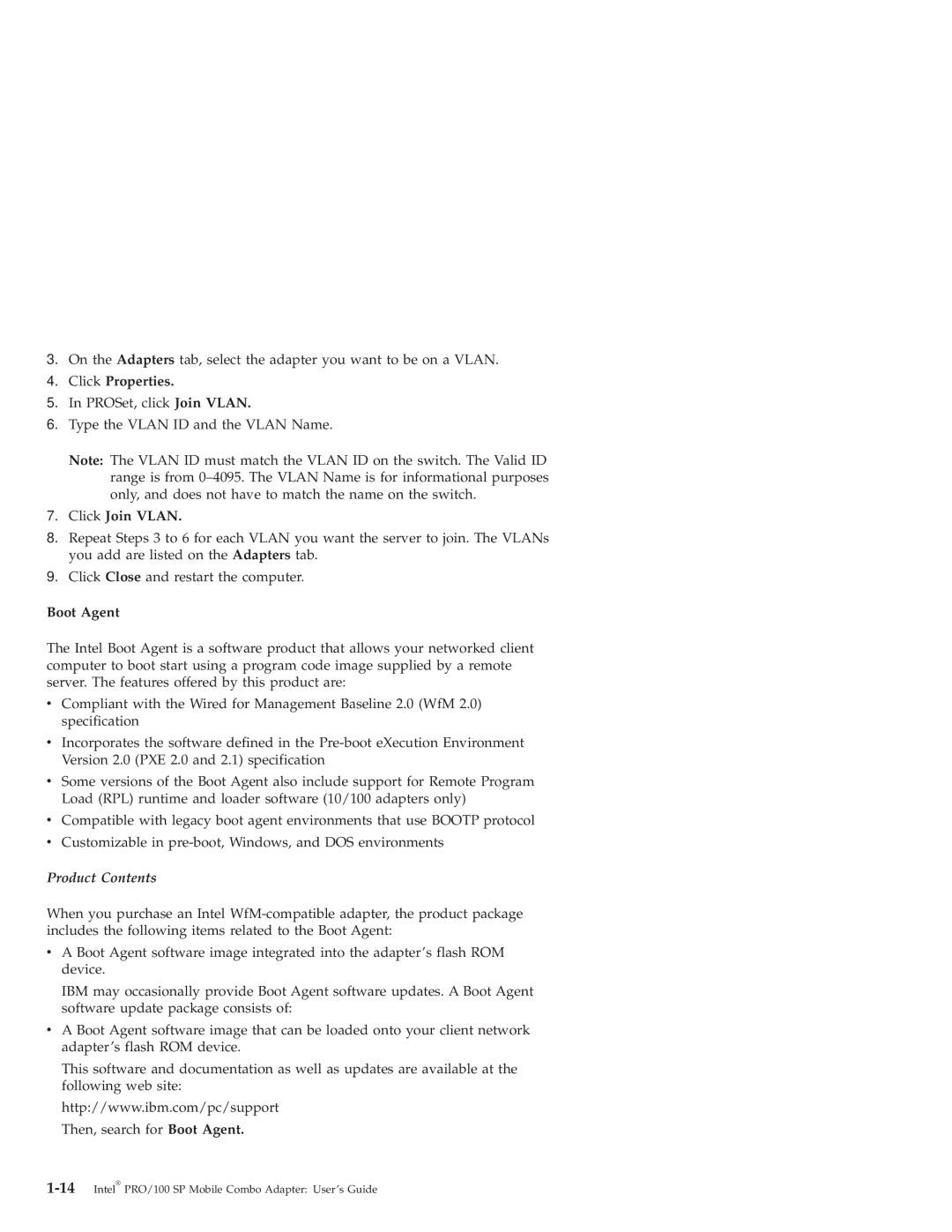3.On the Adapters tab, select the adapter you want to be on a VLAN.
4.Click Properties.
5.In PROSet, click Join VLAN.
6.Type the VLAN ID and the VLAN Name.
Note: The VLAN ID must match the VLAN ID on the switch. The Valid ID range is from
7.Click Join VLAN.
8.Repeat Steps 3 to 6 for each VLAN you want the server to join. The VLANs you add are listed on the Adapters tab.
9.Click Close and restart the computer.
Boot Agent
The Intel Boot Agent is a software product that allows your networked client computer to boot start using a program code image supplied by a remote server. The features offered by this product are:
vCompliant with the Wired for Management Baseline 2.0 (WfM 2.0) specification
vIncorporates the software defined in the
vSome versions of the Boot Agent also include support for Remote Program Load (RPL) runtime and loader software (10/100 adapters only)
vCompatible with legacy boot agent environments that use BOOTP protocol
vCustomizable in
Product Contents
When you purchase an Intel
vA Boot Agent software image integrated into the adapter’s flash ROM device.
IBM may occasionally provide Boot Agent software updates. A Boot Agent software update package consists of:
vA Boot Agent software image that can be loaded onto your client network adapter’s flash ROM device.
This software and documentation as well as updates are available at the following web site:
http://www.ibm.com/pc/support Then, search for Boot Agent.