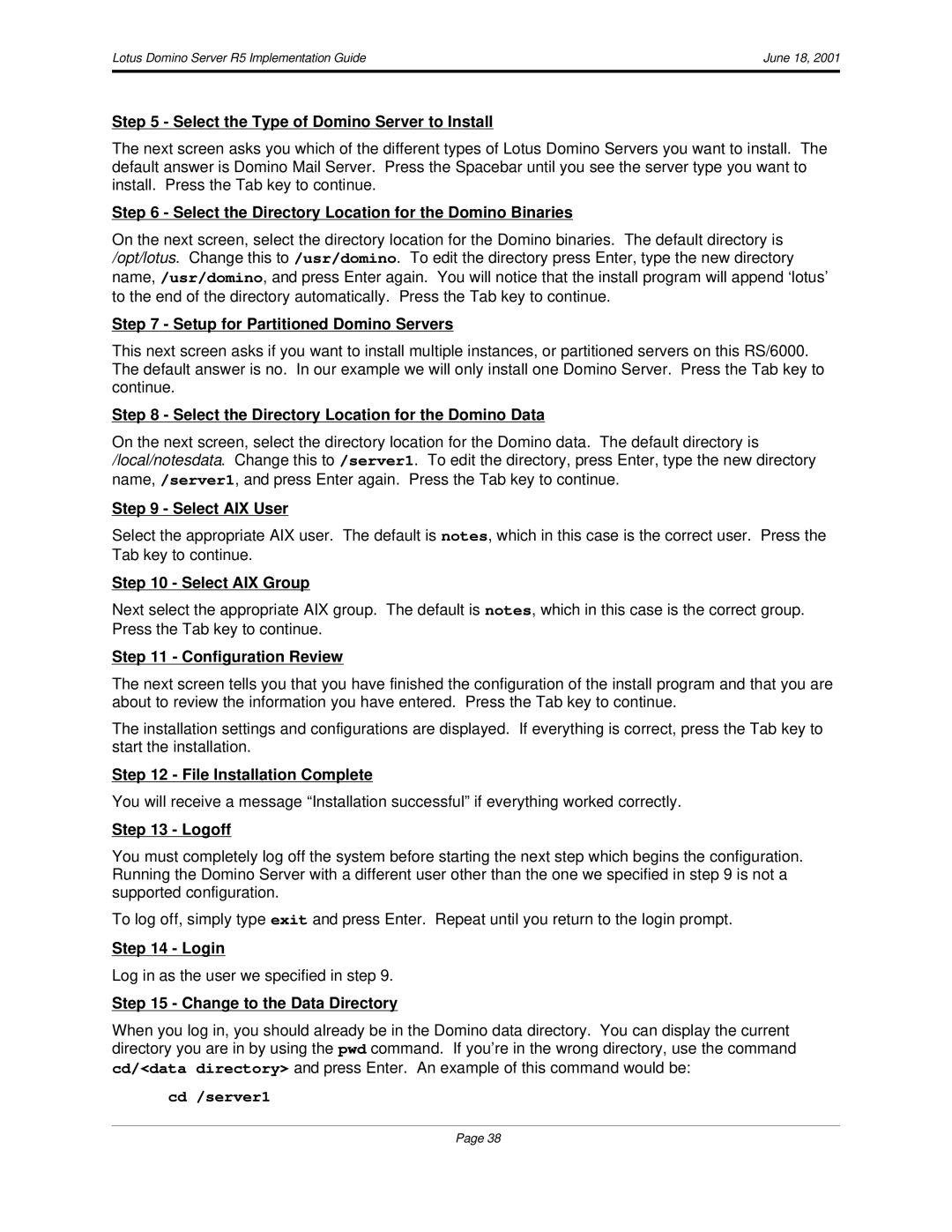R5 specifications
IBM R5, also known as IBM Notes R5, marked a significant evolution in the IBM Notes and Domino platform, offering users enhanced capabilities and features that improved productivity and collaboration in the workplace. Released in 1999, R5 introduced a more refined user interface, improved performance, and a range of new tools designed to facilitate communication and teamwork.One of the standout features of IBM R5 was its comprehensive integration of email, calendaring, and tasks within a single interface. This centralized approach allowed users to manage their communications more efficiently, reducing the need to switch between multiple applications. The improved email functionality included enhanced filtering and sorting capabilities, enabling users to better organize their inboxes.
The R5 version also introduced significant advancements in the collaborative aspects of the platform. With new tools for team collaboration, such as enhanced discussion databases and a shared documents feature, R5 made it easier for teams to work together on projects irrespective of their physical locations. The introduction of instant messaging capabilities further bridged communication gaps, allowing users to connect in real time.
IBM R5 was built on a robust architecture that incorporated Domino server enhancements, which improved scalability and performance. The platform supported new technologies, including Java applets, allowing developers to build more dynamic and interactive applications. Additionally, the integration of the LDAP (Lightweight Directory Access Protocol) provided better directory services, making it simpler to manage user identities across the network.
Security features were also a focus in R5, with improvements in encryption and user authentication that helped safeguard sensitive data. The platform’s ability to integrate with other enterprise applications while maintaining robust security protocols made it a choice for organizations that prioritized data protection.
Moreover, IBM R5 incorporated a more modular and flexible architecture, enabling easier customization and management of applications and components. This adaptability catered to a wide range of business needs, thus positioning IBM Notes R5 as a versatile solution for organizations looking to enhance their workflow and communication processes.
Overall, IBM R5 served as a milestone in the evolution of enterprise collaboration solutions. Its innovative features, user-friendly interface, and robust security measures laid the foundation for future developments in the IBM Notes and Domino ecosystem, ultimately contributing to more efficient and effective business practices.