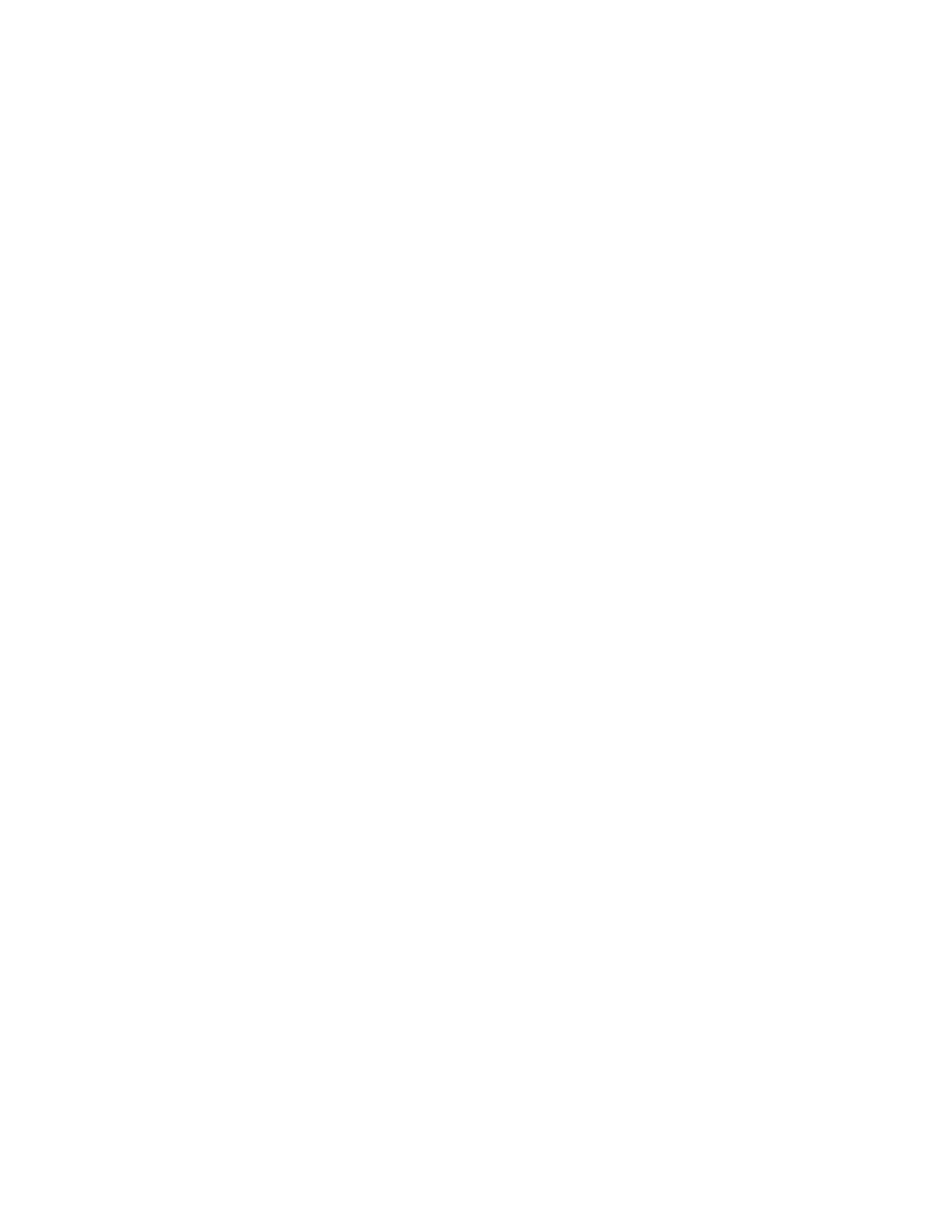SL500 specifications
The IBM SL500 is a notable entry in the realm of high-capacity tape libraries, designed for organizations that require efficient data backup, archiving, and management solutions. It stands out due to its robust feature set, innovative technologies, and the capability to evolve with an organization's growing data needs.One of the principal features of the IBM SL500 is its modular architecture, allowing businesses to start with a basic configuration and expand as their requirements grow. This scalability is crucial in accommodating increasing data volumes without requiring a complete system overhaul. The library supports a variety of tape formats, including the IBM LTO (Linear Tape-Open) technology, known for its high capacity and reliability.
The SL500 also integrates advanced features like a user-friendly graphical interface for monitoring and managing tape operations. This interface simplifies administrative tasks and provides real-time insights into the system's performance, allowing IT professionals to manage data more efficiently. Additionally, the SL500 comes equipped with automated handling capabilities, such as robotic arms that minimize manual intervention, thus reducing the risk of human error and improving operational efficiency.
In terms of scalability, the SL500 supports multiple drive configurations and slots for cartridges, which can house thousands of tape cartridges, enabling organizations to tailor the system to their unique data storage needs. It can include up to 10 tape drives and house more than 7,000 cartridges, offering a massive storage capacity that is both reliable and secure.
The library's robust security features further enhance its appeal. It includes data encryption capabilities to protect sensitive information stored on tapes, ensuring compliance with various regulatory standards. Moreover, its integration capabilities with IBM Spectrum Protect and other data protection software allow organizations to streamline their backup and recovery processes.
Another significant aspect of the SL500 is its energy-efficient design. IBM has incorporated energy-saving features in the library, reducing operational costs and environmental impact. This forward-thinking approach reflects a growing need within data management solutions to balance performance with sustainability.
In summary, the IBM SL500 is an advanced tape library system that combines scalability, automation, security, and energy efficiency. With its various features and capabilities, it is an appealing choice for businesses seeking to enhance their data management strategies while accommodating future growth.