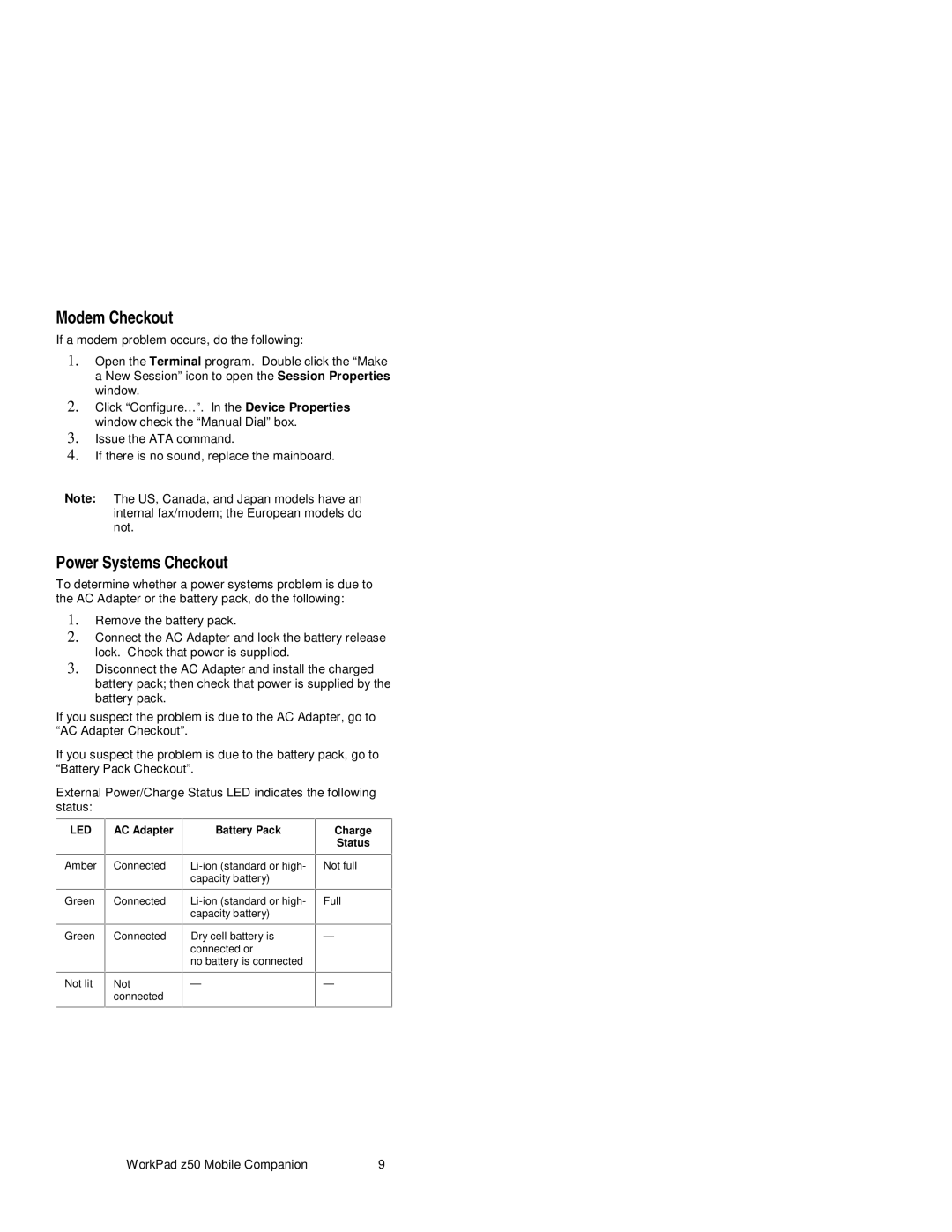Modem Checkout
If a modem problem occurs, do the following:
1.Open the Terminal program. Double click the “Make a New Session” icon to open the Session Properties window.
2.Click “Configure…”. In the Device Properties window check the “Manual Dial” box.
3.Issue the ATA command.
4.If there is no sound, replace the mainboard.
Note: The US, Canada, and Japan models have an internal fax/modem; the European models do not.
Power Systems Checkout
To determine whether a power systems problem is due to the AC Adapter or the battery pack, do the following:
1.Remove the battery pack.
2.Connect the AC Adapter and lock the battery release lock. Check that power is supplied.
3.Disconnect the AC Adapter and install the charged battery pack; then check that power is supplied by the battery pack.
If you suspect the problem is due to the AC Adapter, go to “AC Adapter Checkout”.
If you suspect the problem is due to the battery pack, go to “Battery Pack Checkout”.
External Power/Charge Status LED indicates the following status:
LED AC Adapter
Amber Connected
Green Connected
Green Connected
Not lit | Not |
| connected |
Battery Pack | Charge |
| Status |
|
|
Not full | |
capacity battery) |
|
Full | |
capacity battery) |
|
Dry cell battery is | — |
connected or |
|
no battery is connected |
|
— | — |
|
|
WorkPad z50 Mobile Companion | 9 |