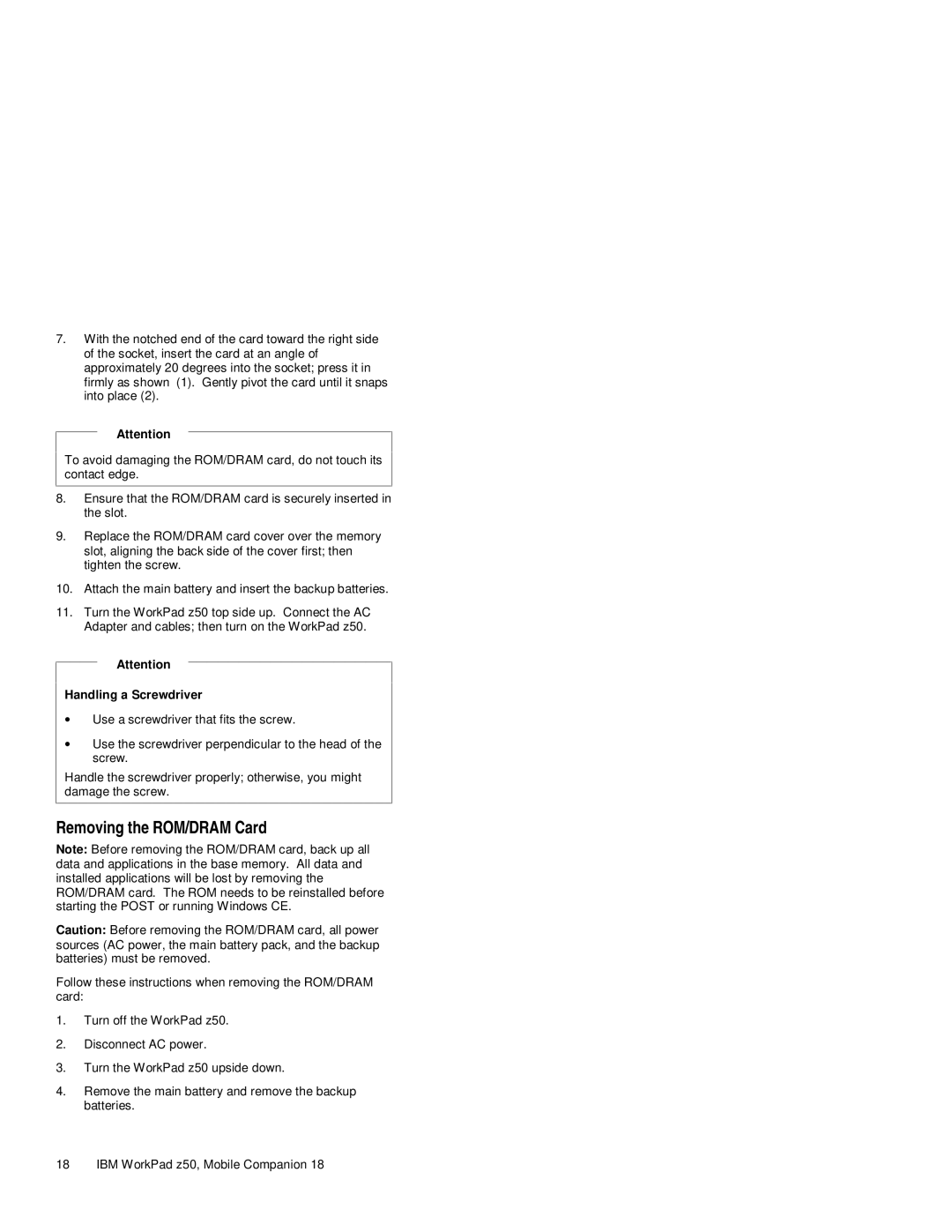7.With the notched end of the card toward the right side of the socket, insert the card at an angle of approximately 20 degrees into the socket; press it in firmly as shown (1). Gently pivot the card until it snaps into place (2).
Attention
To avoid damaging the ROM/DRAM card, do not touch its contact edge.
8.Ensure that the ROM/DRAM card is securely inserted in the slot.
9.Replace the ROM/DRAM card cover over the memory slot, aligning the back side of the cover first; then tighten the screw.
10.Attach the main battery and insert the backup batteries.
11.Turn the WorkPad z50 top side up. Connect the AC Adapter and cables; then turn on the WorkPad z50.
Attention
Handling a Screwdriver
∙Use a screwdriver that fits the screw.
∙Use the screwdriver perpendicular to the head of the screw.
Handle the screwdriver properly; otherwise, you might damage the screw.
Removing the ROM/DRAM Card
Note: Before removing the ROM/DRAM card, back up all data and applications in the base memory. All data and installed applications will be lost by removing the ROM/DRAM card. The ROM needs to be reinstalled before starting the POST or running Windows CE.
Caution: Before removing the ROM/DRAM card, all power sources (AC power, the main battery pack, and the backup batteries) must be removed.
Follow these instructions when removing the ROM/DRAM card:
1.Turn off the WorkPad z50.
2.Disconnect AC power.
3.Turn the WorkPad z50 upside down.
4.Remove the main battery and remove the backup batteries.