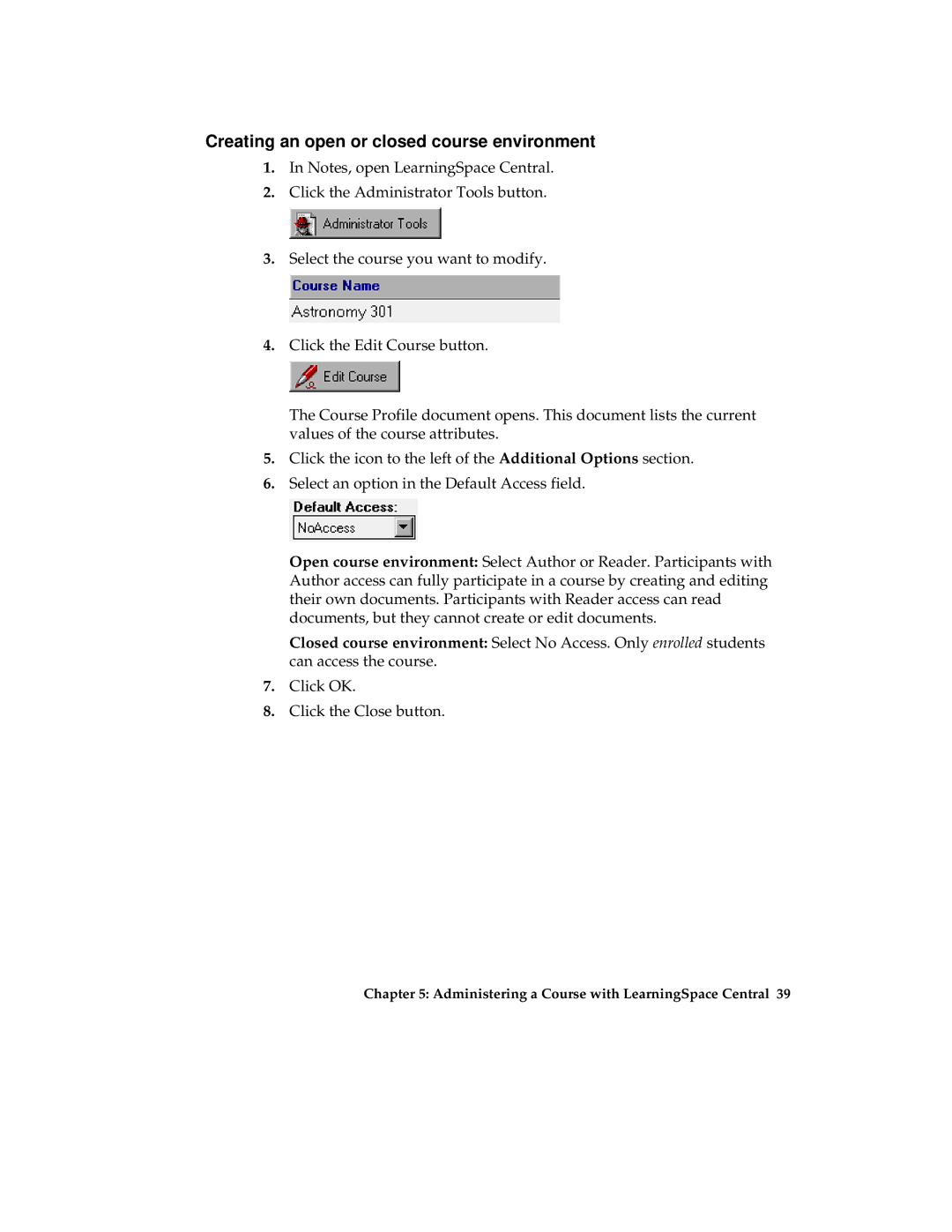Creating an open or closed course environment
1.In Notes, open LearningSpace Central.
2.Click the Administrator Tools button.
3.Select the course you want to modify.
4.Click the Edit Course button.
The Course Profile document opens. This document lists the current values of the course attributes.
5.Click the icon to the left of the Additional Options section.
6.Select an option in the Default Access field.
Open course environment: Select Author or Reader. Participants with Author access can fully participate in a course by creating and editing their own documents. Participants with Reader access can read documents, but they cannot create or edit documents.
Closed course environment: Select No Access. Only enrolled students can access the course.
7.Click OK.
8.Click the Close button.
Chapter 5: Administering a Course with LearningSpace Central 39