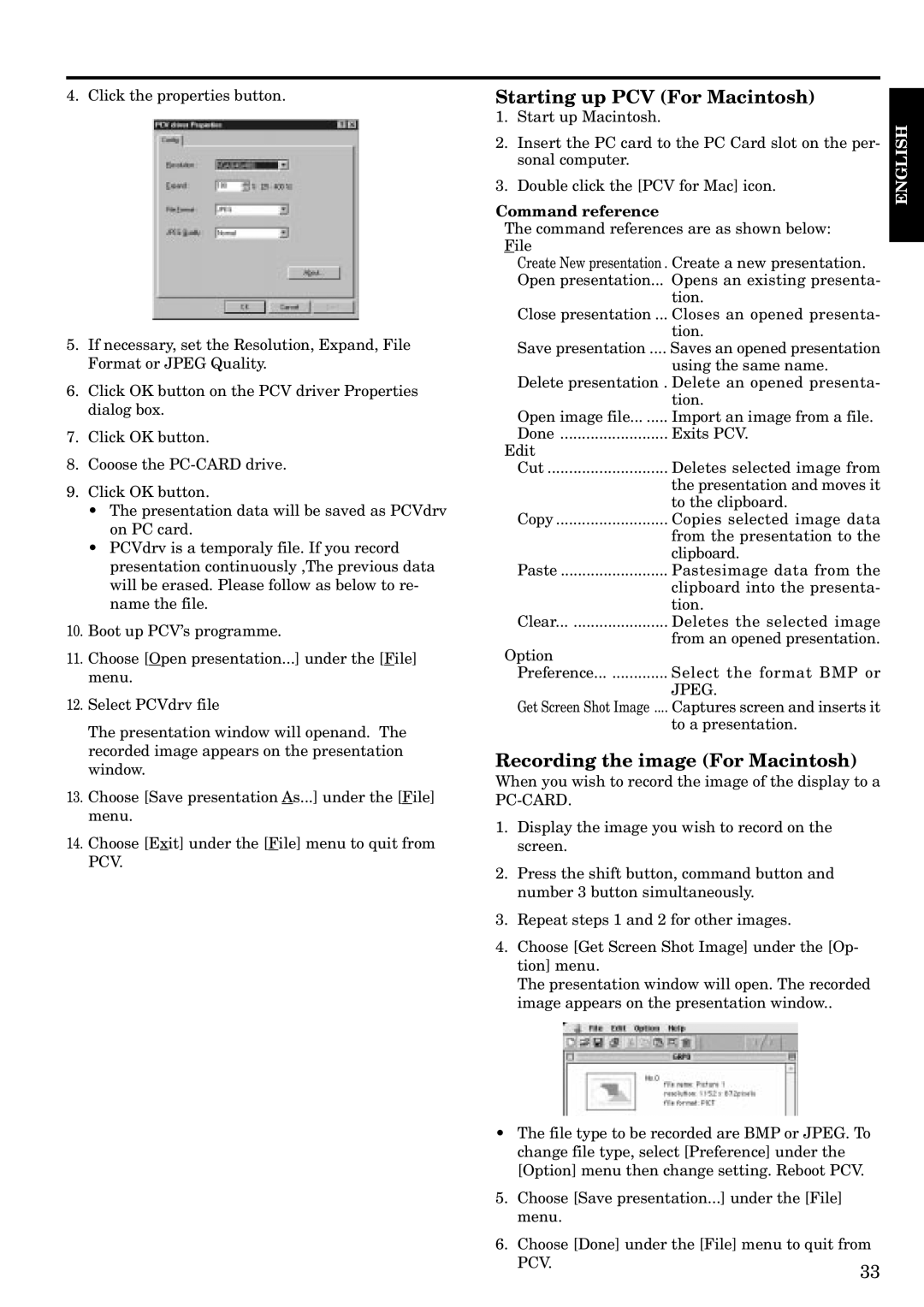4. Click the properties button.
5.If necessary, set the Resolution, Expand, File Format or JPEG Quality.
6.Click OK button on the PCV driver Properties dialog box.
7.Click OK button.
8.Cooose the
9.Click OK button.
•The presentation data will be saved as PCVdrv on PC card.
•PCVdrv is a temporaly file. If you record presentation continuously ,The previous data will be erased. Please follow as below to re- name the file.
10.Boot up PCV’s programme.
11.Choose [Open presentation...] under the [File] menu.
12.Select PCVdrv file
The presentation window will openand. The recorded image appears on the presentation window.
13.Choose [Save presentation As...] under the [File] menu.
14.Choose [Exit] under the [File] menu to quit from PCV.
Starting up PCV (For Macintosh)
1.Start up Macintosh.
2.Insert the PC card to the PC Card slot on the per- sonal computer.
3.Double click the [PCV for Mac] icon.
Command reference
The command references are as shown below: File
Create New presentation . Create a new presentation.
Open presentation... | Opens an existing presenta- |
| tion. |
Close presentation ... | Closes an opened presenta- |
| tion. |
Save presentation .... | Saves an opened presentation |
| using the same name. |
Delete presentation . Delete an opened presenta-
| tion. |
Open image file | Import an image from a file. |
Done | Exits PCV. |
Edit |
|
Cut | Deletes selected image from |
| the presentation and moves it |
| to the clipboard. |
Copy | Copies selected image data |
| from the presentation to the |
| clipboard. |
Paste | Pastesimage data from the |
| clipboard into the presenta- |
| tion. |
Clear | Deletes the selected image |
Option | from an opened presentation. |
| |
Preference | Select the format BMP or |
| JPEG. |
Get Screen Shot Image .... | Captures screen and inserts it |
| to a presentation. |
Recording the image (For Macintosh)
When you wish to record the image of the display to a
1.Display the image you wish to record on the screen.
2.Press the shift button, command button and number 3 button simultaneously.
3.Repeat steps 1 and 2 for other images.
4.Choose [Get Screen Shot Image] under the [Op- tion] menu.
The presentation window will open. The recorded image appears on the presentation window..
•The file type to be recorded are BMP or JPEG. To change file type, select [Preference] under the [Option] menu then change setting. Reboot PCV.
5. Choose [Save presentation...] under the [File] menu.
6. Choose [Done] under the [File] menu to quit from
PCV.33
ENGLISH