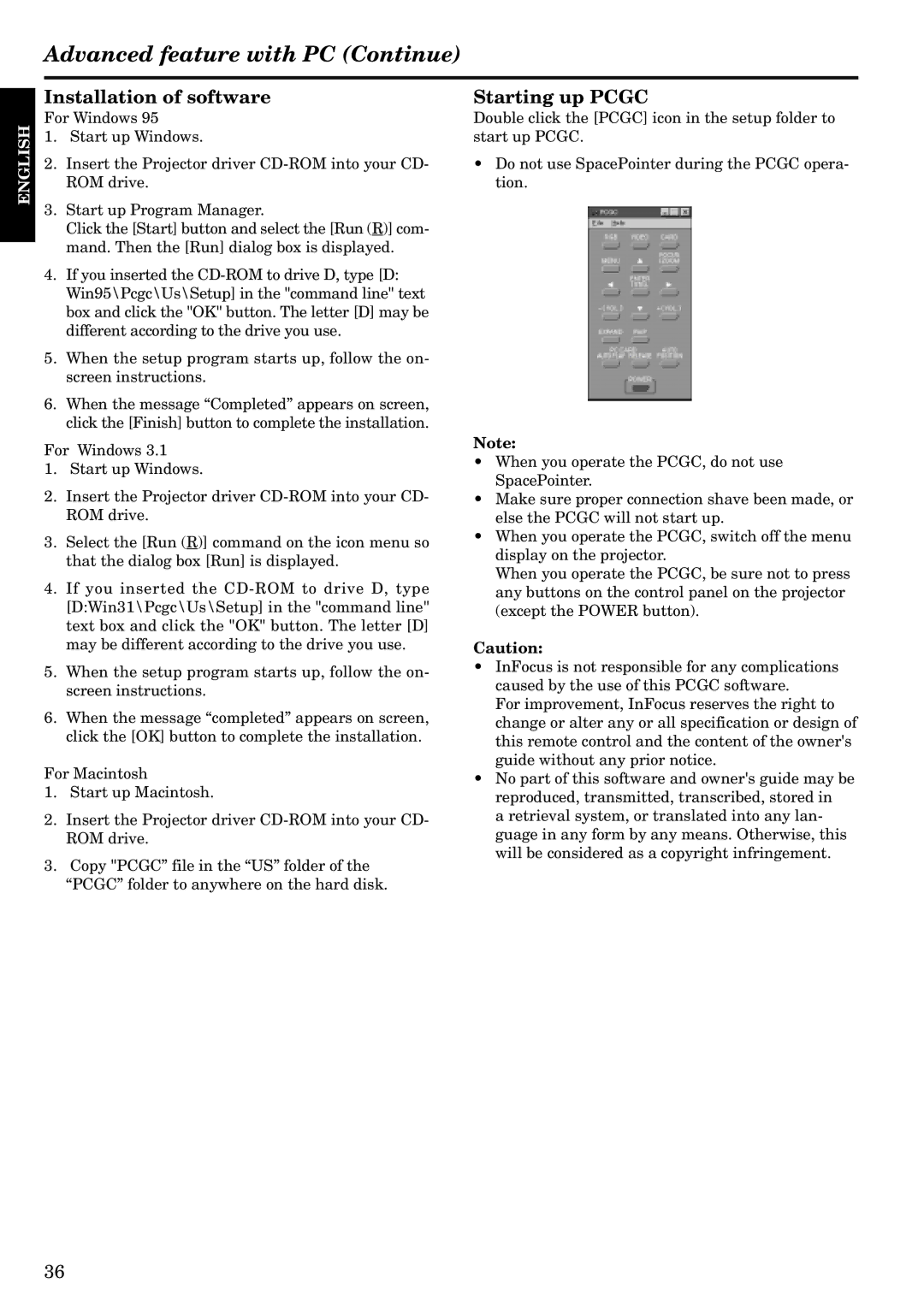Advanced feature with PC (Continue)
ENGLISH
Installation of software
For Windows 95
1.Start up Windows.
2.Insert the Projector driver
3.Start up Program Manager.
Click the [Start] button and select the [Run (R)] com- mand. Then the [Run] dialog box is displayed.
4.If you inserted the
5.When the setup program starts up, follow the on- screen instructions.
6.When the message “Completed” appears on screen, click the [Finish] button to complete the installation.
For Windows 3.1
1.Start up Windows.
2.Insert the Projector driver
3.Select the [Run (R)] command on the icon menu so that the dialog box [Run] is displayed.
4.If you inserted the
5.When the setup program starts up, follow the on- screen instructions.
6.When the message “completed” appears on screen, click the [OK] button to complete the installation.
For Macintosh
1.Start up Macintosh.
2.Insert the Projector driver
3.Copy "PCGC” file in the “US” folder of the “PCGC” folder to anywhere on the hard disk.
Starting up PCGC
Double click the [PCGC] icon in the setup folder to start up PCGC.
•Do not use SpacePointer during the PCGC opera- tion.
Note:
•When you operate the PCGC, do not use SpacePointer.
•Make sure proper connection shave been made, or else the PCGC will not start up.
•When you operate the PCGC, switch off the menu display on the projector.
When you operate the PCGC, be sure not to press any buttons on the control panel on the projector (except the POWER button).
Caution:
•InFocus is not responsible for any complications caused by the use of this PCGC software.
For improvement, InFocus reserves the right to change or alter any or all specification or design of this remote control and the content of the owner's guide without any prior notice.
•No part of this software and owner's guide may be reproduced, transmitted, transcribed, stored in
a retrieval system, or translated into any lan- guage in any form by any means. Otherwise, this will be considered as a copyright infringement.
36