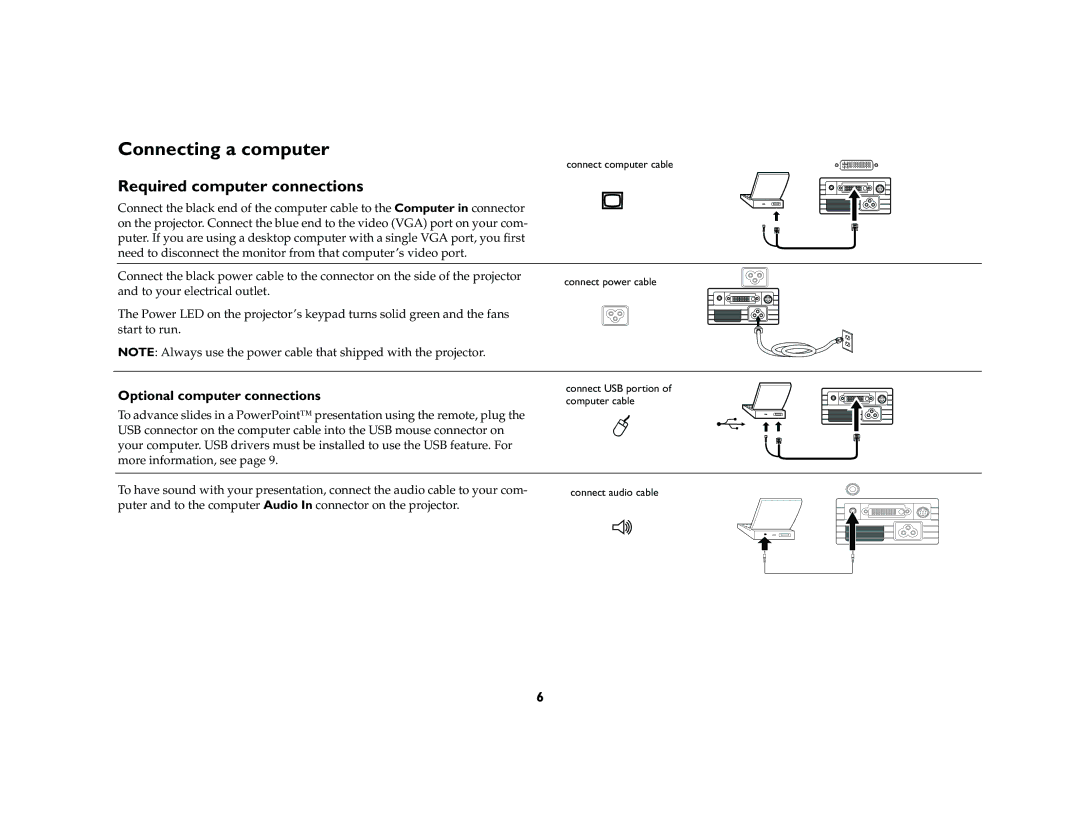Connecting a computer
connect computer cable
| Required computer connections |
|
|
|
| Connect the black end of the computer cable to the Computer in connector |
|
|
|
| on the projector. Connect the blue end to the video (VGA) port on your com- |
|
|
|
| puter. If you are using a desktop computer with a single VGA port, you first |
|
|
|
| need to disconnect the monitor from that computer’s video port. |
|
|
|
|
|
|
|
|
| Connect the black power cable to the connector on the side of the projector | connect power cable | ||
| and to your electrical outlet. | |||
|
|
|
| |
| The Power LED on the projector’s keypad turns solid green and the fans |
|
|
|
| start to run. |
|
|
|
| NOTE: Always use the power cable that shipped with the projector. |
|
|
|
|
|
|
|
|
Optional computer connections
connect USB portion of computer cable
To advance slides in a PowerPoint™ presentation using the remote, plug the USB connector on the computer cable into the USB mouse connector on your computer. USB drivers must be installed to use the USB feature. For more information, see page 9.
To have sound with your presentation, connect the audio cable to your com- | connect audio cable |
puter and to the computer Audio In connector on the projector. |
|
6