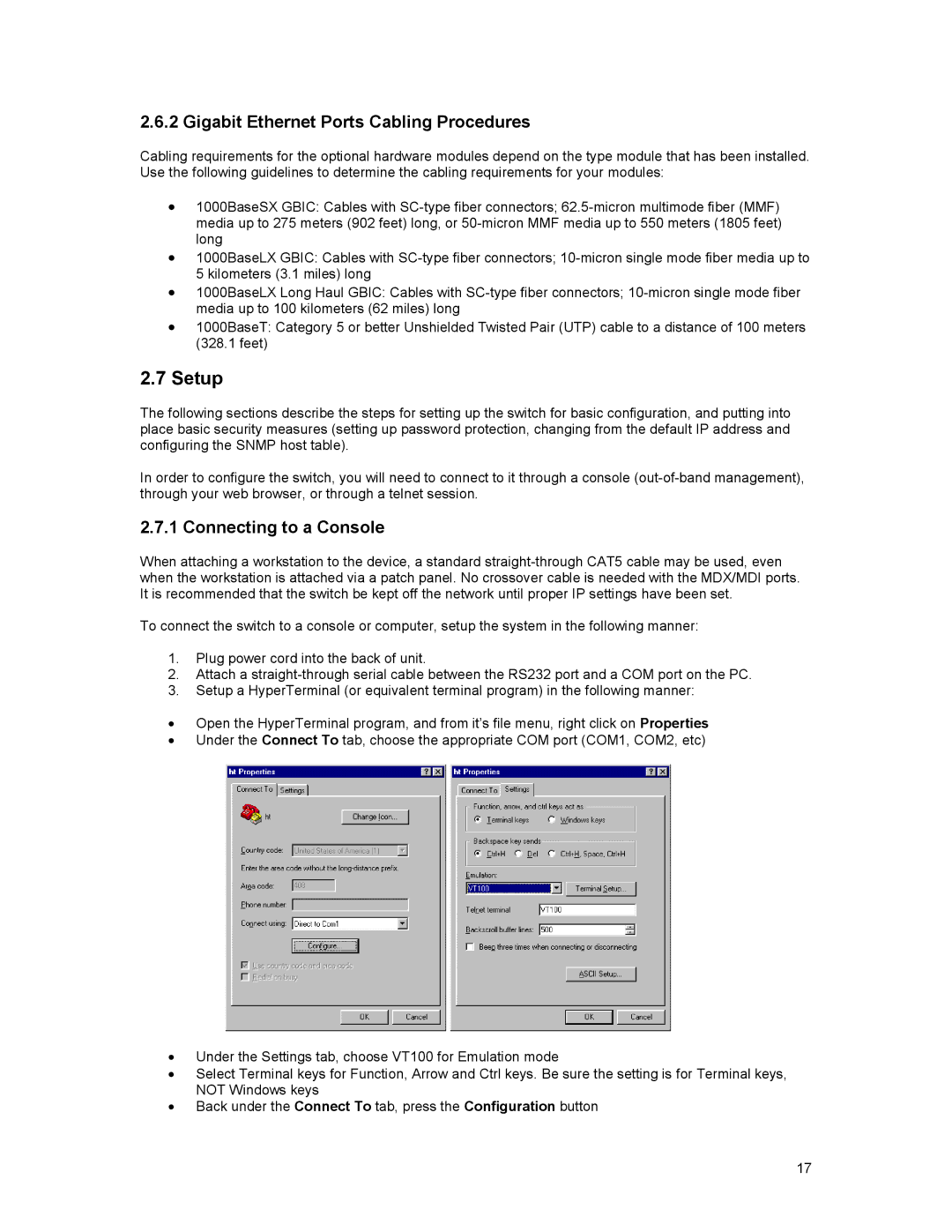2.6.2 Gigabit Ethernet Ports Cabling Procedures
Cabling requirements for the optional hardware modules depend on the type module that has been installed. Use the following guidelines to determine the cabling requirements for your modules:
•1000BaseSX GBIC: Cables with
•1000BaseLX GBIC: Cables with
•1000BaseLX Long Haul GBIC: Cables with
•1000BaseT: Category 5 or better Unshielded Twisted Pair (UTP) cable to a distance of 100 meters (328.1 feet)
2.7Setup
The following sections describe the steps for setting up the switch for basic configuration, and putting into place basic security measures (setting up password protection, changing from the default IP address and configuring the SNMP host table).
In order to configure the switch, you will need to connect to it through a console
2.7.1 Connecting to a Console
When attaching a workstation to the device, a standard
To connect the switch to a console or computer, setup the system in the following manner:
1.Plug power cord into the back of unit.
2.Attach a
3.Setup a HyperTerminal (or equivalent terminal program) in the following manner:
•Open the HyperTerminal program, and from it’s file menu, right click on Properties
•Under the Connect To tab, choose the appropriate COM port (COM1, COM2, etc)
•Under the Settings tab, choose VT100 for Emulation mode
•Select Terminal keys for Function, Arrow and Ctrl keys. Be sure the setting is for Terminal keys, NOT Windows keys
•Back under the Connect To tab, press the Configuration button
17