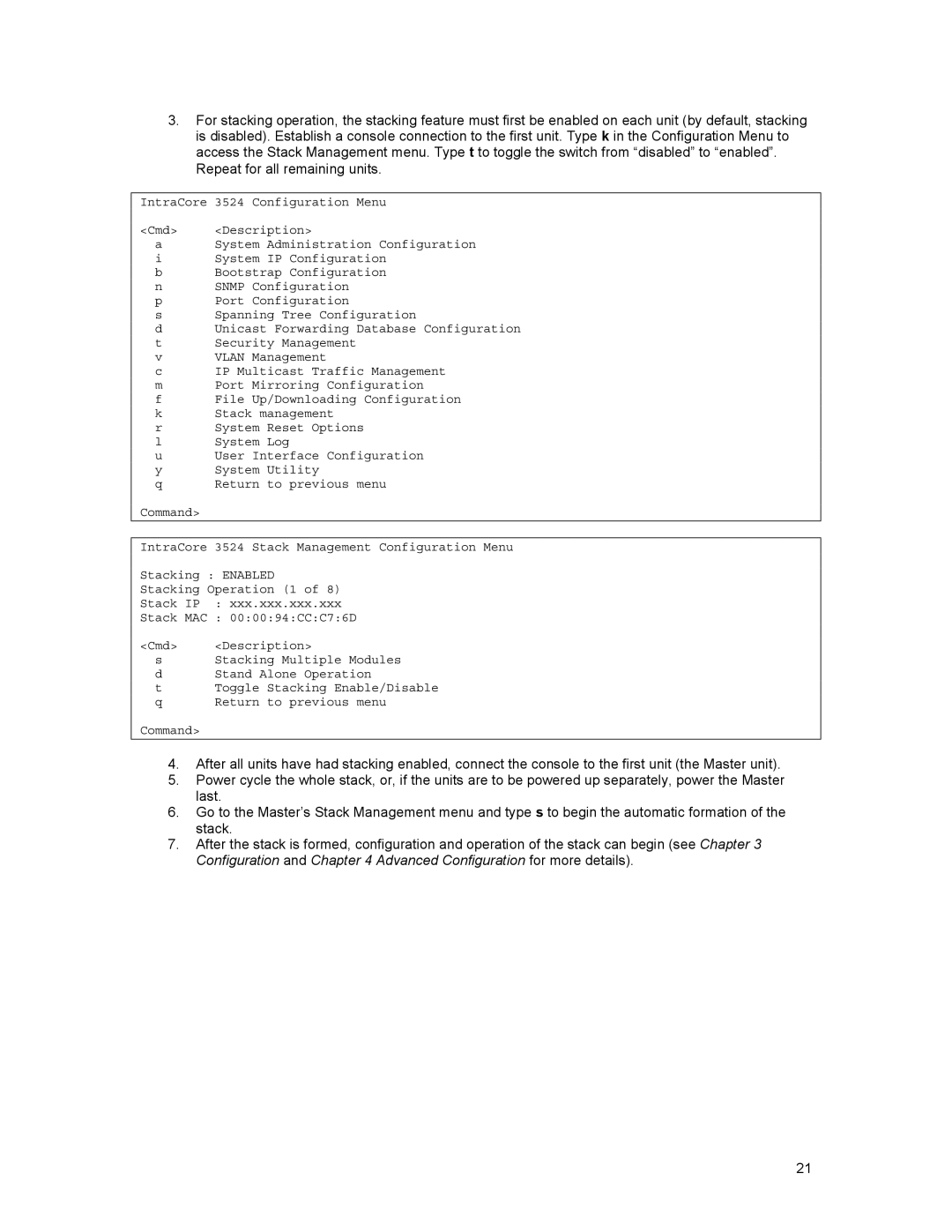3.For stacking operation, the stacking feature must first be enabled on each unit (by default, stacking is disabled). Establish a console connection to the first unit. Type k in the Configuration Menu to access the Stack Management menu. Type t to toggle the switch from “disabled” to “enabled”. Repeat for all remaining units.
IntraCore | 3524 Configuration Menu |
<Cmd> | <Description> |
a | System Administration Configuration |
i | System IP Configuration |
b | Bootstrap Configuration |
n | SNMP Configuration |
p | Port Configuration |
s | Spanning Tree Configuration |
d | Unicast Forwarding Database Configuration |
t | Security Management |
v | VLAN Management |
c | IP Multicast Traffic Management |
m | Port Mirroring Configuration |
f | File Up/Downloading Configuration |
k | Stack management |
r | System Reset Options |
l | System Log |
u | User Interface Configuration |
y | System Utility |
q | Return to previous menu |
Command> |
|
|
|
IntraCore | 3524 Stack Management Configuration Menu |
Stacking : ENABLED
Stacking Operation (1 of 8)
Stack IP | : xxx.xxx.xxx.xxx |
Stack MAC | : 00:00:94:CC:C7:6D |
<Cmd> | <Description> |
s | Stacking Multiple Modules |
d | Stand Alone Operation |
t | Toggle Stacking Enable/Disable |
q | Return to previous menu |
Command> |
|
4.After all units have had stacking enabled, connect the console to the first unit (the Master unit).
5.Power cycle the whole stack, or, if the units are to be powered up separately, power the Master last.
6.Go to the Master’s Stack Management menu and type s to begin the automatic formation of the stack.
7.After the stack is formed, configuration and operation of the stack can begin (see Chapter 3 Configuration and Chapter 4 Advanced Configuration for more details).
21