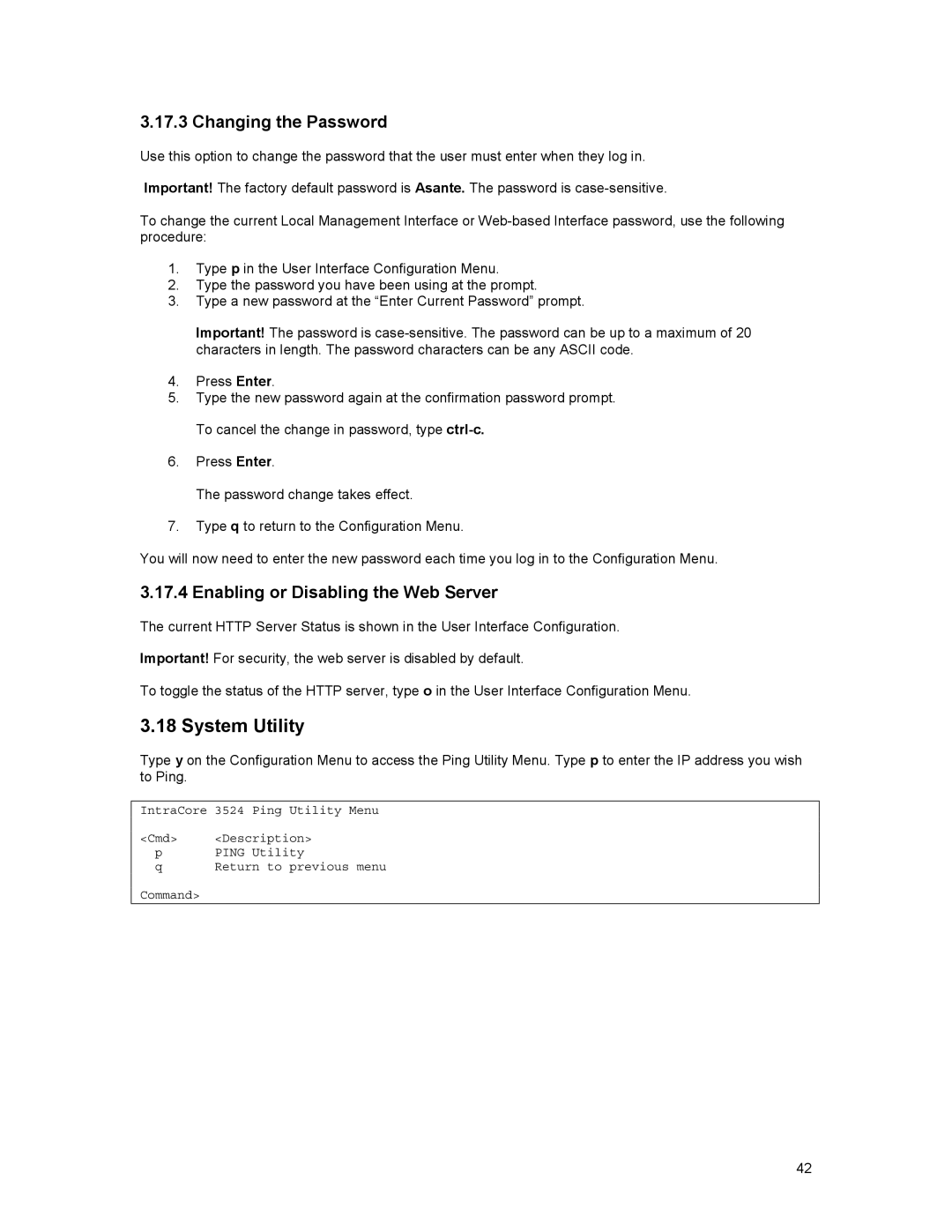3.17.3 Changing the Password
Use this option to change the password that the user must enter when they log in.
Important! The factory default password is Asante. The password is
To change the current Local Management Interface or
1.Type p in the User Interface Configuration Menu.
2.Type the password you have been using at the prompt.
3.Type a new password at the “Enter Current Password” prompt.
Important! The password is
4.Press Enter.
5.Type the new password again at the confirmation password prompt. To cancel the change in password, type
6.Press Enter.
The password change takes effect.
7.Type q to return to the Configuration Menu.
You will now need to enter the new password each time you log in to the Configuration Menu.
3.17.4 Enabling or Disabling the Web Server
The current HTTP Server Status is shown in the User Interface Configuration.
Important! For security, the web server is disabled by default.
To toggle the status of the HTTP server, type o in the User Interface Configuration Menu.
3.18 System Utility
Type y on the Configuration Menu to access the Ping Utility Menu. Type p to enter the IP address you wish to Ping.
IntraCore 3524 Ping Utility Menu
<Cmd> <Description>
pPING Utility
qReturn to previous menu
Command>
42