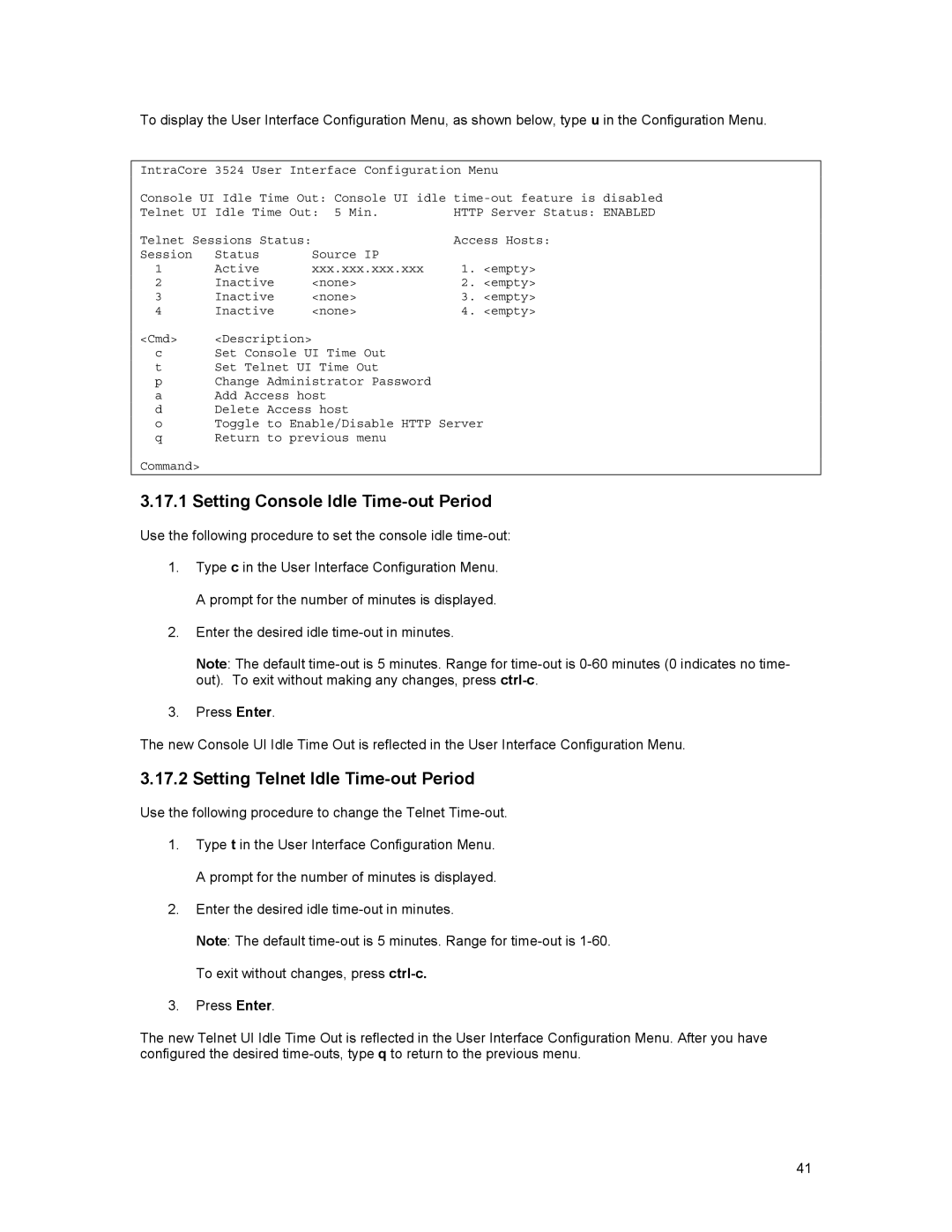To display the User Interface Configuration Menu, as shown below, type u in the Configuration Menu.
IntraCore 3524 User Interface Configuration Menu
Console UI Idle Time Out: Console UI idle
Telnet UI Idle Time Out: 5 Min. | HTTP Server Status: ENABLED | |||
Telnet Sessions Status: |
| Access Hosts: | ||
Session | Status | Source IP |
|
|
1 | Active | xxx.xxx.xxx.xxx | 1. | <empty> |
2 | Inactive | <none> | 2. | <empty> |
3 | Inactive | <none> | 3. | <empty> |
4 | Inactive | <none> | 4. | <empty> |
<Cmd> <Description>
cSet Console UI Time Out
tSet Telnet UI Time Out
pChange Administrator Password
aAdd Access host
dDelete Access host
oToggle to Enable/Disable HTTP Server
q Return to previous menu
Command>
3.17.1 Setting Console Idle Time-out Period
Use the following procedure to set the console idle
1.Type c in the User Interface Configuration Menu. A prompt for the number of minutes is displayed.
2.Enter the desired idle
Note: The default
3.Press Enter.
The new Console UI Idle Time Out is reflected in the User Interface Configuration Menu.
3.17.2 Setting Telnet Idle Time-out Period
Use the following procedure to change the Telnet Time-out.
1.Type t in the User Interface Configuration Menu. A prompt for the number of minutes is displayed.
2.Enter the desired idle
Note: The default
3.Press Enter.
The new Telnet UI Idle Time Out is reflected in the User Interface Configuration Menu. After you have configured the desired
41