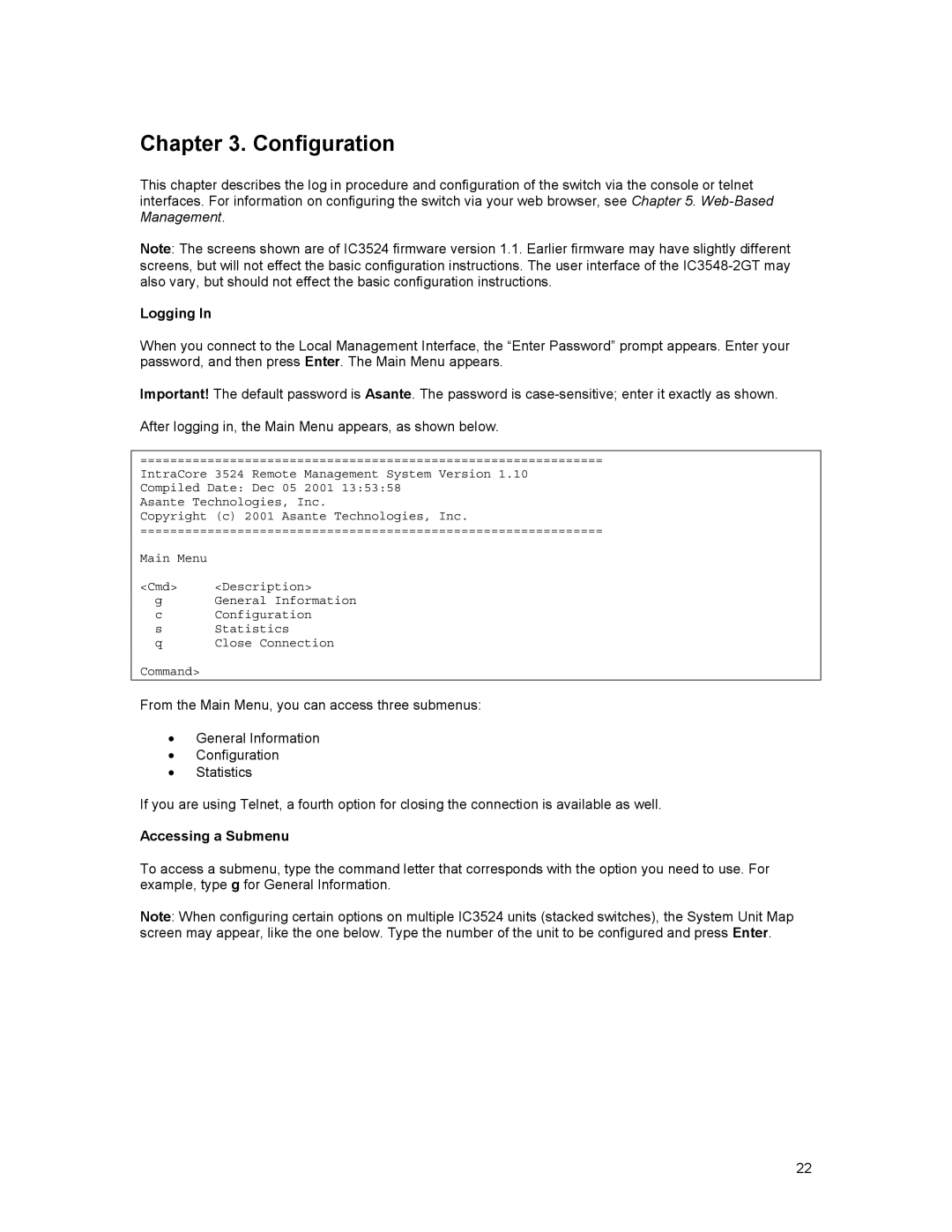Chapter 3. Configuration
This chapter describes the log in procedure and configuration of the switch via the console or telnet interfaces. For information on configuring the switch via your web browser, see Chapter 5.
Note: The screens shown are of IC3524 firmware version 1.1. Earlier firmware may have slightly different screens, but will not effect the basic configuration instructions. The user interface of the
Logging In
When you connect to the Local Management Interface, the “Enter Password” prompt appears. Enter your password, and then press Enter. The Main Menu appears.
Important! The default password is Asante. The password is
After logging in, the Main Menu appears, as shown below.
==============================================================
IntraCore 3524 Remote Management System Version 1.10 Compiled Date: Dec 05 2001 13:53:58
Asante Technologies, Inc.
Copyright (c) 2001 Asante Technologies, Inc.
==============================================================
Main Menu
<Cmd> | <Description> |
g | General Information |
c | Configuration |
s | Statistics |
qClose Connection
Command>
From the Main Menu, you can access three submenus:
•General Information
•Configuration
•Statistics
If you are using Telnet, a fourth option for closing the connection is available as well.
Accessing a Submenu
To access a submenu, type the command letter that corresponds with the option you need to use. For example, type g for General Information.
Note: When configuring certain options on multiple IC3524 units (stacked switches), the System Unit Map screen may appear, like the one below. Type the number of the unit to be configured and press Enter.
22