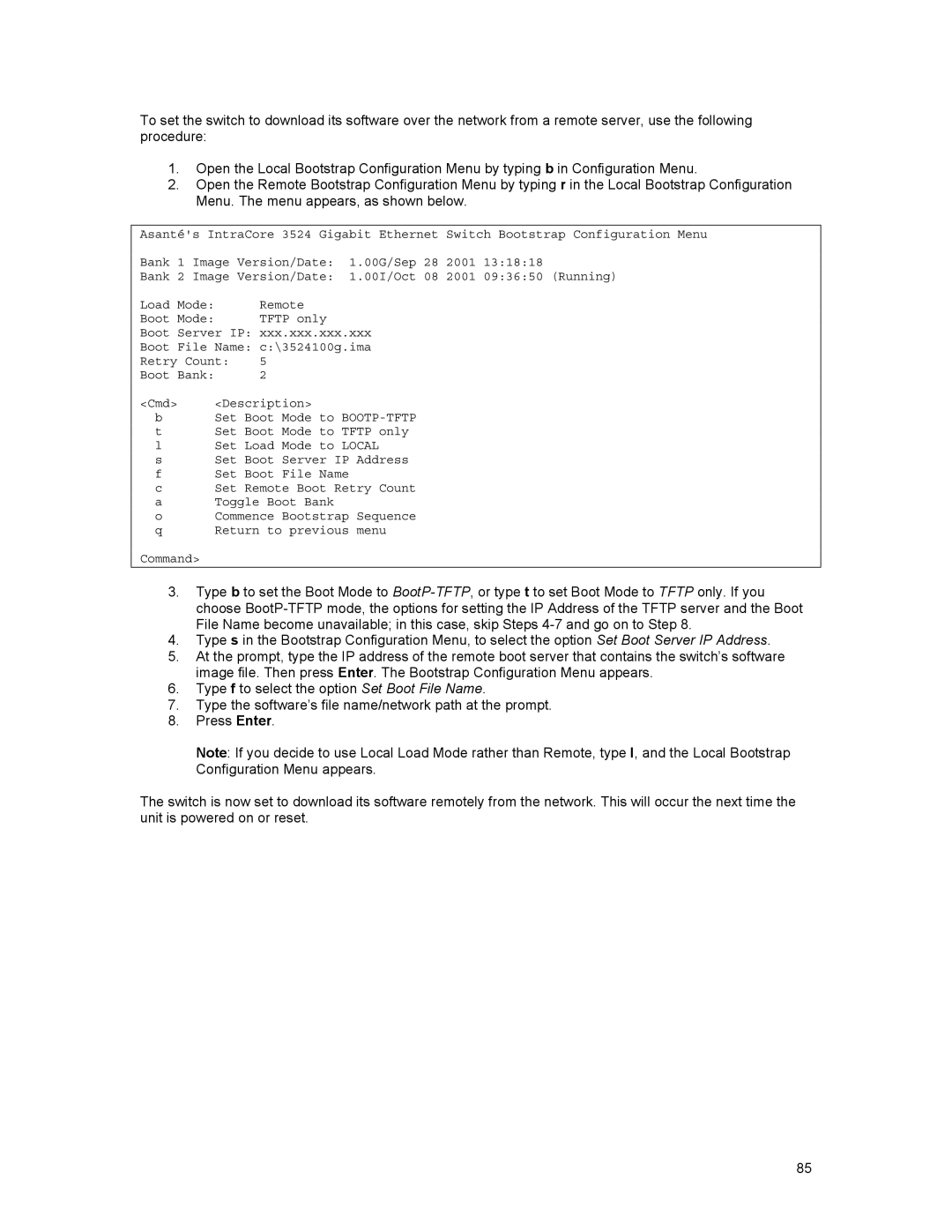To set the switch to download its software over the network from a remote server, use the following procedure:
1.Open the Local Bootstrap Configuration Menu by typing b in Configuration Menu.
2.Open the Remote Bootstrap Configuration Menu by typing r in the Local Bootstrap Configuration Menu. The menu appears, as shown below.
Asanté's IntraCore 3524 Gigabit Ethernet Switch Bootstrap Configuration Menu
Bank 1 Image Version/Date: 1.00G/Sep 28 2001 13:18:18
Bank 2 Image Version/Date: 1.00I/Oct 08 2001 09:36:50 (Running)
Load Mode: Remote
Boot Mode: TFTP only
Boot Server IP: xxx.xxx.xxx.xxx
Boot File Name: c:\3524100g.ima
Retry Count: 5
Boot Bank: 2
<Cmd> <Description>
bSet Boot Mode to
tSet Boot Mode to TFTP only
lSet Load Mode to LOCAL
sSet Boot Server IP Address
fSet Boot File Name
cSet Remote Boot Retry Count
aToggle Boot Bank
oCommence Bootstrap Sequence
qReturn to previous menu
Command>
3.Type b to set the Boot Mode to
4.Type s in the Bootstrap Configuration Menu, to select the option Set Boot Server IP Address.
5.At the prompt, type the IP address of the remote boot server that contains the switch’s software image file. Then press Enter. The Bootstrap Configuration Menu appears.
6.Type f to select the option Set Boot File Name.
7.Type the software’s file name/network path at the prompt.
8.Press Enter.
Note: If you decide to use Local Load Mode rather than Remote, type I, and the Local Bootstrap Configuration Menu appears.
The switch is now set to download its software remotely from the network. This will occur the next time the unit is powered on or reset.
85