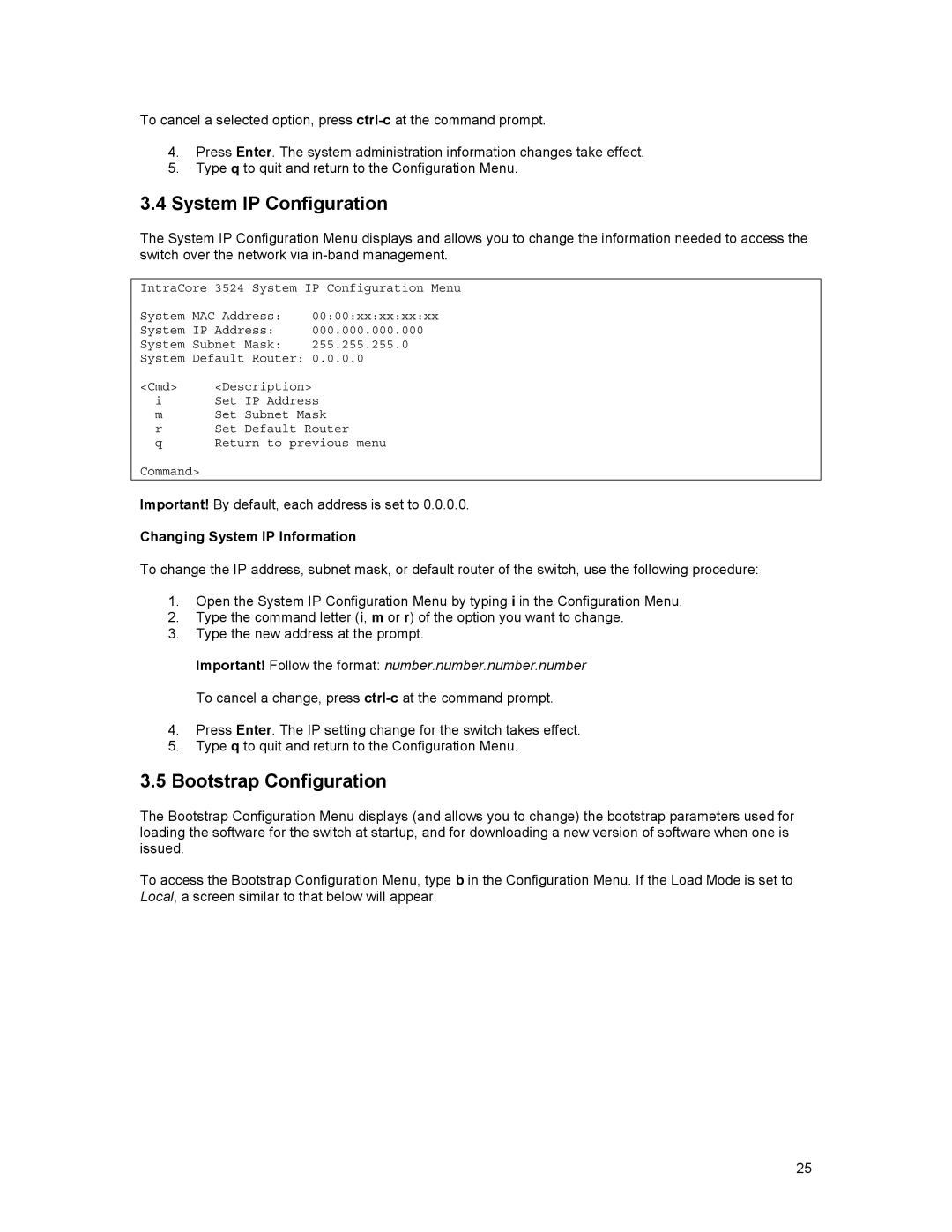To cancel a selected option, press
4.Press Enter. The system administration information changes take effect.
5.Type q to quit and return to the Configuration Menu.
3.4System IP Configuration
The System IP Configuration Menu displays and allows you to change the information needed to access the switch over the network via
IntraCore 3524 System IP Configuration Menu
System MAC Address: 00:00:xx:xx:xx:xx
System IP Address: 000.000.000.000
System Subnet Mask: 255.255.255.0
System Default Router: 0.0.0.0
<Cmd> <Description>
iSet IP Address
m Set Subnet Mask
r Set Default Router
q Return to previous menu
Command>
Important! By default, each address is set to 0.0.0.0.
Changing System IP Information
To change the IP address, subnet mask, or default router of the switch, use the following procedure:
1.Open the System IP Configuration Menu by typing i in the Configuration Menu.
2.Type the command letter (i, m or r) of the option you want to change.
3.Type the new address at the prompt.
Important! Follow the format: number.number.number.number To cancel a change, press
4.Press Enter. The IP setting change for the switch takes effect.
5.Type q to quit and return to the Configuration Menu.
3.5Bootstrap Configuration
The Bootstrap Configuration Menu displays (and allows you to change) the bootstrap parameters used for loading the software for the switch at startup, and for downloading a new version of software when one is issued.
To access the Bootstrap Configuration Menu, type b in the Configuration Menu. If the Load Mode is set to Local, a screen similar to that below will appear.
25