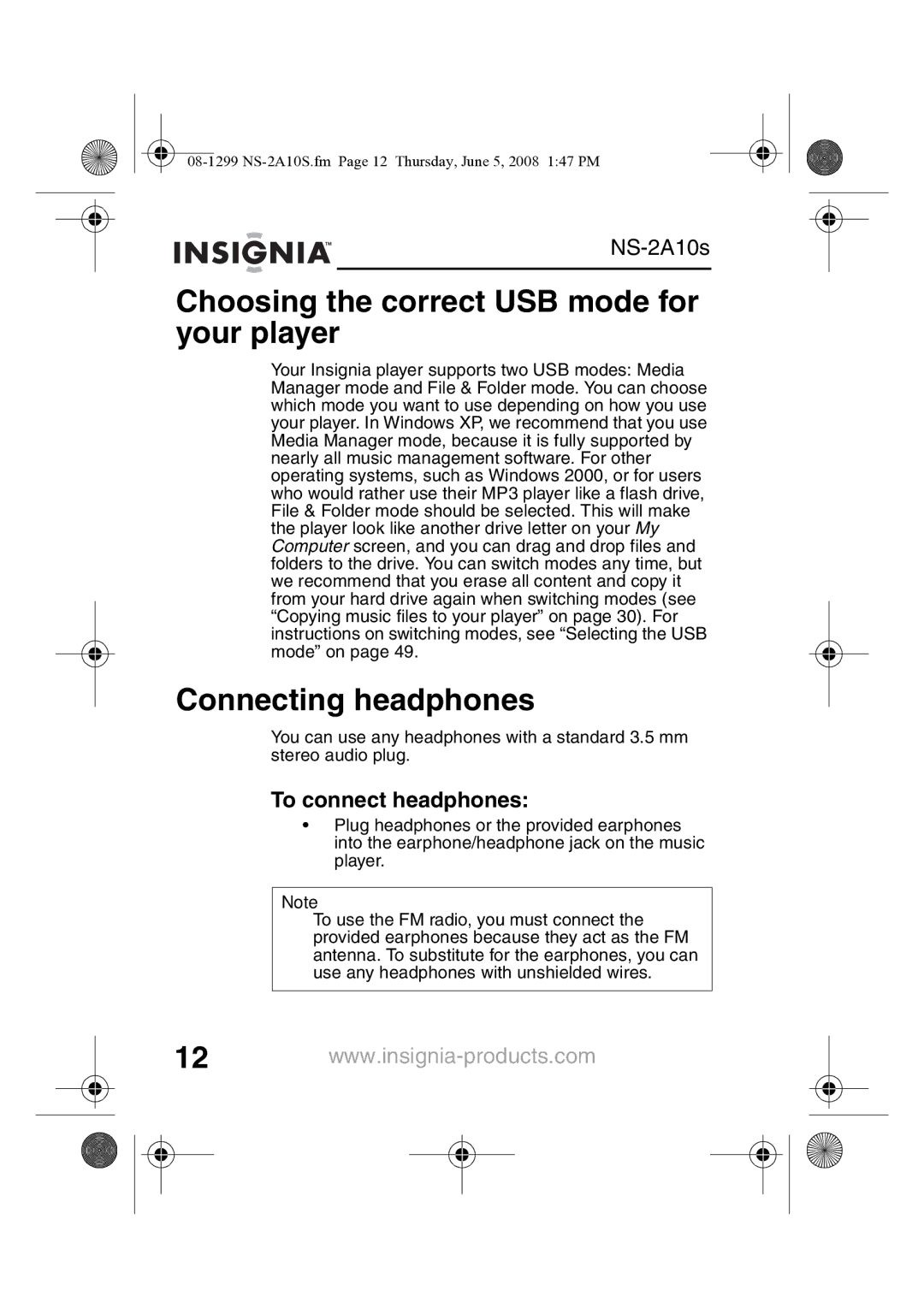Choosing the correct USB mode for your player
Your Insignia player supports two USB modes: Media Manager mode and File & Folder mode. You can choose which mode you want to use depending on how you use your player. In Windows XP, we recommend that you use Media Manager mode, because it is fully supported by nearly all music management software. For other operating systems, such as Windows 2000, or for users who would rather use their MP3 player like a flash drive, File & Folder mode should be selected. This will make the player look like another drive letter on your My Computer screen, and you can drag and drop files and folders to the drive. You can switch modes any time, but we recommend that you erase all content and copy it from your hard drive again when switching modes (see “Copying music files to your player” on page 30). For instructions on switching modes, see “Selecting the USB mode” on page 49.
Connecting headphones
You can use any headphones with a standard 3.5 mm stereo audio plug.
To connect headphones:
•Plug headphones or the provided earphones into the earphone/headphone jack on the music player.
Note
To use the FM radio, you must connect the provided earphones because they act as the FM antenna. To substitute for the earphones, you can use any headphones with unshielded wires.
12