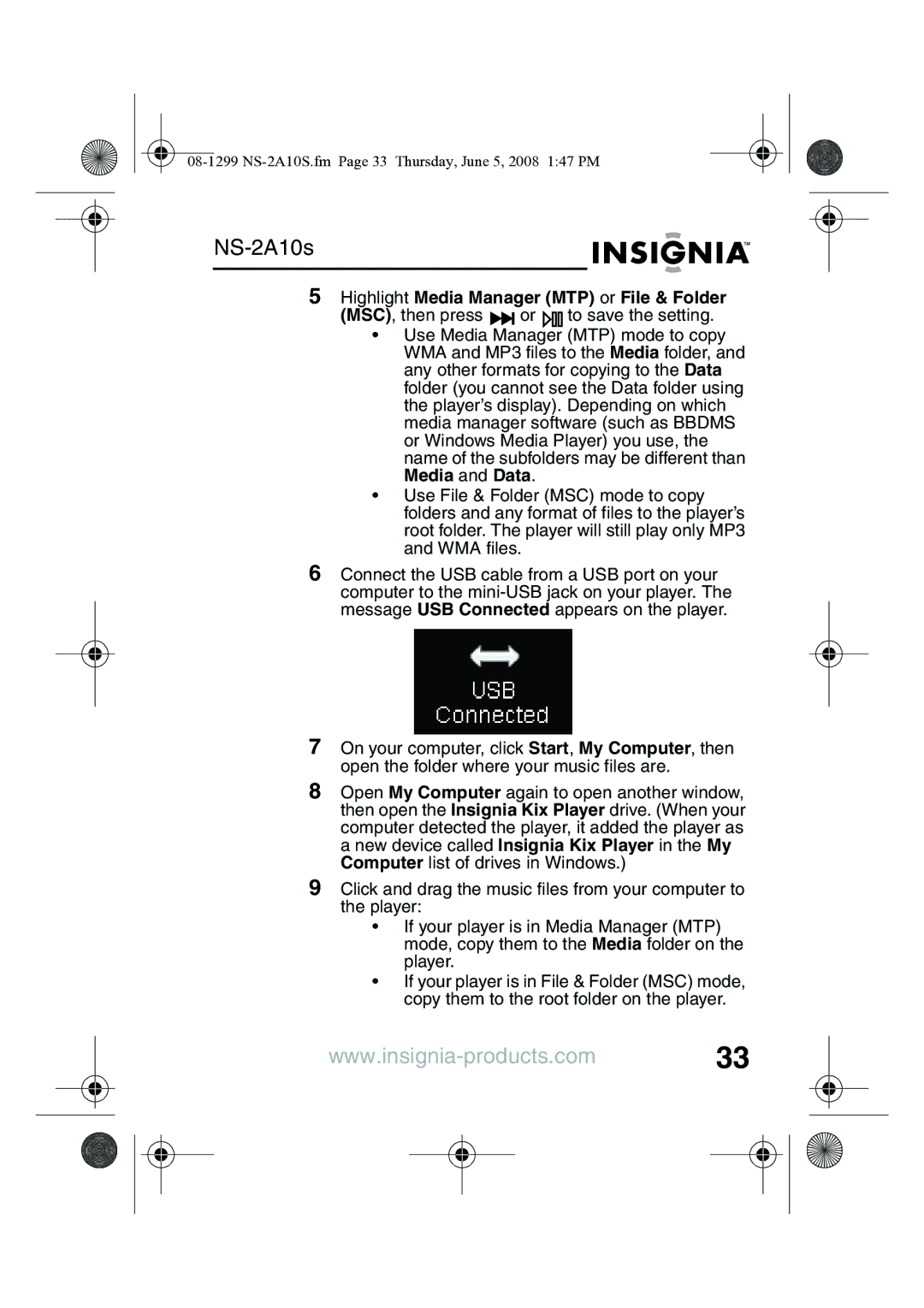NS-2A10s
5Highlight Media Manager (MTP) or File & Folder
(MSC), then press ![]()
![]() or
or ![]() to save the setting.
to save the setting.
•Use Media Manager (MTP) mode to copy WMA and MP3 files to the Media folder, and any other formats for copying to the Data folder (you cannot see the Data folder using the player’s display). Depending on which media manager software (such as BBDMS or Windows Media Player) you use, the name of the subfolders may be different than Media and Data.
•Use File & Folder (MSC) mode to copy folders and any format of files to the player’s root folder. The player will still play only MP3 and WMA files.
6Connect the USB cable from a USB port on your computer to the
7On your computer, click Start, My Computer, then open the folder where your music files are.
8Open My Computer again to open another window, then open the Insignia Kix Player drive. (When your computer detected the player, it added the player as a new device called Insignia Kix Player in the My Computer list of drives in Windows.)
9Click and drag the music files from your computer to the player:
•If your player is in Media Manager (MTP) mode, copy them to the Media folder on the player.
•If your player is in File & Folder (MSC) mode, copy them to the root folder on the player.