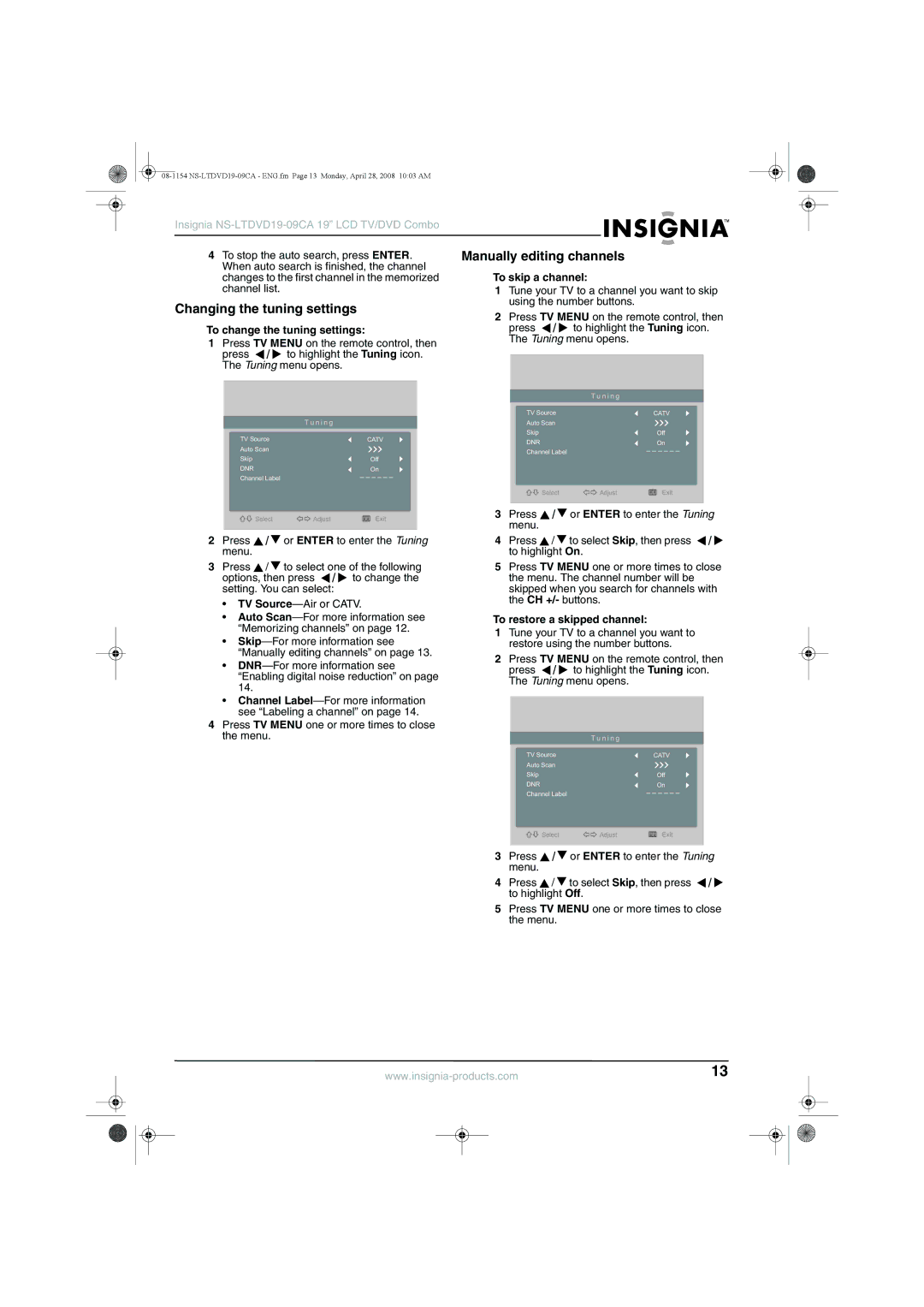Insignia |
|
|
|
|
|
|
|
|
|
| ||||
4 To stop the auto search, press ENTER. | Manually editing channels |
|
|
|
| |||||||||
When auto search is finished, the channel | To skip a channel: |
|
|
|
| |||||||||
changes to the first channel in the memorized |
|
|
|
| ||||||||||
channel list. |
|
| 1 Tune your TV to a channel you want to skip | |||||||||||
Changing the tuning settings | using the number buttons. |
|
|
|
| |||||||||
2 Press TV MENU on the remote control, then | ||||||||||||||
|
|
|
| |||||||||||
To change the tuning settings: | press / | to highlight the Tuning icon. | ||||||||||||
1 Press TV MENU on the remote control, then | The Tuning menu opens. |
|
|
|
| |||||||||
press / | to highlight the Tuning icon. |
|
|
|
|
|
|
|
|
|
| |||
|
|
|
|
|
|
|
|
|
| |||||
The Tuning menu opens. |
|
|
|
|
|
|
|
|
|
| ||||
|
|
|
|
|
|
|
|
|
|
| ||||
|
|
|
|
|
| T u n i n g |
|
|
|
| ||||
|
|
|
|
| TV Source |
|
|
|
|
| CATV |
|
| |
|
| T u n i n g |
|
| Auto Scan |
|
|
|
|
|
|
|
| |
| TV Source | CATV |
| Skip |
|
|
|
|
| Off |
| |||
|
| DNR |
|
|
|
|
| On |
| |||||
| Auto Scan |
|
|
| Channel Label |
|
|
|
| _ _ _ _ _ _ |
|
| ||
| Skip | Off |
|
|
|
|
|
|
|
|
| |||
|
|
|
|
|
|
|
|
|
|
| ||||
| DNR | On |
|
|
|
|
|
|
|
|
|
| ||
| Channel Label | _ _ _ _ _ _ |
|
|
|
|
|
|
|
|
|
|
| |
|
|
|
|
|
|
|
|
|
|
|
|
| ||
|
|
|
|
| Select | Adjust |
| Exit |
| |||||
|
|
|
|
|
|
|
| |||||||
|
|
|
|
|
|
|
|
|
|
|
|
|
| |
![]()
![]() Select
Select ![]()
![]() Adjust
Adjust
Exit
3Press ![]() /
/ ![]() or ENTER to enter the Tuning menu.
or ENTER to enter the Tuning menu.
2Press ![]() /
/ ![]() or ENTER to enter the Tuning menu.
or ENTER to enter the Tuning menu.
3Press ![]() /
/ ![]() to select one of the following options, then press
to select one of the following options, then press ![]() /
/ ![]() to change the setting. You can select:
to change the setting. You can select:
•TV
•Auto
•
•
4Press ![]() /
/ ![]() to select Skip, then press
to select Skip, then press ![]() /
/ ![]() to highlight On.
to highlight On.
5Press TV MENU one or more times to close the menu. The channel number will be skipped when you search for channels with the CH +/- buttons.
To restore a skipped channel:
1Tune your TV to a channel you want to restore using the number buttons.
2Press TV MENU on the remote control, then
press ![]() /
/ ![]() to highlight the Tuning icon. The Tuning menu opens.
to highlight the Tuning icon. The Tuning menu opens.
•Channel
4Press TV MENU one or more times to close the menu.
| T u n i n g |
TV Source | CATV |
Auto Scan |
|
Skip | Off |
DNR | On |
Channel Label | _ _ _ _ _ _ |
|
![]()
![]() Select
Select ![]()
![]() Adjust
Adjust
Exit
3Press ![]() /
/ ![]() or ENTER to enter the Tuning menu.
or ENTER to enter the Tuning menu.
4Press ![]() /
/ ![]() to select Skip, then press
to select Skip, then press ![]() /
/ ![]() to highlight Off.
to highlight Off.
5Press TV MENU one or more times to close the menu.
13 | ||||
|
|
|
|
|
|
|
|
|
|
|
|
|
|
|