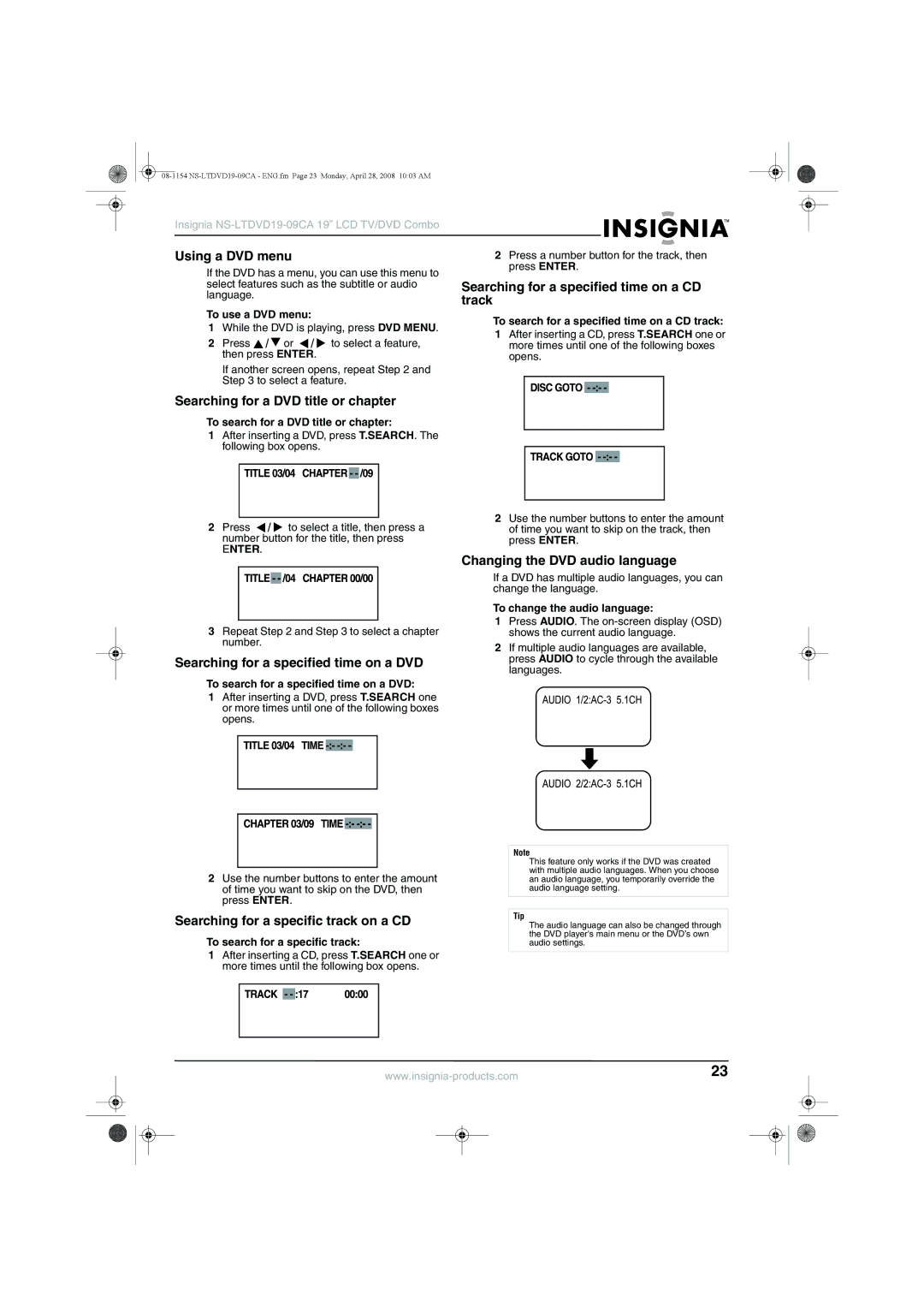Insignia
Using a DVD menu | 2 Press a number button for the track, then | ||||||
If the DVD has a menu, you can use this menu to | press ENTER. | ||||||
|
|
|
|
|
| ||
select features such as the subtitle or audio | Searching for a specified time on a CD | ||||||
language. | track | ||||||
| |||||||
To use a DVD menu: | To search for a specified time on a CD track: | ||||||
1 While the DVD is playing, press DVD MENU. | |||||||
1 After inserting a CD, press T.SEARCH one or | |||||||
2 Press / or / to select a feature, | |||||||
more times until one of the following boxes | |||||||
then press ENTER. | opens. | ||||||
If another screen opens, repeat Step 2 and |
|
|
|
|
|
| |
Step 3 to select a feature. |
|
|
|
|
|
| |
|
|
|
|
|
| ||
Searching for a DVD title or chapter |
|
|
|
|
|
| |
|
|
|
|
|
| ||
To search for a DVD title or chapter:
1After inserting a DVD, press T.SEARCH. The following box opens.
2Press ![]() /
/ ![]() to select a title, then press a number button for the title, then press
to select a title, then press a number button for the title, then press
ENTER.
3Repeat Step 2 and Step 3 to select a chapter number.
Searching for a specified time on a DVD
To search for a specified time on a DVD:
1After inserting a DVD, press T.SEARCH one or more times until one of the following boxes opens.
2Use the number buttons to enter the amount of time you want to skip on the DVD, then press ENTER.
Searching for a specific track on a CD
To search for a specific track:
1After inserting a CD, press T.SEARCH one or more times until the following box opens.
2Use the number buttons to enter the amount of time you want to skip on the track, then press ENTER.
Changing the DVD audio language
If a DVD has multiple audio languages, you can change the language.
To change the audio language:
1Press AUDIO. The
2If multiple audio languages are available, press AUDIO to cycle through the available languages.
Note
This feature only works if the DVD was created with multiple audio languages. When you choose an audio language, you temporarily override the audio language setting.
Tip
The audio language can also be changed through the DVD player's main menu or the DVD’s own audio settings.
23 | ||||
|
|
|
|
|
|
|
|
|
|
|
|
|
|
|