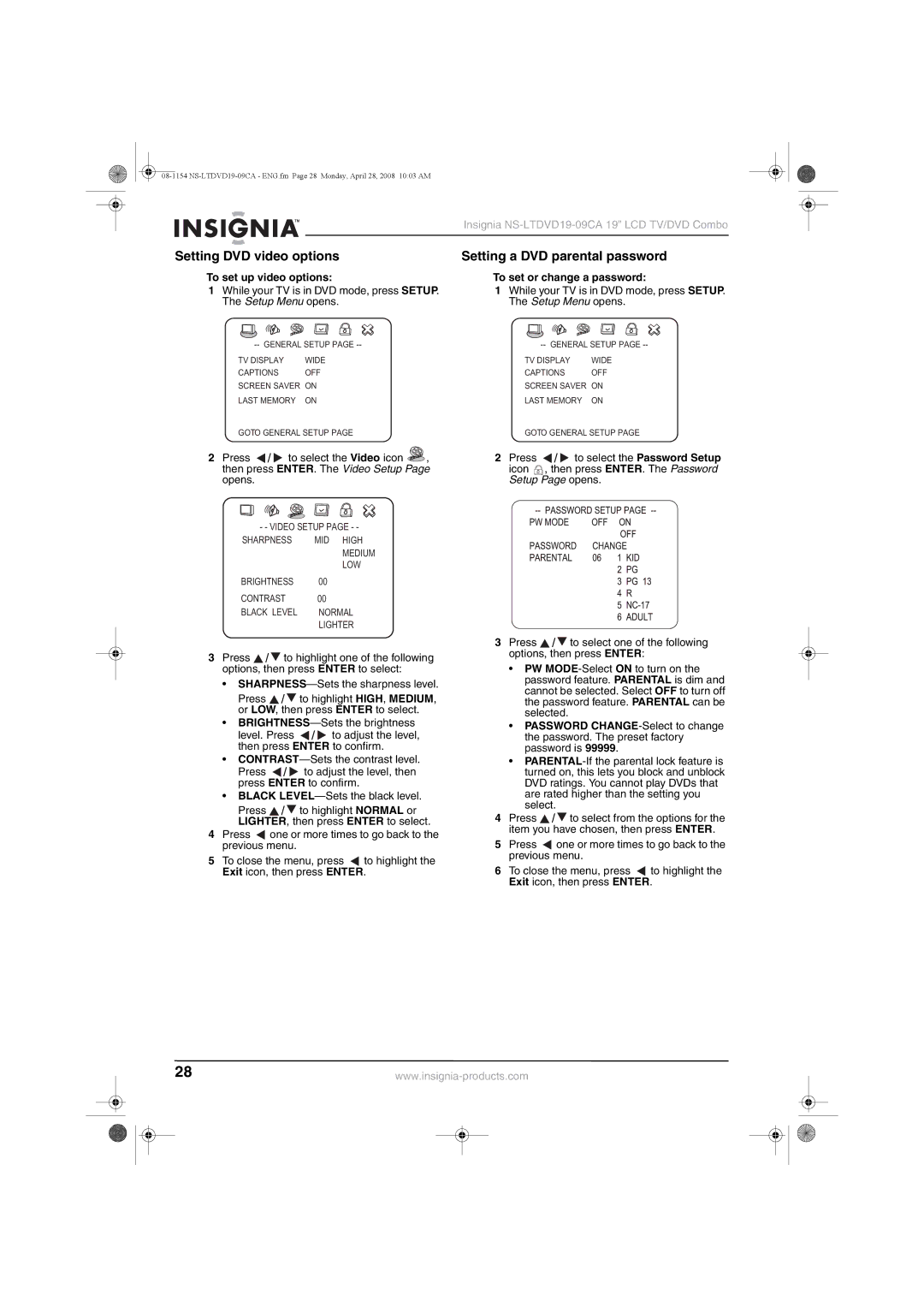Insignia
Setting DVD video options | Setting a DVD parental password |
To set up video options:
1While your TV is in DVD mode, press SETUP. The Setup Menu opens.
To set or change a password:
1While your TV is in DVD mode, press SETUP. The Setup Menu opens.
TV DISPLAY WIDE
CAPTIONS OFF
SCREEN SAVER ON
LAST MEMORY ON
GOTO GENERAL SETUP PAGE
2Press ![]() /
/ ![]() to select the Video icon
to select the Video icon ![]() , then press ENTER. The Video Setup Page opens.
, then press ENTER. The Video Setup Page opens.
- - VIDEO SETUP PAGE - -
SHARPNESS MID HIGH MEDIUM LOW
BRIGHTNESS | 00 |
CONTRAST | 00 |
BLACK LEVEL | NORMAL |
| LIGHTER |
3Press ![]() /
/ ![]() to highlight one of the following options, then press ENTER to select:
to highlight one of the following options, then press ENTER to select:
•
Press ![]() /
/ ![]() to highlight HIGH, MEDIUM, or LOW, then press ENTER to select.
to highlight HIGH, MEDIUM, or LOW, then press ENTER to select.
•
level. Press ![]() /
/ ![]() to adjust the level, then press ENTER to confirm.
to adjust the level, then press ENTER to confirm.
•
Press ![]() /
/ ![]() to adjust the level, then press ENTER to confirm.
to adjust the level, then press ENTER to confirm.
•BLACK
Press ![]() /
/ ![]() to highlight NORMAL or LIGHTER, then press ENTER to select.
to highlight NORMAL or LIGHTER, then press ENTER to select.
4Press ![]() one or more times to go back to the previous menu.
one or more times to go back to the previous menu.
5To close the menu, press ![]() to highlight the Exit icon, then press ENTER.
to highlight the Exit icon, then press ENTER.
TV DISPLAY WIDE
CAPTIONS OFF
SCREEN SAVER ON
LAST MEMORY ON
GOTO GENERAL SETUP PAGE
2Press ![]() /
/ ![]() to select the Password Setup
to select the Password Setup
icon ![]() , then press ENTER. The Password Setup Page opens.
, then press ENTER. The Password Setup Page opens.
3Press ![]() /
/ ![]() to select one of the following options, then press ENTER:
to select one of the following options, then press ENTER:
•PW
•PASSWORD
•
4Press ![]() /
/ ![]() to select from the options for the item you have chosen, then press ENTER.
to select from the options for the item you have chosen, then press ENTER.
5Press ![]() one or more times to go back to the previous menu.
one or more times to go back to the previous menu.
6To close the menu, press ![]() to highlight the Exit icon, then press ENTER.
to highlight the Exit icon, then press ENTER.
28 | ||||||
|
|
|
|
|
|
|
|
|
|
|
|
|
|
|
|
|
|
|
|
|