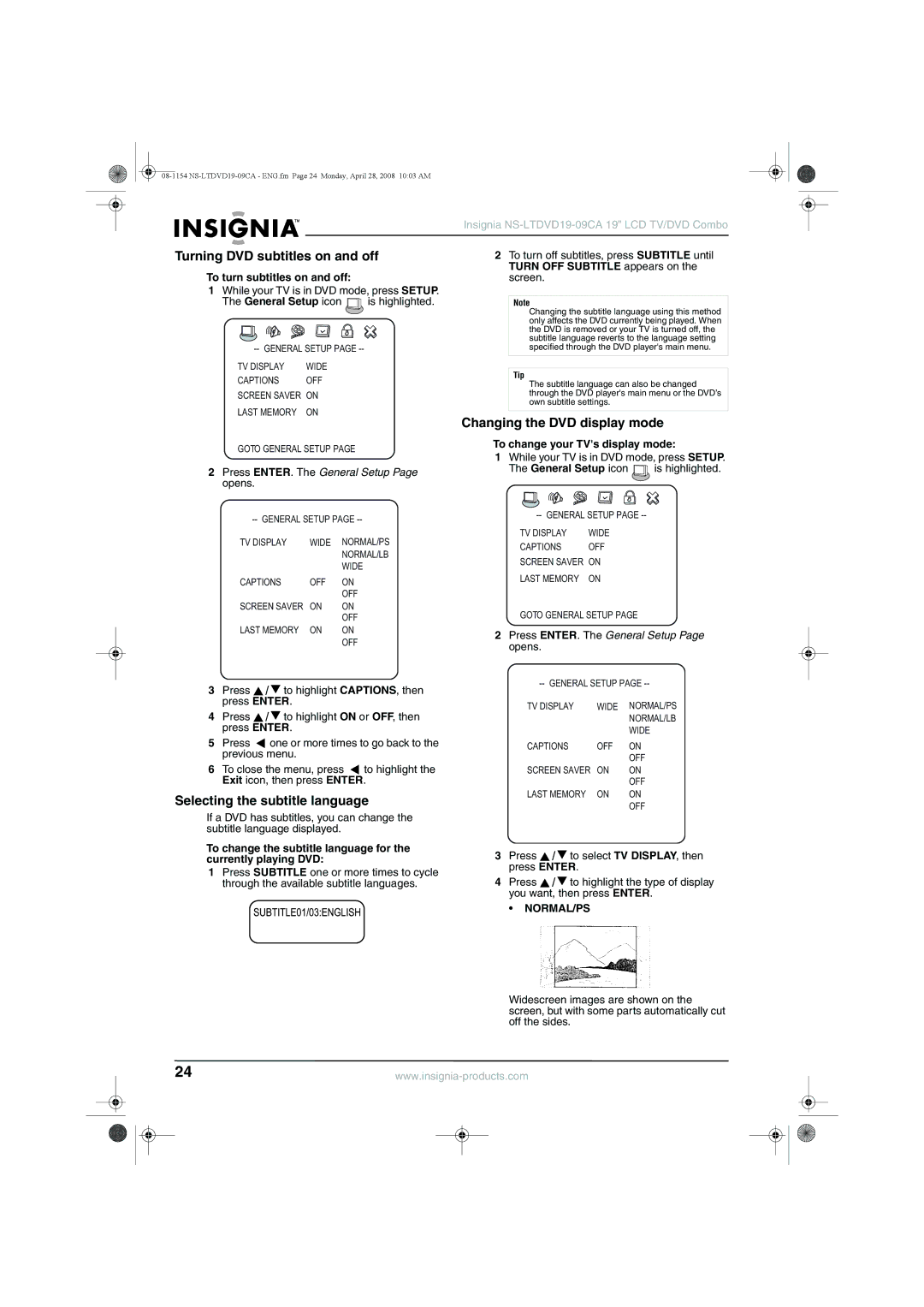|
|
|
|
|
|
| Insignia |
Turning DVD subtitles on and off | 2 To turn off subtitles, press SUBTITLE until | ||||||
|
|
|
|
|
|
| TURN OFF SUBTITLE appears on the |
To turn subtitles on and off:
1While your TV is in DVD mode, press SETUP.
The General Setup icon ![]() is highlighted.
is highlighted.
TV DISPLAY | WIDE |
CAPTIONS | OFF |
SCREEN SAVER | ON |
LAST MEMORY | ON |
GOTO GENERAL SETUP PAGE
2Press ENTER. The General Setup Page opens.
TV DISPLAY | WIDE | NORMAL/PS |
|
| NORMAL/LB |
|
| WIDE |
CAPTIONS | OFF | ON |
|
| OFF |
SCREEN SAVER | ON | ON |
|
| OFF |
LAST MEMORY | ON | ON |
|
| OFF |
3Press ![]() /
/ ![]() to highlight CAPTIONS, then press ENTER.
to highlight CAPTIONS, then press ENTER.
4Press ![]() /
/ ![]() to highlight ON or OFF, then press ENTER.
to highlight ON or OFF, then press ENTER.
5Press ![]() one or more times to go back to the previous menu.
one or more times to go back to the previous menu.
6To close the menu, press ![]() to highlight the Exit icon, then press ENTER.
to highlight the Exit icon, then press ENTER.
Selecting the subtitle language
screen.
Note
Changing the subtitle language using this method only affects the DVD currently being played. When the DVD is removed or your TV is turned off, the subtitle language reverts to the language setting specified through the DVD player's main menu.
Tip
The subtitle language can also be changed through the DVD player's main menu or the DVD’s own subtitle settings.
Changing the DVD display mode
To change your TV's display mode:
1While your TV is in DVD mode, press SETUP.
The General Setup icon ![]() is highlighted.
is highlighted.
TV DISPLAY | WIDE |
CAPTIONS | OFF |
SCREEN SAVER | ON |
LAST MEMORY | ON |
GOTO GENERAL SETUP PAGE
2Press ENTER. The General Setup Page opens.
TV DISPLAY | WIDE | NORMAL/PS |
|
| NORMAL/LB |
|
| WIDE |
CAPTIONS | OFF | ON |
|
| OFF |
SCREEN SAVER | ON | ON |
|
| OFF |
LAST MEMORY | ON | ON |
|
| OFF |
If a DVD has subtitles, you can change the subtitle language displayed.
To change the subtitle language for the currently playing DVD:
1Press SUBTITLE one or more times to cycle through the available subtitle languages.
3Press ![]() /
/ ![]() to select TV DISPLAY, then press ENTER.
to select TV DISPLAY, then press ENTER.
4Press ![]() /
/ ![]() to highlight the type of display you want, then press ENTER.
to highlight the type of display you want, then press ENTER.
• NORMAL/PS
Widescreen images are shown on the screen, but with some parts automatically cut off the sides.
24 | ||||||
|
|
|
|
|
|
|
|
|
|
|
|
|
|
|
|
|
|
|
|
|