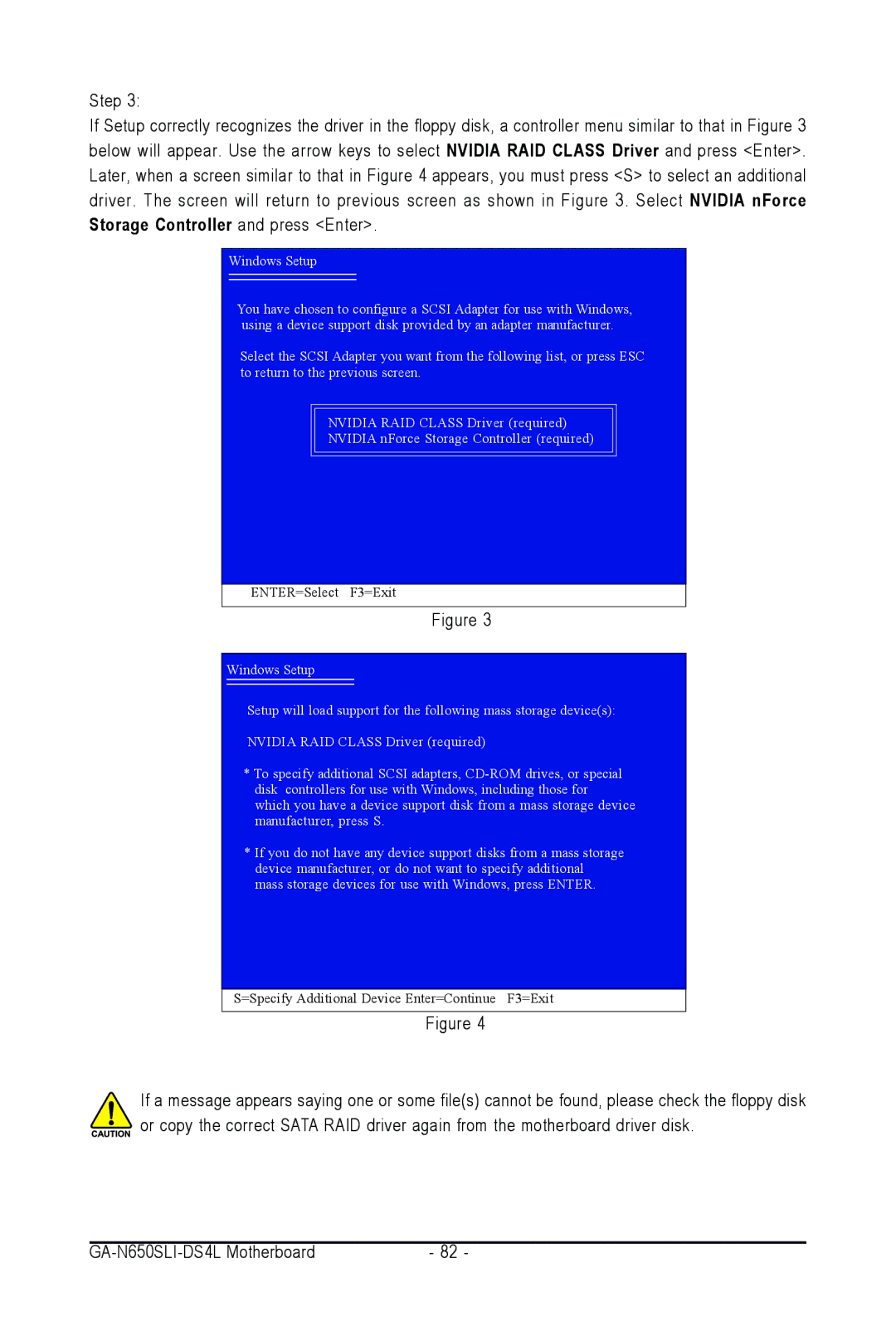Step 3:
If Setup correctly recognizes the driver in the floppy disk, a controller menu similar to that in Figure 3 below will appear. Use the arrow keys to select NVIDIA RAID CLASS Driver and press <Enter>. Later, when a screen similar to that in Figure 4 appears, you must press <S> to select an additional driver. The screen will return to previous screen as shown in Figure 3. Select NVIDIA nForce Storage Controller and press <Enter>.
Windows Setup
You have chosen to configure a SCSI Adapter for use with Windows, using a device support disk provided by an adapter manufacturer.
Select the SCSI Adapter you want from the following list, or press ESC to return to the previous screen.
NVIDIA RAID CLASS Driver (required)
NVIDIA nForce Storage Controller (required)
ENTER=Select F3=Exit
Figure 3
Windows Setup
Setup will load support for the following mass storage device(s):
NVIDIA RAID CLASS Driver (required)
*To specify additional SCSI adapters,
*If you do not have any device support disks from a mass storage device manufacturer, or do not want to specify additional mass storage devices for use with Windows, press ENTER.
S=Specify Additional Device Enter=Continue F3=Exit
Figure 4
If a message appears saying one or some file(s) cannot be found, please check the floppy disk or copy the correct SATA RAID driver again from the motherboard driver disk.
| - 82 - |