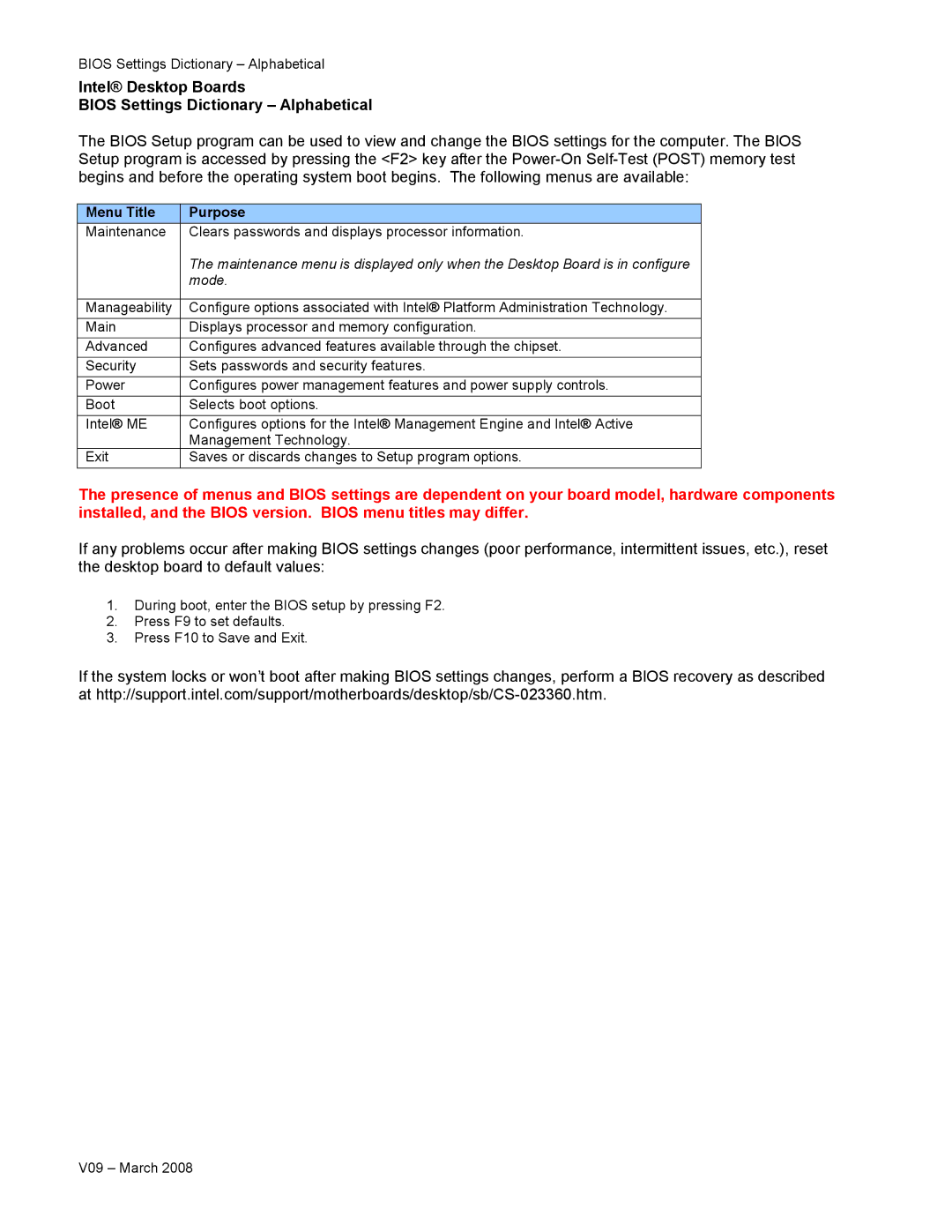BIOS Settings Dictionary – Alphabetical
Intel® Desktop Boards
BIOS Settings Dictionary – Alphabetical
The BIOS Setup program can be used to view and change the BIOS settings for the computer. The BIOS Setup program is accessed by pressing the <F2> key after the
Menu Title | Purpose |
Maintenance | Clears passwords and displays processor information. |
| The maintenance menu is displayed only when the Desktop Board is in configure |
| mode. |
|
|
Manageability | Configure options associated with Intel® Platform Administration Technology. |
|
|
Main | Displays processor and memory configuration. |
|
|
Advanced | Configures advanced features available through the chipset. |
|
|
Security | Sets passwords and security features. |
|
|
Power | Configures power management features and power supply controls. |
|
|
Boot | Selects boot options. |
|
|
Intel® ME | Configures options for the Intel® Management Engine and Intel® Active |
| Management Technology. |
Exit | Saves or discards changes to Setup program options. |
|
|
The presence of menus and BIOS settings are dependent on your board model, hardware components installed, and the BIOS version. BIOS menu titles may differ.
If any problems occur after making BIOS settings changes (poor performance, intermittent issues, etc.), reset the desktop board to default values:
1.During boot, enter the BIOS setup by pressing F2.
2.Press F9 to set defaults.
3.Press F10 to Save and Exit.
If the system locks or won’t boot after making BIOS settings changes, perform a BIOS recovery as described at
V09 – March 2008