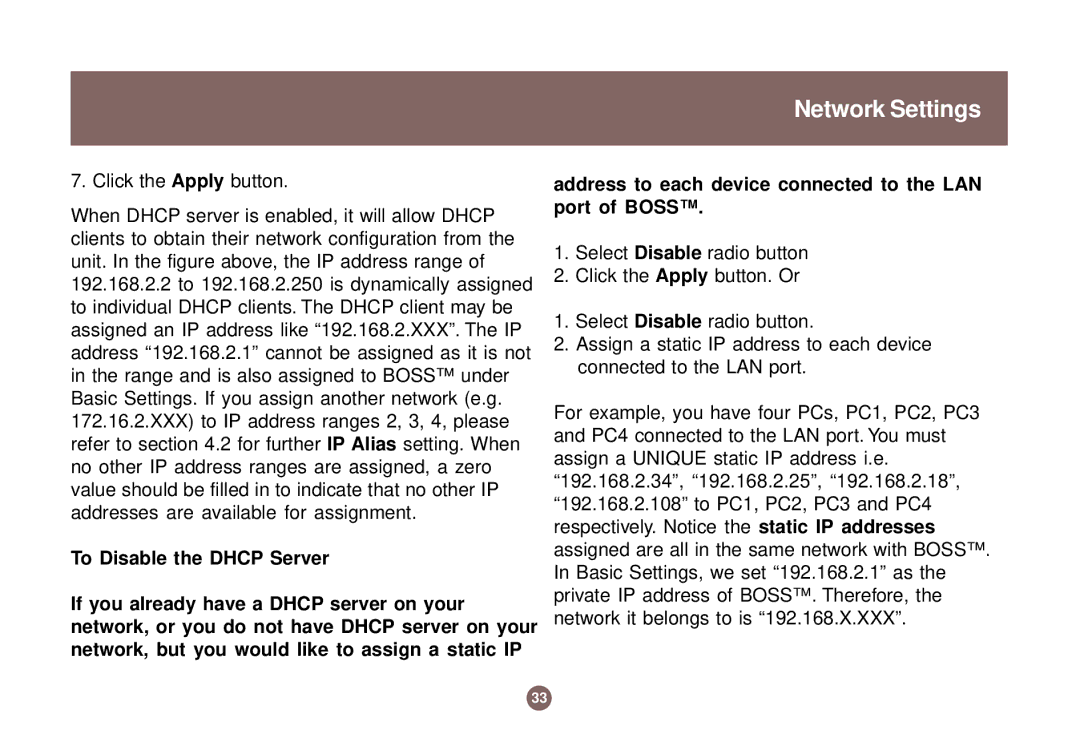Network Settings
7. Click the Apply button.
When DHCP server is enabled, it will allow DHCP clients to obtain their network configuration from the unit. In the figure above, the IP address range of 192.168.2.2 to 192.168.2.250 is dynamically assigned to individual DHCP clients. The DHCP client may be assigned an IP address like “192.168.2.XXX”. The IP address “192.168.2.1” cannot be assigned as it is not in the range and is also assigned to BOSS™ under Basic Settings. If you assign another network (e.g. 172.16.2.XXX) to IP address ranges 2, 3, 4, please refer to section 4.2 for further IP Alias setting. When no other IP address ranges are assigned, a zero value should be filled in to indicate that no other IP addresses are available for assignment.
To Disable the DHCP Server
If you already have a DHCP server on your network, or you do not have DHCP server on your network, but you would like to assign a static IP
address to each device connected to the LAN port of BOSS™.
1.Select Disable radio button
2.Click the Apply button. Or
1.Select Disable radio button.
2.Assign a static IP address to each device connected to the LAN port.
For example, you have four PCs, PC1, PC2, PC3 and PC4 connected to the LAN port. You must assign a UNIQUE static IP address i.e. “192.168.2.34”, “192.168.2.25”, “192.168.2.18”, “192.168.2.108” to PC1, PC2, PC3 and PC4 respectively. Notice the static IP addresses assigned are all in the same network with BOSS™. In Basic Settings, we set “192.168.2.1” as the private IP address of BOSS™. Therefore, the network it belongs to is “192.168.X.XXX”.
33