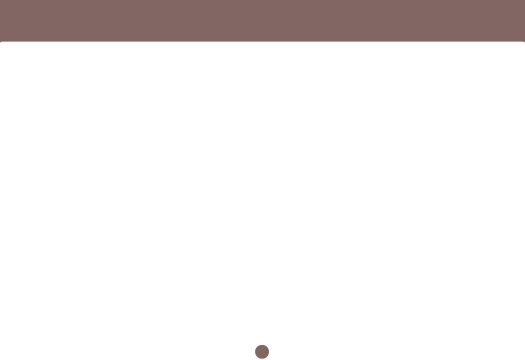
VPN Settings
9.In Remote Host Setting: If the remote computer has a fixed IP address (e.g. 10.0.0.9). Please select the Fixed IP radio button.
10.Enter the remote computer’s IP address within the Remote IP field. (e.g. 10.0.0.9)
11.Enter the remote computer’s Subnet. (e.g. 172.17.0.0)
12.Enter the Remote Netmask of the remote computers. (e.g. 255.255.0.0)
13.Now click the Apply button.
14.Please check the IPsec Tunnel List. In the Action column, click the link up button to connect immediately, or click the remove button to remove the tunnel.
Remote Settings:
Please repeat the steps above to create the tunnel. Note in step 9, the Remote IP field, enter the fixed IP address of the main company and the correspond- ing Subnet and Netmask.
Preshare Key:
The Preshare Key field is a secret key that is used to identify the communicating host during the phase 1 IKE negotiation. It is also used idenfity the users, much like a password. Simply enter a string of text (i.e. isakmpkey) into the Preshare key field on both computers. Each computer will share the same preshare key. The IPSec Key Lifetime specifies how long the secret key will be exchanged. If zero value is given, it will pick up the default setting. For the Re- mote Host Setting, you can choose the remote type of communication for a fixed IP gateway or a dy- namic IP gateway.
The IPSec Tunnel List displays information for each tunnel that you build.
46
