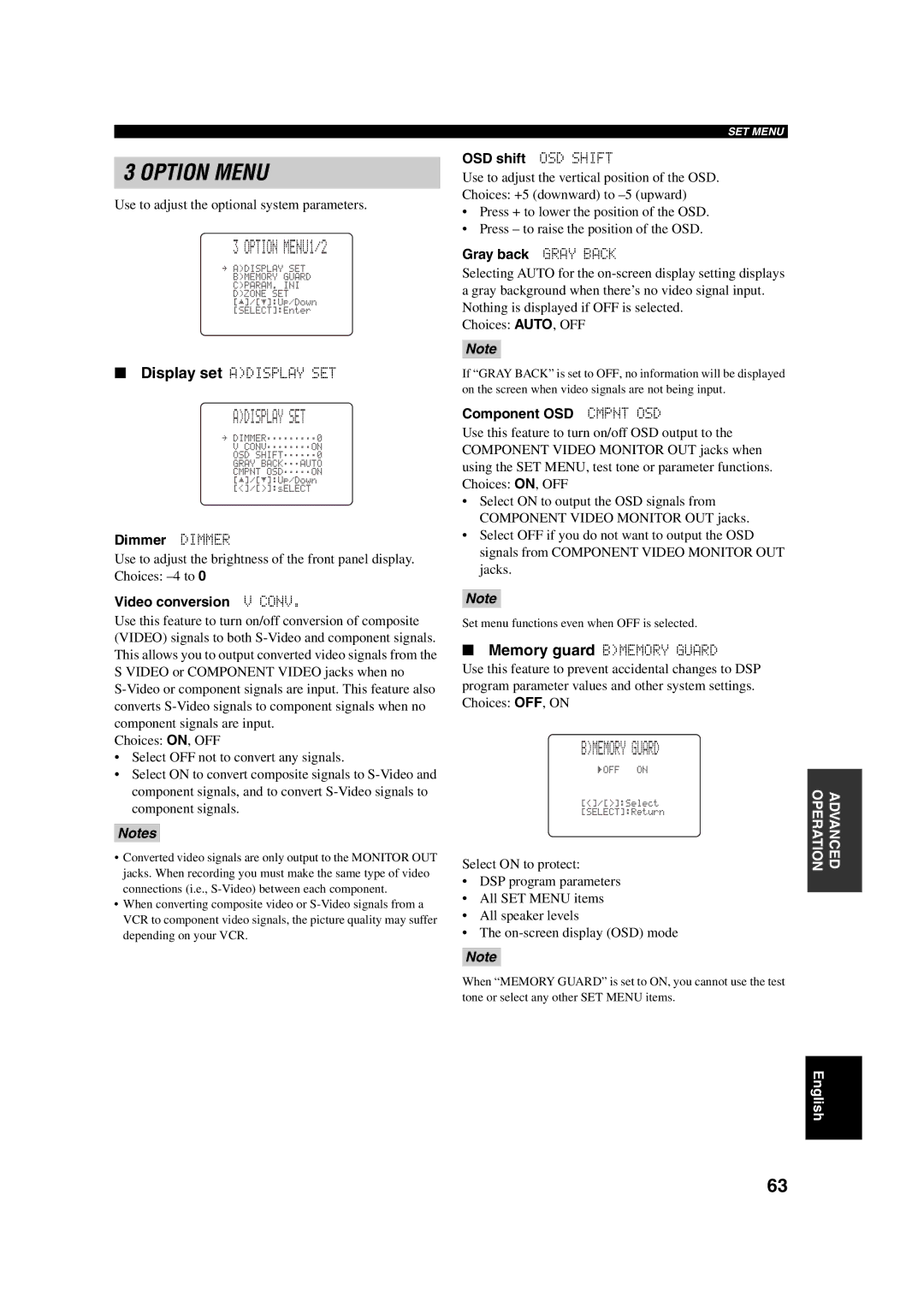3 OPTION MENU
Use to adjust the optional system parameters.
3 OPTION MENU1/2
.
B)MEMORY
C)PARAM.
D)ZONE
p | p |
■Display set A)DISPLAY SET
A)DISPLAY SET
. | ;;;;;;;;;0 |
| ;;;;;;;;ON |
| ;;;;;;0 |
| ;;;AUTO |
| ;;;;;ON |
p | p |
Dimmer DIMMER
Use to adjust the brightness of the front panel display. Choices:
Video conversion V CONV.
Use this feature to turn on/off conversion of composite (VIDEO) signals to both
Choices: ON, OFF
•Select OFF not to convert any signals.
•Select ON to convert composite signals to
Notes
•Converted video signals are only output to the MONITOR OUT jacks. When recording you must make the same type of video connections (i.e.,
•When converting composite video or
depending on your VCR.
SET MENU
OSD shift OSD SHIFT
Use to adjust the vertical position of the OSD. Choices: +5 (downward) to
•Press + to lower the position of the OSD.
•Press – to raise the position of the OSD.
Gray back GRAY BACK
Selecting AUTO for the
Choices: AUTO, OFF
Note
If “GRAY BACK” is set to OFF, no information will be displayed on the screen when video signals are not being input.
Component OSD CMPNT OSD
Use this feature to turn on/off OSD output to the COMPONENT VIDEO MONITOR OUT jacks when using the SET MENU, test tone or parameter functions. Choices: ON, OFF
•Select ON to output the OSD signals from COMPONENT VIDEO MONITOR OUT jacks.
•Select OFF if you do not want to output the OSD signals from COMPONENT VIDEO MONITOR OUT jacks.
Note
Set menu functions even when OFF is selected.
■Memory guard B)MEMORY GUARD
Use this feature to prevent accidental changes to DSP program parameter values and other system settings. Choices: OFF, ON
B)MEMORY GUARD
)OFF
Select ON to protect:
•DSP program parameters
•All SET MENU items
•All speaker levels
•The
Note
When “MEMORY GUARD” is set to ON, you cannot use the test tone or select any other SET MENU items.
OPERATION | ADVANCED |
|
|
English
63