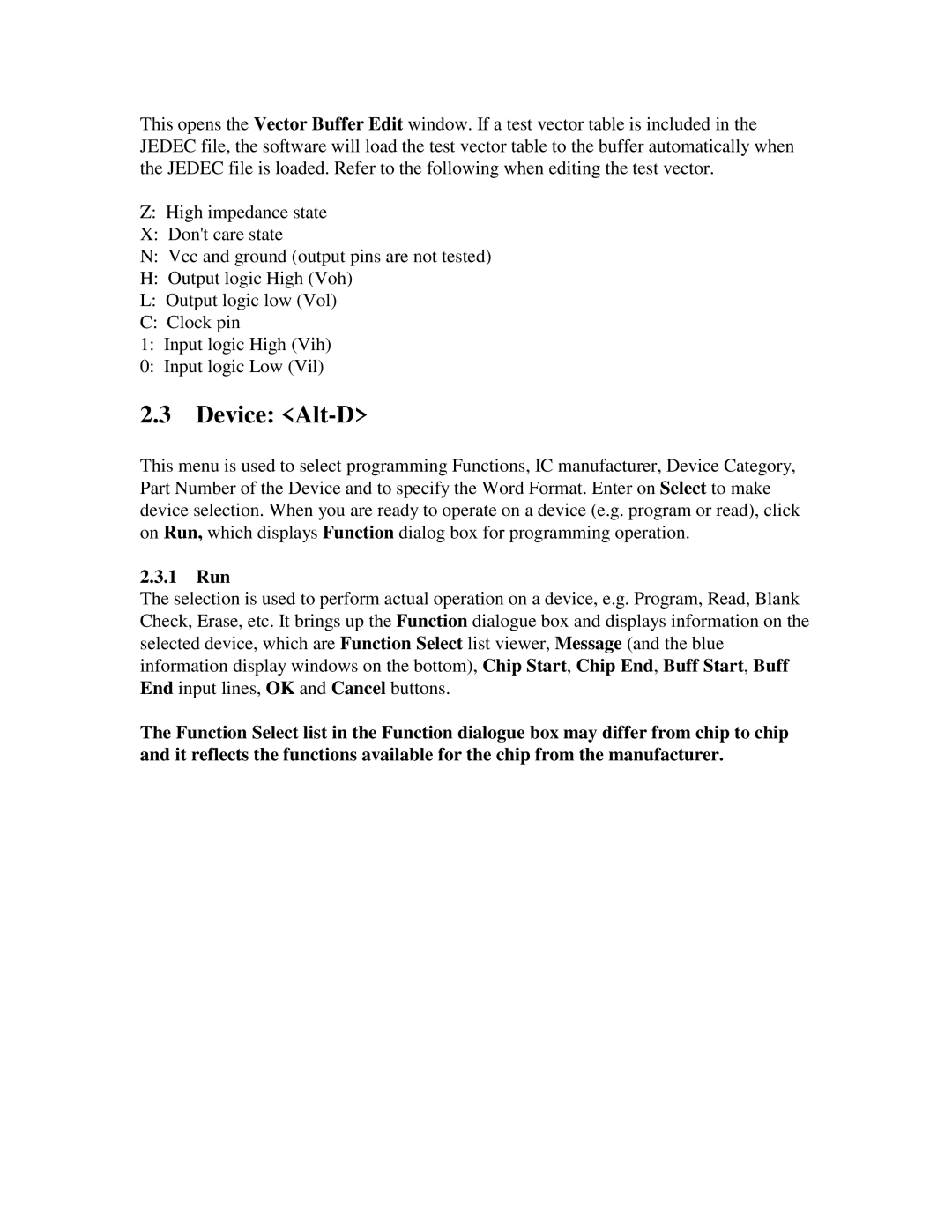This opens the Vector Buffer Edit window. If a test vector table is included in the JEDEC file, the software will load the test vector table to the buffer automatically when the JEDEC file is loaded. Refer to the following when editing the test vector.
Z:High impedance state
X:Don't care state
N:Vcc and ground (output pins are not tested)
H:Output logic High (Voh)
L:Output logic low (Vol)
C:Clock pin
1: Input logic High (Vih)
0: Input logic Low (Vil)
2.3Device: <Alt-D>
This menu is used to select programming Functions, IC manufacturer, Device Category, Part Number of the Device and to specify the Word Format. Enter on Select to make device selection. When you are ready to operate on a device (e.g. program or read), click on Run, which displays Function dialog box for programming operation.
2.3.1Run
The selection is used to perform actual operation on a device, e.g. Program, Read, Blank Check, Erase, etc. It brings up the Function dialogue box and displays information on the selected device, which are Function Select list viewer, Message (and the blue information display windows on the bottom), Chip Start, Chip End, Buff Start, Buff End input lines, OK and Cancel buttons.
The Function Select list in the Function dialogue box may differ from chip to chip and it reflects the functions available for the chip from the manufacturer.