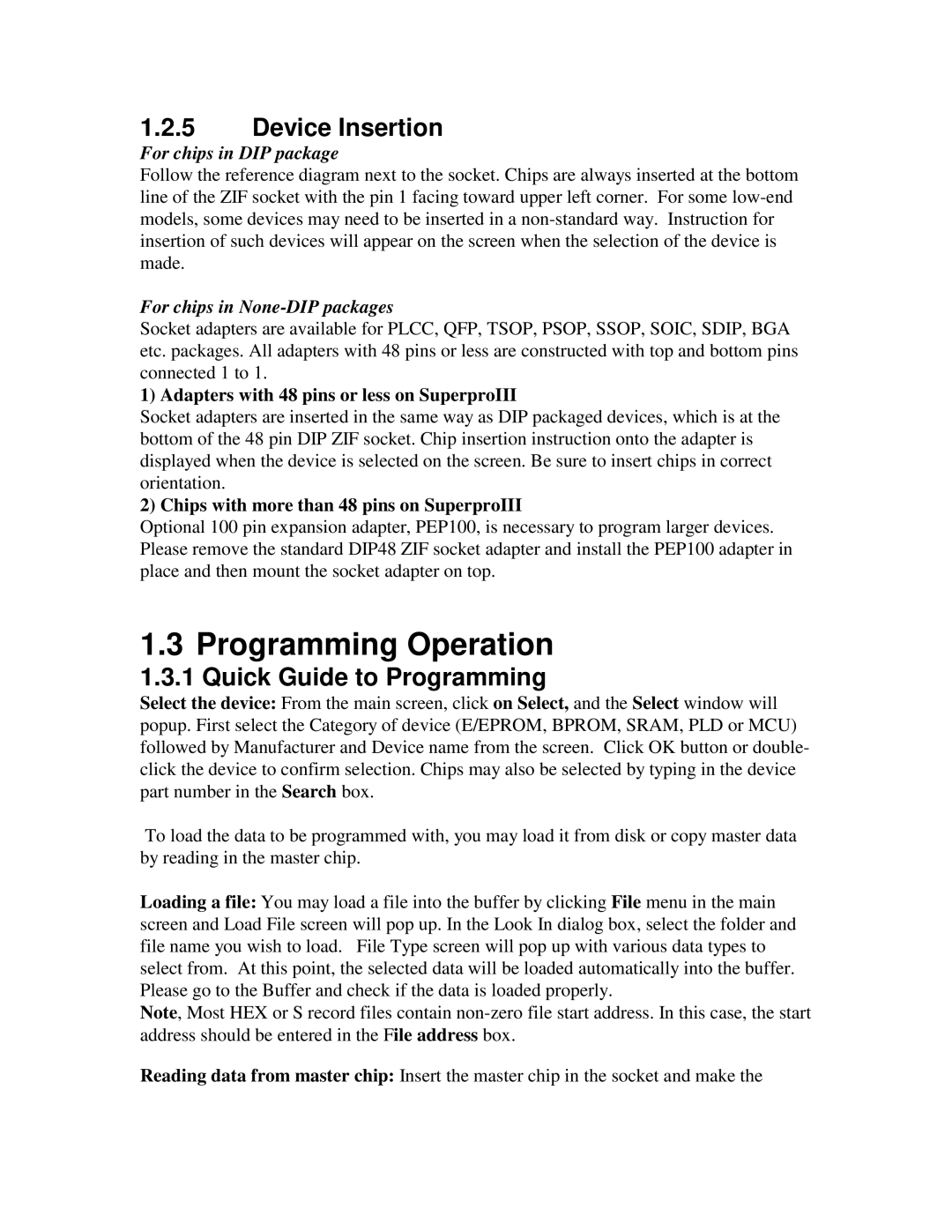1.2.5Device Insertion
For chips in DIP package
Follow the reference diagram next to the socket. Chips are always inserted at the bottom line of the ZIF socket with the pin 1 facing toward upper left corner. For some
For chips in None-DIP packages
Socket adapters are available for PLCC, QFP, TSOP, PSOP, SSOP, SOIC, SDIP, BGA etc. packages. All adapters with 48 pins or less are constructed with top and bottom pins connected 1 to 1.
1) Adapters with 48 pins or less on SuperproIII
Socket adapters are inserted in the same way as DIP packaged devices, which is at the bottom of the 48 pin DIP ZIF socket. Chip insertion instruction onto the adapter is displayed when the device is selected on the screen. Be sure to insert chips in correct orientation.
2) Chips with more than 48 pins on SuperproIII
Optional 100 pin expansion adapter, PEP100, is necessary to program larger devices. Please remove the standard DIP48 ZIF socket adapter and install the PEP100 adapter in place and then mount the socket adapter on top.
1.3 Programming Operation
1.3.1 Quick Guide to Programming
Select the device: From the main screen, click on Select, and the Select window will popup. First select the Category of device (E/EPROM, BPROM, SRAM, PLD or MCU) followed by Manufacturer and Device name from the screen. Click OK button or double- click the device to confirm selection. Chips may also be selected by typing in the device part number in the Search box.
To load the data to be programmed with, you may load it from disk or copy master data by reading in the master chip.
Loading a file: You may load a file into the buffer by clicking File menu in the main screen and Load File screen will pop up. In the Look In dialog box, select the folder and file name you wish to load. File Type screen will pop up with various data types to select from. At this point, the selected data will be loaded automatically into the buffer. Please go to the Buffer and check if the data is loaded properly.
Note, Most HEX or S record files contain
Reading data from master chip: Insert the master chip in the socket and make the