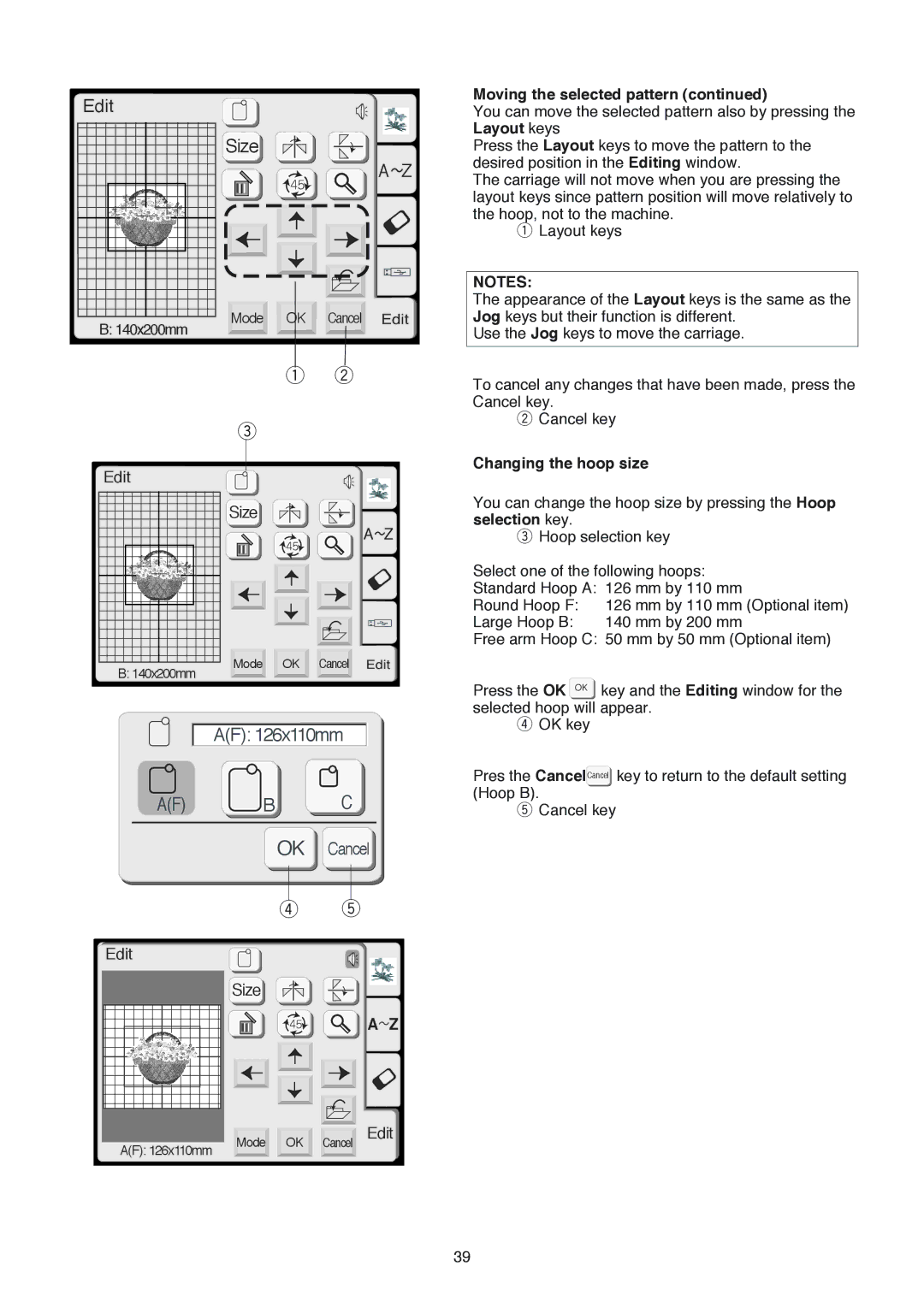Edit |
|
|
Size |
| A Z |
|
| |
Mode | OK | Cancel |
B: 140x200mm |
|
|
| q | w |
e |
|
|
Edit |
|
|
Size |
| A Z |
|
| |
Mode | OK | Cancel |
B: 140x200mm
A(F): 126x110mm
A(F) | B |
| C |
|
|
| OK | Cancel | |
|
| r | t |
|
Edit |
|
|
|
|
| Size |
|
|
|
|
|
|
| A Z |
A(F): 126x110mm | Mode | OK | Cancel | Edit |
|
|
|
| |
Moving the selected pattern (continued)
You can move the selected pattern also by pressing the Layout keys
Press the Layout keys to move the pattern to the desired position in the Editing window.
The carriage will not move when you are pressing the layout keys since pattern position will move relatively to the hoop, not to the machine.
qLayout keys
NOTES:
The appearance of the Layout keys is the same as the Jog keys but their function is different.
Use the Jog keys to move the carriage.
To cancel any changes that have been made, press the Cancel key.
wCancel key
Changing the hoop size
You can change the hoop size by pressing the Hoop selection key.
eHoop selection key
Select one of the following hoops: Standard Hoop A: 126 mm by 110 mm
Round Hoop F: 126 mm by 110 mm (Optional item)
Large Hoop B: 140 mm by 200 mm
Free arm Hoop C: 50 mm by 50 mm (Optional item)
Press the OK OK key and the Editing window for the selected hoop will appear.
rOK key
Pres the CancelCancel key to return to the default setting (Hoop B).
tCancel key
39