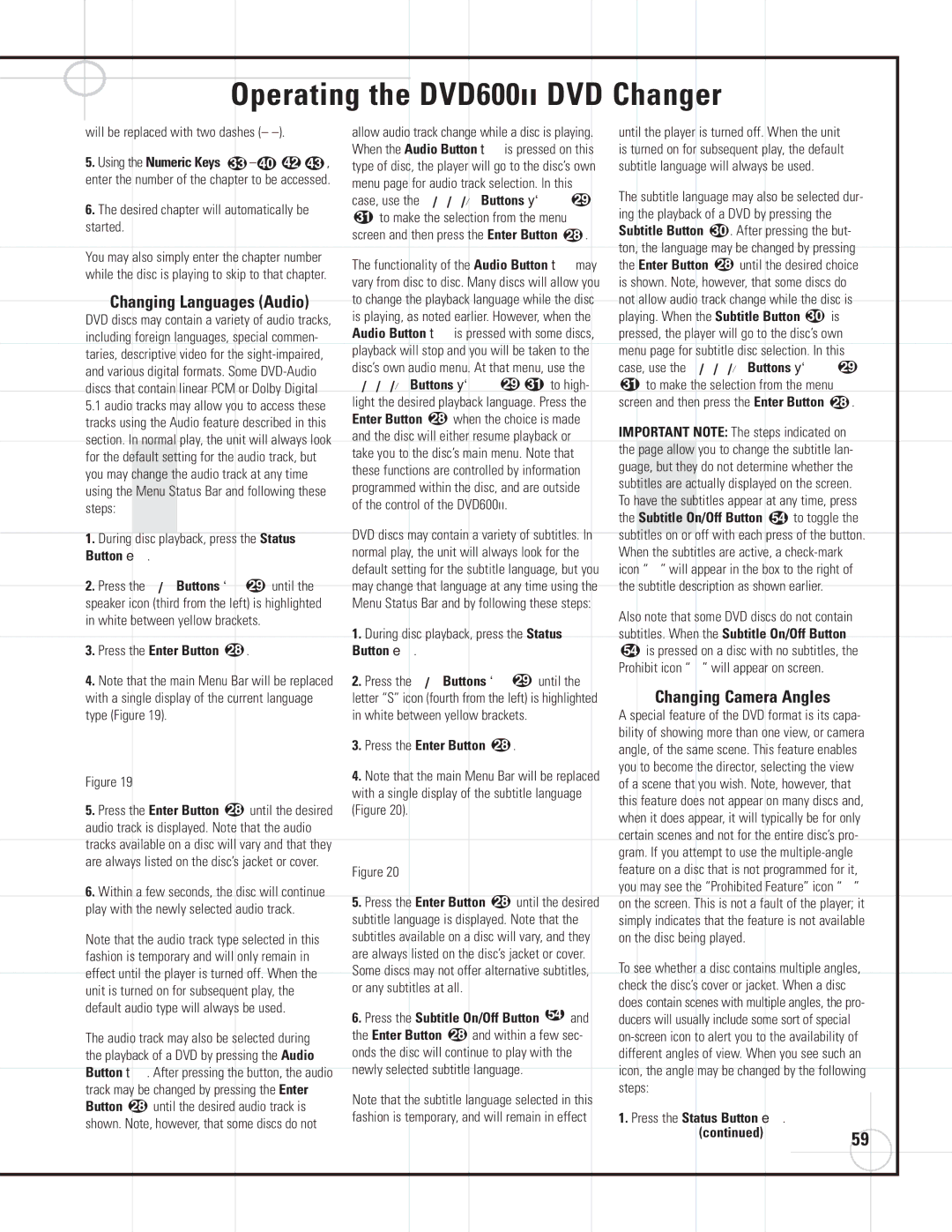| will be replaced with two dashes (– –). | | allow audio track change while a disc is playing. | until the player is turned off. When the unit |
| 5. Using the Numeric Keys | – | , | When the Audio Button t is pressed on this | is turned on for subsequent play, the default |
| type of disc, the player will go to the disc’s own | subtitle language will always be used. | |
| enter the number of the chapter to be accessed. | menu page for audio track selection. In this | The subtitle language may also be selected dur- |
| 6. The desired chapter will automatically be | | case, use the ‹/ ›/⁄/ ¤ Buttons y` | |
| | to make the selection from the menu | | ing the playback of a DVD by pressing the |
| started. | | | | | screen and then press the Enter Button | . | Subtitle Button | | . After pressing the but- |
| | | | | |
| You may also simply enter the chapter number | | | | | | ton, the language may be changed by pressing |
| | The functionality of the Audio Button t may | the Enter Button | | until the desired choice |
| while the disc is playing to skip to that chapter. | | |
| | vary from disc to disc. Many discs will allow you | is shown. Note, however, that some discs do |
| | | | | |
| Changing Languages (Audio) | | to change the playback language while the disc | not allow audio track change while the disc is |
| DVD discs may contain a variety of audio tracks, | is playing, as noted earlier. However, when the | playing. When the Subtitle Button | is |
| including foreign languages, special commen- | | Audio Button t is pressed with some discs, | pressed, the player will go to the disc’s own |
| taries, descriptive | video for the sight-impaired, | | playback will stop and you will be taken to the | menu page for subtitle disc selection. In this |
| and various digital | formats. Some DVD-Audio | | disc’s own audio menu. At that menu, use the | case, use the ‹/ ›/⁄/ ¤ Buttons y` |
| discs that contain | linear PCM or Dolby Digital | | ‹/ ›/⁄/ ¤ Buttons y` | to high- | | to make the selection from the menu |
| 5.1 audio tracks may allow you to access these | | light the desired playback language. Press the | screen and then press the Enter Button | . |
| tracks using the Audio feature described in this | | Enter Button | when the choice is made | IMPORTANT NOTE: The steps indicated on |
| section. In normal | play, the unit will always look | and the disc will either resume playback or |
| the | page allow | you to change the subtitle lan- |
| for the default setting for the audio track, but | | take you to the disc’s main menu. Note that |
| you may change the audio track at any time | | these functions are controlled by information | guage, but they | do not determine whether the |
| using the Menu Status Bar and following these | | programmed within the disc, and are outside | subtitles are actually displayed on the screen. |
| steps: | | | | | of the control of the DVD600II. | | | To have the subtitles appear at any time, press |
| | | | | | | | | | the Subtitle On/Off Button | to toggle the |
| 1. During disc playback, press the Status | | DVD discs may contain a variety of subtitles. In | subtitles on or off with each press of the button. |
| Button e. | | | | | normal play, the unit will always look for the | When the subtitles are active, a check-mark |
| 2. Press the ‹/ › Buttons ` | | | default setting for the subtitle language, but you | icon “✔” will appear in the box to the right of |
| until the | | may change that language at any time using the | the subtitle description as shown earlier. | |
| speaker icon (third from the left) is highlighted | | Menu Status Bar and by following these steps: | Also note that some DVD discs do not contain |
| in white between yellow brackets. | | 1. During disc playback, press the Status | |
| 3. Press the Enter Button | | | | subtitles. When the Subtitle On/Off Button |
| . | | Button e. | | | | | is pressed on a disc with no subtitles, the |
| 4. Note that the main Menu Bar will be replaced | 2. Press the ‹/ › Buttons ` | until the | Prohibit icon “ ” will appear on screen. | |
| | Changing Camera Angles | |
| with a single display of the current language | | letter “S” icon (fourth from the left) is highlighted | | |
| type (Figure 19). | | | in white between yellow brackets. | | A special feature of the DVD format is its capa- |
| | | | | | 3. Press the Enter Button | . | | bility of showing more than one view, or camera |
| | | | | | | angle, of the same scene. This feature enables |
| Figure 19 | | | | | 4. Note that the main Menu Bar will be replaced | you to become the director, selecting the view |
| | | | | of a scene that you wish. Note, however, that |
| | | | | with a single display of the subtitle language |
| | | | | | this feature does not appear on many discs and, |
| 5. Press the Enter Button | until the desired | (Figure 20). | | | |
| | | | when it does appear, it will typically be for only |
| audio track is displayed. Note that the audio | | | | | |
| | | | | | certain scenes and not for the entire disc’s pro- |
| tracks available on a disc will vary and that they | | | | |
| | | | | gram. If you attempt to use the multiple-angle |
| are always listed on the disc’s jacket or cover. | | | | | |
| | Figure 20 | | | | feature on a disc that is not programmed for it, |
| | | | | | | | |
| 6. Within a few seconds, the disc will continue | | 5. Press the Enter Button | until the desired | you may see the “Prohibited Feature” icon “ ” |
| | on the screen. This is not a fault of the player; it |
| play with the newly selected audio track. | |
| | subtitle language is displayed. Note that the | simply indicates that the feature is not available |
| | | | | |
| Note that the audio track type selected in this | | subtitles available on a disc will vary, and they | on the disc being played. | | |
| fashion is temporary and will only remain in | | are always listed on the disc’s jacket or cover. | To see whether a disc contains multiple angles, |
| effect until the player is turned off. When the | | Some discs may not offer alternative subtitles, |
| unit is turned on for subsequent play, the | | or any subtitles at all. | | | check the disc’s cover or jacket. When a disc |
| default audio type will always be used. | | 6. Press the Subtitle On/Off Button | and | does contain scenes with multiple angles, the pro- |
| | ducers will usually include some sort of special |
| | | | | |
| The audio track may also be selected during | | the Enter Button | and within a few sec- | on-screen icon to alert you to the availability of |
| the playback of a DVD by pressing the Audio | | onds the disc will continue to play with the | different angles of view. When you see such an |
| Button t. After pressing the button, the audio | newly selected subtitle language. | | icon, the angle may be changed by the following |
| track may be changed by pressing the Enter | | Note that the subtitle language selected in this | steps: | | | | |
| Button | until the desired audio track is | | | | | | | | |
| | fashion is temporary, and will remain in effect | 1. Press the Status Button e. | | |
| shown. Note, however, that some discs do not | | | |