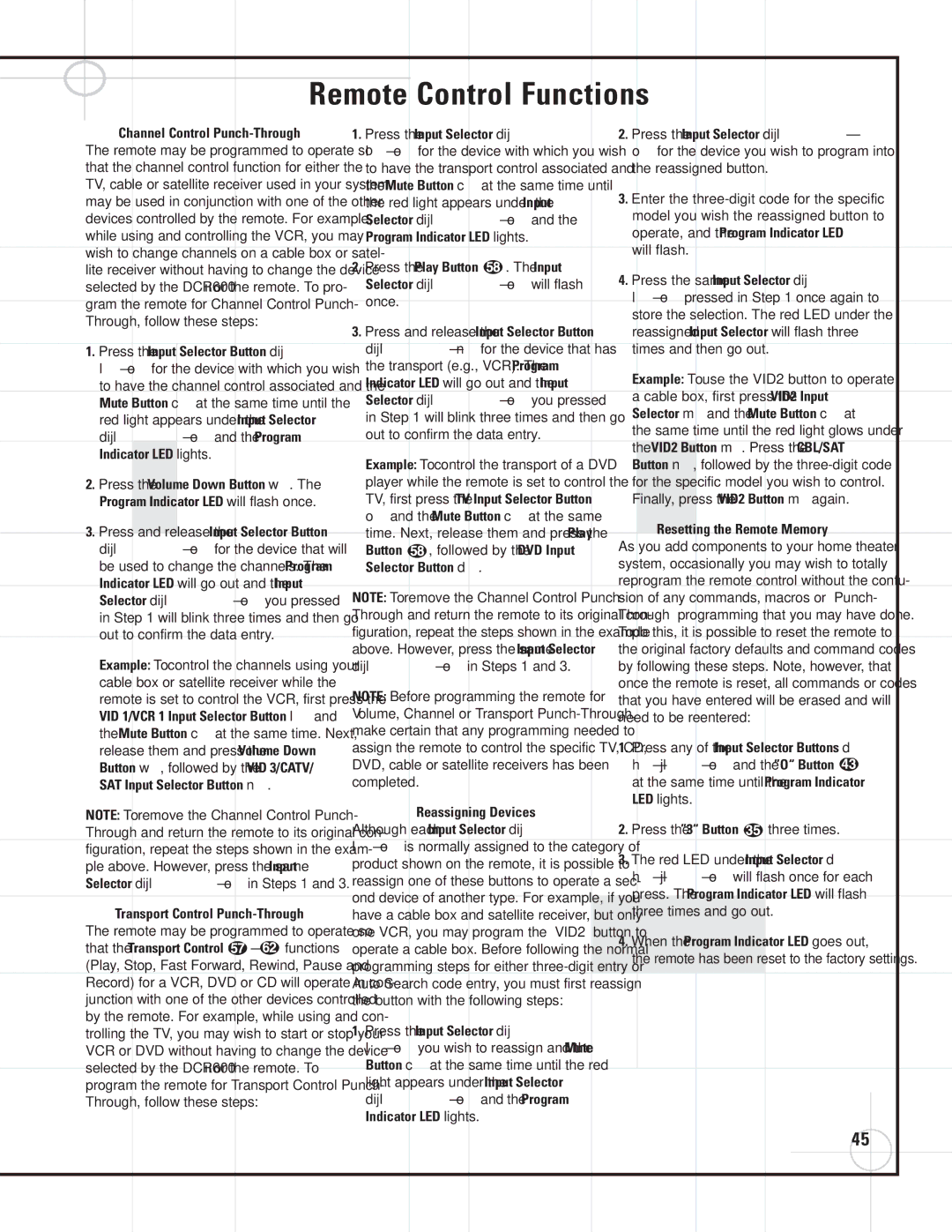DVD600II, SCS135P, DCR600II specifications
The JBL DCR600II, SCS135P, and DVD600II represent a significant leap in audio performance and versatility from the renowned audio equipment manufacturer, JBL. Each component harmoniously blends cutting-edge technology with engaging design, catering to both home theater enthusiasts and casual listeners.Starting with the JBL DCR600II, this powerful dual-channel receiver is engineered to deliver exceptional sound quality across a variety of audio formats. Equipped with advanced digital signal processing, the DCR600II enhances audio clarity and fidelity, providing an immersive listening experience. Its Bluetooth connectivity allows users to stream music conveniently from smart devices, while an array of inputs, including HDMI, ensures compatibility with modern video sources. The sleek design of the receiver, coupled with its user-friendly interface, makes it an attractive centerpiece for any home entertainment setup. Furthermore, it supports high-resolution audio formats, ensuring that audiophiles can enjoy their music in the highest quality possible.
Moving on to the SCS135P, this subwoofer is a powerhouse that enhances any home theater system with deep, rich bass tones. With a built-in 200-watt amplifier, the SCS135P can effortlessly reproduce low-frequency sounds, allowing users to feel the excitement of movie soundtracks and music. The compact design fits easily into various spaces, making it a practical choice for versatile room configurations. The subwoofer also features a phase switch and level control, enabling listeners to fine-tune the bass response to their preferences and room acoustics. JBL's innovative driver technology ensures consistent and powerful performance, bringing cinematic audio experiences directly into one’s living room.
Lastly, the JBL DVD600II combines high-quality audio and video performance into a compact package. This DVD player supports a range of formats, including DVD, CD, and various video and audio streaming options. With an easy-to-navigate interface and compatibility with both standard and high-definition content, the DVD600II is designed for easy integration into any entertainment system. Its progressive scan output delivers sharp images with vibrant colors, further elevating the viewing experience. Additionally, the player’s durable build ensures longevity while maintaining high performance.
In conclusion, the JBL DCR600II, SCS135P, and DVD600II work in unison to create a comprehensive audio-visual experience that caters to diverse preferences. Employing cutting-edge technologies and thoughtful design, JBL continues to raise the standard for home entertainment solutions, allowing users to enjoy their favorite content with unmatched clarity and depth. Whether for immersive movie nights or everyday listening, these components stand as a testament to JBL's commitment to quality and performance.