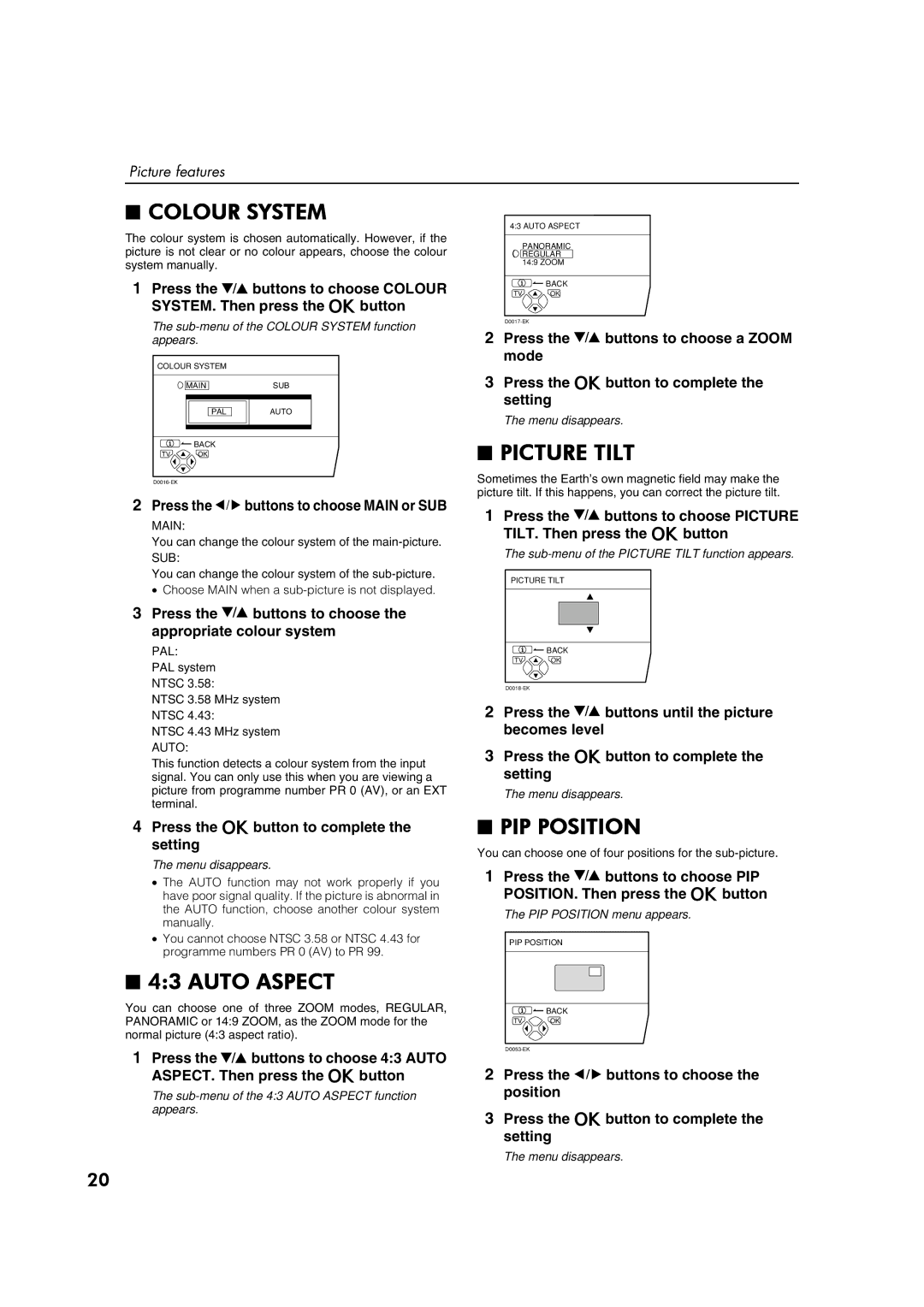Picture features
■COLOUR SYSTEM
The colour system is chosen automatically. However, if the picture is not clear or no colour appears, choose the colour system manually.
1Press the 6 buttons to choose COLOUR SYSTEM. Then press the abutton
The
COLOUR SYSTEM
| MAIN | SUB |
| PAL | AUTO |
| BACK |
|
TV | OK |
|
2Press the 5 buttons to choose MAIN or SUB
MAIN:
You can change the colour system of the
SUB:
You can change the colour system of the
•Choose MAIN when a
3Press the 6 buttons to choose the appropriate colour system
PAL:
PAL system
NTSC 3.58:
NTSC 3.58 MHz system
NTSC 4.43:
NTSC 4.43 MHz system
AUTO:
This function detects a colour system from the input signal. You can only use this when you are viewing a picture from programme number PR 0 (AV), or an EXT terminal.
4Press the abutton to complete the setting
The menu disappears.
•The AUTO function may not work properly if you have poor signal quality. If the picture is abnormal in the AUTO function, choose another colour system manually.
•You cannot choose NTSC 3.58 or NTSC 4.43 for programme numbers PR 0 (AV) to PR 99.
■4:3 AUTO ASPECT
You can choose one of three ZOOM modes, REGULAR, PANORAMIC or 14:9 ZOOM, as the ZOOM mode for the normal picture (4:3 aspect ratio).
1Press the 6 buttons to choose 4:3 AUTO ASPECT. Then press the abutton
The
4:3 AUTO ASPECT
PANORAMIC REGULAR 14:9 ZOOM
![]() BACK
BACK
TV OK
2Press the 6 buttons to choose a ZOOM mode
3Press the abutton to complete the setting
The menu disappears.
■PICTURE TILT
Sometimes the Earth’s own magnetic field may make the picture tilt. If this happens, you can correct the picture tilt.
1Press the 6 buttons to choose PICTURE TILT. Then press the abutton
The
PICTURE TILT
![]() BACK
BACK
TV OK
2Press the 6 buttons until the picture becomes level
3Press the abutton to complete the setting
The menu disappears.
■PIP POSITION
You can choose one of four positions for the
1Press the 6 buttons to choose PIP POSITION. Then press the abutton
The PIP POSITION menu appears.
PIP POSITION
![]() BACK
BACK
TV OK
2Press the 5 buttons to choose the position
3Press the abutton to complete the setting
The menu disappears.
20