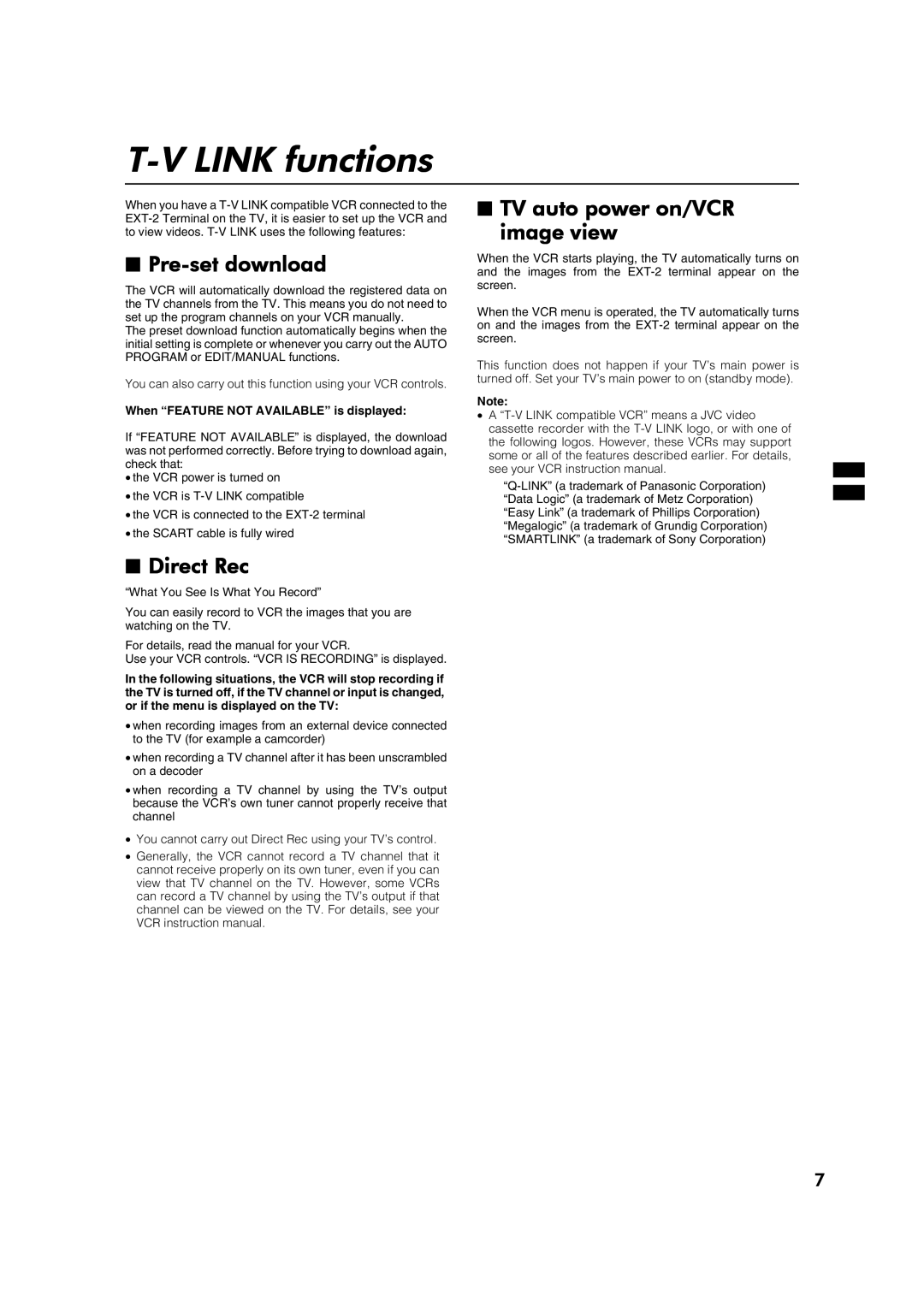T-V LINK functions
When you have a
■Pre-set download
The VCR will automatically download the registered data on the TV channels from the TV. This means you do not need to set up the program channels on your VCR manually.
The preset download function automatically begins when the initial setting is complete or whenever you carry out the AUTO PROGRAM or EDIT/MANUAL functions.
You can also carry out this function using your VCR controls.
When “FEATURE NOT AVAILABLE” is displayed:
If “FEATURE NOT AVAILABLE” is displayed, the download was not performed correctly. Before trying to download again, check that:
•the VCR power is turned on
•the VCR is
•the VCR is connected to the
•the SCART cable is fully wired
■Direct Rec
“What You See Is What You Record”
You can easily record to VCR the images that you are watching on the TV.
For details, read the manual for your VCR.
Use your VCR controls. “VCR IS RECORDING” is displayed.
In the following situations, the VCR will stop recording if the TV is turned off, if the TV channel or input is changed, or if the menu is displayed on the TV:
•when recording images from an external device connected to the TV (for example a camcorder)
•when recording a TV channel after it has been unscrambled on a decoder
•when recording a TV channel by using the TV’s output because the VCR’s own tuner cannot properly receive that channel
•You cannot carry out Direct Rec using your TV’s control.
•Generally, the VCR cannot record a TV channel that it cannot receive properly on its own tuner, even if you can view that TV channel on the TV. However, some VCRs can record a TV channel by using the TV’s output if that channel can be viewed on the TV. For details, see your VCR instruction manual.
■TV auto power on/VCR
image view
When the VCR starts playing, the TV automatically turns on and the images from the
When the VCR menu is operated, the TV automatically turns on and the images from the
This function does not happen if your TV’s main power is turned off. Set your TV’s main power to on (standby mode).
Note:
•A
7