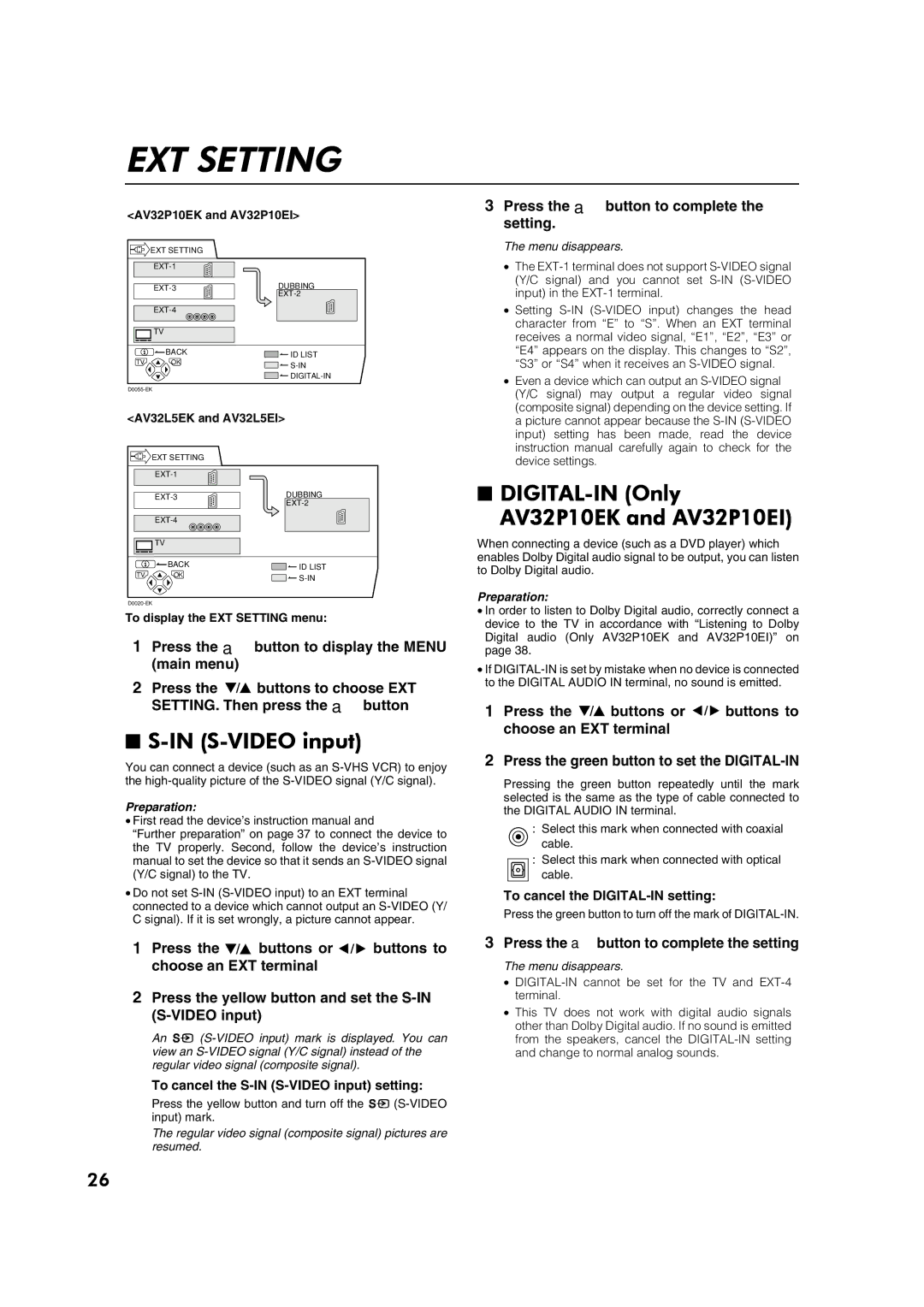EXT SETTING
<AV32P10EK and AV32P10EI>
| EXT SETTING |
| |
|
| ||
| DUBBING | ||
|
| ||
|
| ||
| TV |
| |
| BACK | ID LIST | |
TV | OK | ||
|
| ||
|
| ||
| |||
<AV32L5EK and AV32L5EI> | |||
| EXT SETTING |
| |
|
| ||
| DUBBING | ||
|
| ||
|
| ||
| TV |
| |
| BACK | ID LIST | |
TV | OK | ||
|
| ||
To display the EXT SETTING menu:
1Press the abutton to display the MENU (main menu)
2Press the 6 buttons to choose EXT SETTING. Then press the abutton
■S-IN (S-VIDEO input)
You can connect a device (such as an
Preparation:
•First read the device’s instruction manual and
“Further preparation” on page 37 to connect the device to the TV properly. Second, follow the device’s instruction manual to set the device so that it sends an
•Do not set
1Press the 6 buttons or 5 buttons to choose an EXT terminal
2Press the yellow button and set the
An y
To cancel the S-IN (S-VIDEO input) setting:
Press the yellow button and turn off the y
The regular video signal (composite signal) pictures are resumed.
3Press the abutton to complete the setting.
The menu disappears.
•The
•Setting
•Even a device which can output an
■DIGITAL-IN (Only AV32P10EK and AV32P10EI)
When connecting a device (such as a DVD player) which enables Dolby Digital audio signal to be output, you can listen to Dolby Digital audio.
Preparation:
•In order to listen to Dolby Digital audio, correctly connect a device to the TV in accordance with “Listening to Dolby Digital audio (Only AV32P10EK and AV32P10EI)” on page 38.
•If
1Press the 6 buttons or 5 buttons to choose an EXT terminal
2Press the green button to set the
Pressing the green button repeatedly until the mark selected is the same as the type of cable connected to the DIGITAL AUDIO IN terminal.
:Select this mark when connected with coaxial cable.
:Select this mark when connected with optical cable.
To cancel the DIGITAL-IN setting:
Press the green button to turn off the mark of
3Press the abutton to complete the setting
The menu disappears.
•
•This TV does not work with digital audio signals other than Dolby Digital audio. If no sound is emitted from the speakers, cancel the
26