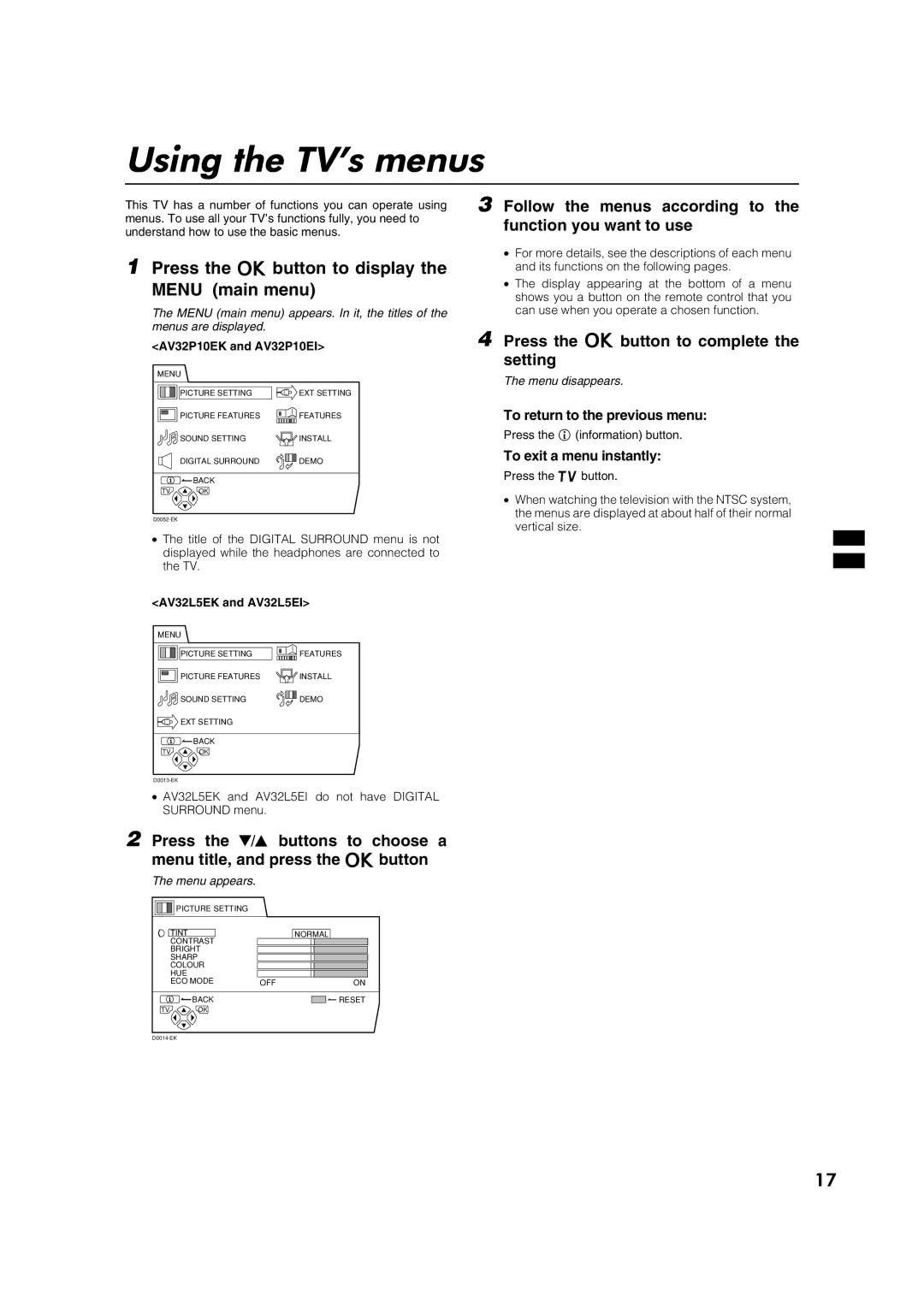Using the TV’s menus
This TV has a number of functions you can operate using menus. To use all your TV’s functions fully, you need to understand how to use the basic menus.
1Press the abutton to display the
MENU (main menu)
The MENU (main menu) appears. In it, the titles of the menus are displayed.
<AV32P10EK and AV32P10EI>
MENU |
| |
| PICTURE SETTING | EXT SETTING |
| PICTURE FEATURES | FEATURES |
| SOUND SETTING | INSTALL |
| DIGITAL SURROUND | DEMO |
| BACK |
|
TV | OK |
|
•The title of the DIGITAL SURROUND menu is not displayed while the headphones are connected to the TV.
<AV32L5EK and AV32L5EI>
MENU |
|
PICTURE SETTING | FEATURES |
PICTURE FEATURES | INSTALL |
SOUND SETTING | DEMO |
EXT SETTING
![]() BACK
BACK
TV OK
•AV32L5EK and AV32L5EI do not have DIGITAL SURROUND menu.
2 Press the 6 buttons to choose a menu title, and press the abutton
The menu appears.
| PICTURE SETTING |
|
|
| TINT |
| NORMAL |
| CONTRAST |
|
|
| BRIGHT |
|
|
| SHARP |
|
|
| COLOUR |
|
|
| HUE |
|
|
| ECO MODE | OFF | ON |
| BACK |
| RESET |
TV | OK |
|
|
3 Follow the menus according to the function you want to use
•For more details, see the descriptions of each menu and its functions on the following pages.
•The display appearing at the bottom of a menu shows you a button on the remote control that you can use when you operate a chosen function.
4 Press the abutton to complete the setting
The menu disappears.
To return to the previous menu:
Press the h(information) button.
To exit a menu instantly:
Press the bbutton.
•When watching the television with the NTSC system, the menus are displayed at about half of their normal vertical size.
17