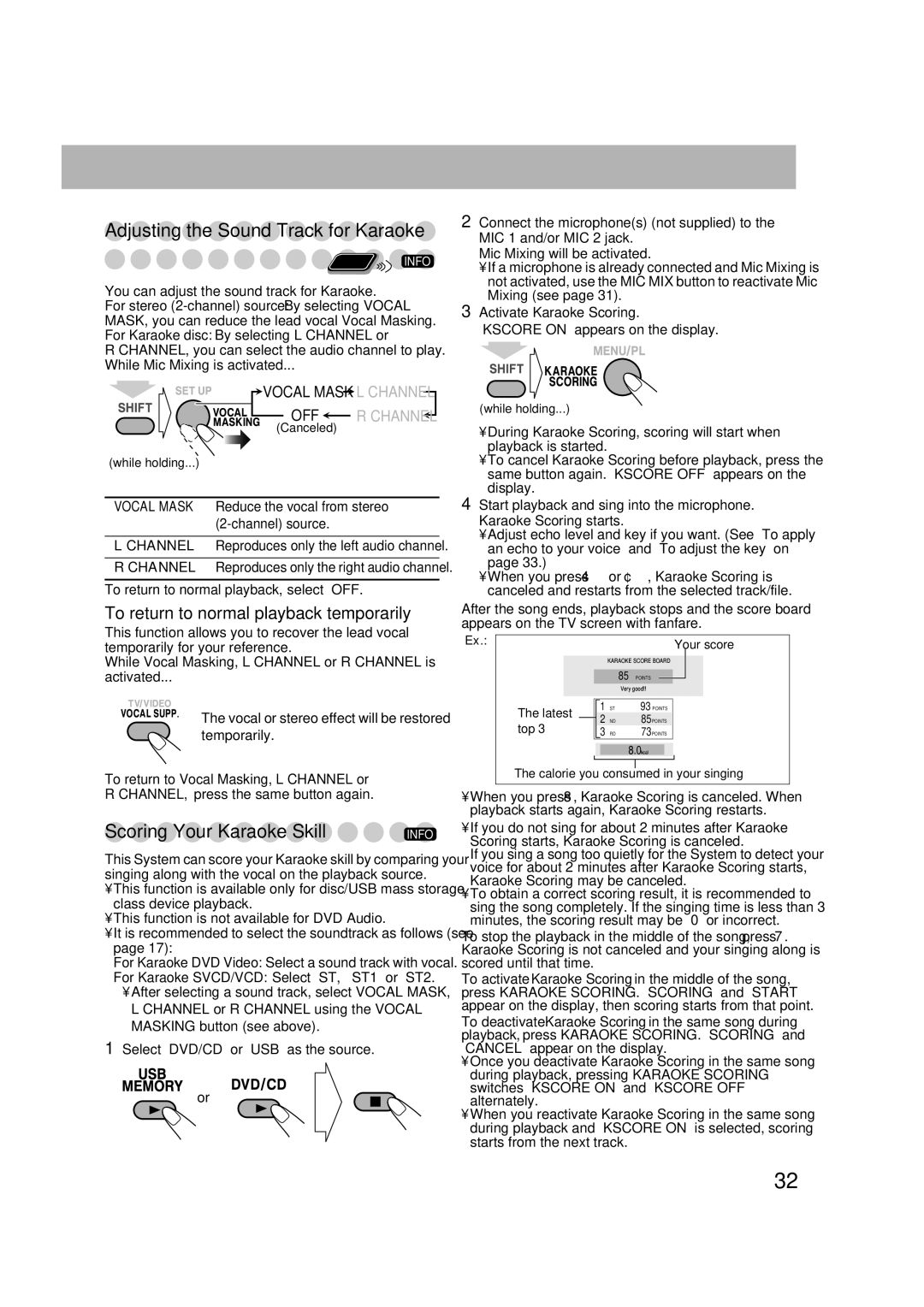Adjusting the Sound Track for Karaoke
Remote![]() INFO
INFO
ONLY
You can adjust the sound track for Karaoke.
For stereo
R CHANNEL, you can select the audio channel to play. While Mic Mixing is activated...
![]() VOCAL MASK
VOCAL MASK ![]() L CHANNEL
L CHANNEL
OFF  R CHANNEL
R CHANNEL
(Canceled)
(while holding...)
VOCAL MASK Reduce the vocal from stereo
L CHANNEL Reproduces only the left audio channel.
R CHANNEL Reproduces only the right audio channel.
To return to normal playback, select “OFF.”
To return to normal playback temporarily
This function allows you to recover the lead vocal temporarily for your reference.
While Vocal Masking, L CHANNEL or R CHANNEL is activated...
The vocal or stereo effect will be restored temporarily.
To return to Vocal Masking, L CHANNEL or R CHANNEL, press the same button again.
Scoring Your Karaoke Skill | INFO |
This System can score your Karaoke skill by comparing your singing along with the vocal on the playback source.
•This function is available only for disc/USB mass storage class device playback.
•This function is not available for DVD Audio.
•It is recommended to select the soundtrack as follows (see page 17):
For Karaoke DVD Video: Select a sound track with vocal.
For Karaoke SVCD/VCD: Select “ST,” “ST1” or “ST2.”
•After selecting a sound track, select VOCAL MASK, L CHANNEL or R CHANNEL using the VOCAL MASKING button (see above).
1Select “DVD/CD” or “USB” as the source.
or
2Connect the microphone(s) (not supplied) to the MIC 1 and/or MIC 2 jack.
Mic Mixing will be activated.
•If a microphone is already connected and Mic Mixing is not activated, use the MIC MIX button to reactivate Mic Mixing (see page 31).
3Activate Karaoke Scoring. “KSCORE ON” appears on the display.
(while holding...)
•During Karaoke Scoring, scoring will start when playback is started.
•To cancel Karaoke Scoring before playback, press the same button again. “KSCORE OFF” appears on the display.
4Start playback and sing into the microphone. Karaoke Scoring starts.
•Adjust echo level and key if you want. (See “To apply an echo to your voice” and “To adjust the key” on page 33.)
•When you press 4 or ¢, Karaoke Scoring is canceled and restarts from the selected track/file.
After the song ends, playback stops and the score board appears on the TV screen with fanfare.
Ex.: |
|
|
|
|
| Your score | ||
|
|
| KARAOKE SCORE BOARD |
| ||||
|
|
|
|
|
|
|
| |
|
|
| 85 | POINTS |
|
|
| |
|
|
|
|
|
| |||
|
|
| Very good!! | |||||
|
|
|
|
|
|
|
| |
The latest |
| 1 | ST | 93 POINTS |
|
| ||
| 2 | ND | 85 POINTS |
|
| |||
top 3 |
|
| ||||||
3 | RD | 73 POINTS |
|
| ||||
|
|
|
|
|
|
|
|
|
|
|
| 8.0kcal |
|
|
| ||
|
|
|
|
|
|
|
|
|
|
|
|
|
|
|
|
|
|
The calorie you consumed in your singing
•When you press 8, Karaoke Scoring is canceled. When playback starts again, Karaoke Scoring restarts.
•If you do not sing for about 2 minutes after Karaoke Scoring starts, Karaoke Scoring is canceled.
If you sing a song too quietly for the System to detect your voice for about 2 minutes after Karaoke Scoring starts, Karaoke Scoring may be canceled.
•To obtain a correct scoring result, it is recommended to sing the song completely. If the singing time is less than 3 minutes, the scoring result may be “0” or incorrect.
To stop the playback in the middle of the song, press 7. Karaoke Scoring is not canceled and your singing along is scored until that time.
To activate Karaoke Scoring in the middle of the song, press KARAOKE SCORING. “SCORING” and “START” appear on the display, then scoring starts from that point.
To deactivate Karaoke Scoring in the same song during playback, press KARAOKE SCORING. “SCORING” and “CANCEL” appear on the display.
•Once you deactivate Karaoke Scoring in the same song during playback, pressing KARAOKE SCORING switches “KSCORE ON” and “KSCORE OFF” alternately.
•When you reactivate Karaoke Scoring in the same song during playback and “KSCORE ON” is selected, scoring starts from the next track.
32