8E. AUDIO HD/SD SDI (SWITCHED OUT) terminal (BNC) Output terminal for the HD/SD SDI signals.
●The SDI signals of the current input (SDI 1 or SDI 2) are
●When an input other than SDI 1 and SDI 2 is selected, the SDI signal of the input selected last time is emitted from this terminal.
●The signals are emitted from this terminal only when the monitor is on or in “Power Save” (power save) mode.
9HDMI terminal
Input terminal compatible with HDCP for the HDMI signal. (☞ page 29)
pCOMPO./RGB terminal (mini
Input terminal for the analog component signal or analog RGB signal.
●Set “Component/RGB Select” appropriately for input signals. (☞ page 15)
qDC switch
Turns the DC 12 V power on or off.
●You need to press
 button (☞ u on page 10) on the front panel to turn on the monitor after turning on the DC switch.
button (☞ u on page 10) on the front panel to turn on the monitor after turning on the DC switch.
●The monitor consumes the battery even while the monitor is on standby. To save battery life, turn off the DC switch.
wDC IN 12 V terminal
DC 12 V (maximum DC 17 V) power input connector.
When using DC 12 V power (maximum DC 17 V), check the DC IN 12V terminal pin signal, and use the correct polarity. If the polarity is reversed, this could cause a fire or personal injury.
●While using both the AC and DC 12 V power supply, AC power supply is preferentially used. If the AC power supply is cut off (for example, when turning off the POWER switch), the power supply automatically switches to the DC 12 V power supply.
●Use a DC power supply with the LPS (Limited Power Sources) function.
eScrew holes for external battery attachment
Attach external battery for DC 12 V power supply by using 2 screw holes. Choose the appropriate screw holes from 1, 2 or 3 according to the type of external battery. (Depending on the battery type.)
Use the Anton Bauer Dionic 90 (mount: QR
CAUTION
●Do not use the external battery for DC 24 V power supply.
●Use only the battery specified above. If a heavy battery is used, it may fall off depending on the way the monitor is used.
Note for connections
•Before making any connections, turn off all the equipment.
•Use a cord whose plugs correctly match the terminals on this monitor and the equipment.
•Plugs should be firmly inserted; poor connections could cause noise.
•When unplugging a cord, be sure to grasp its plug and pull it out.
•DO NOT connect the power cord until all connections are complete.
•Refer also to the user manual of each piece of equipment.
Attaching the power cord holder
The provided power cord holder prevents accidental disconnection of the AC power cord from the AC IN terminal.
●The power cord holder consists of two parts, a case and a cover.
1 | 2 | 3 | To detach the cover |
| AC IN terminal | Cover |
|
|
|
|
Case
CAUTION
●Use only the provided screws.
●Make sure the plug will not be pulled out after the cover is attached to the case.
9