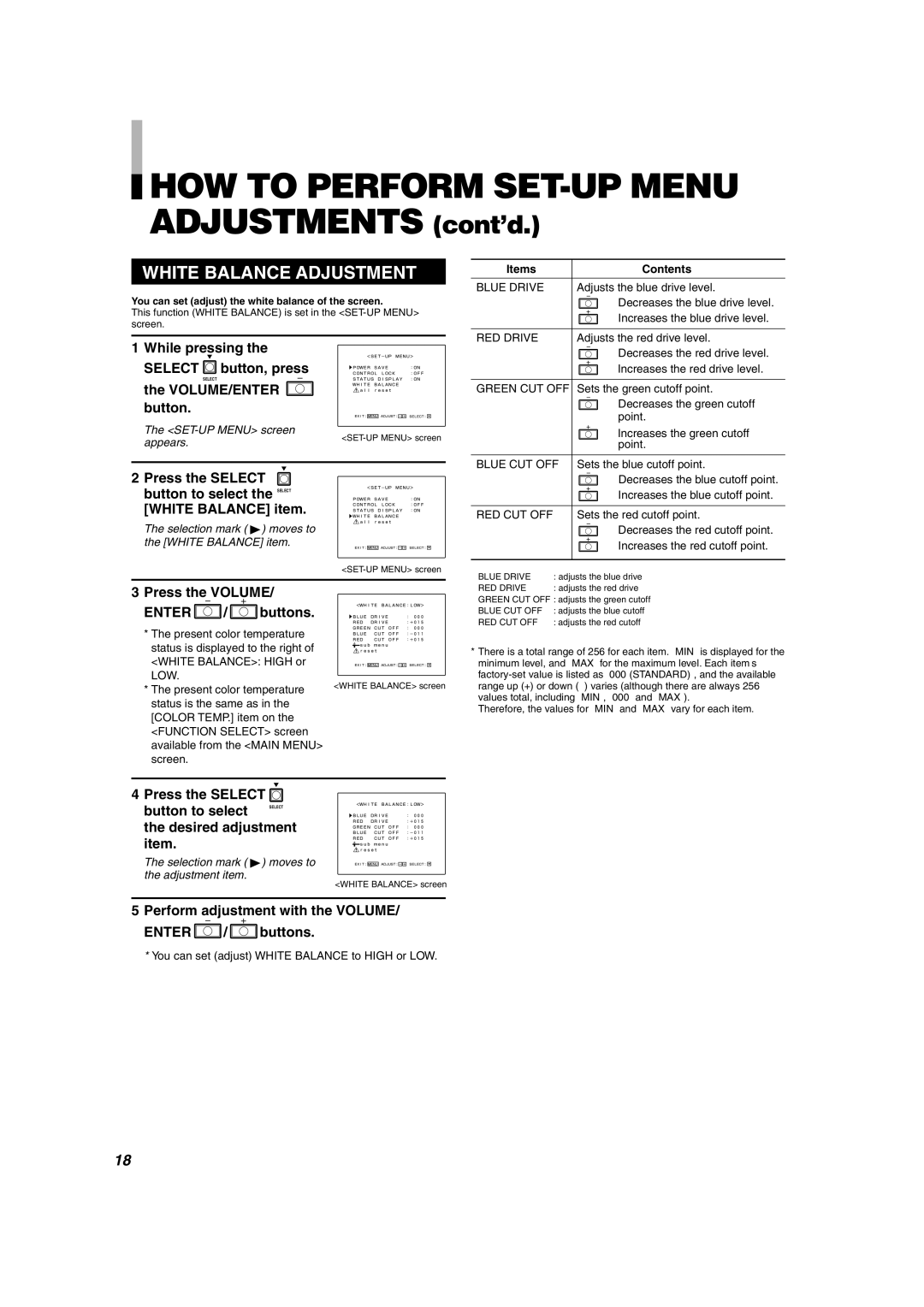HOW TO PERFORM
HOW TO PERFORM SET-UP MENU ADJUSTMENTS (cont’d.)
WHITE BALANCE ADJUSTMENT
You can set (adjust) the white balance of the screen.
This function (WHITE BALANCE) is set in the
Items | Contents |
BLUE DRIVE | Adjusts the blue drive level. |
| … Decreases the blue drive level. |
| … Increases the blue drive level. |
|
|
RED DRIVE | Adjusts the red drive level. |
1While pressing the SELECT ![]() button, press
button, press
SELECT
the VOLUME/ENTER button.
The <SET-UP MENU> screen appears.
<SET-UP MENU>�
� |
|
POWER SAVE | :ON� |
CONTROL LOCK | :OFF� |
STATUS DISPLAY | :ON� |
WHITE BALANCE� |
|
all reset� |
|
EXIT: MENU�ADJUST:�- ![]()
![]() +� SELECT:�
+� SELECT:�
| … Decreases the red drive level. |
| … Increases the red drive level. |
GREEN CUT OFF | Sets the green cutoff point. |
| … Decreases the green cutoff |
| point. |
| … Increases the green cutoff |
| point. |
BLUE CUT OFF | Sets the blue cutoff point. |
2 Press the SELECT
button to select the | SELECT | <SET-UP MENU>� | |
POWER SAVE | :ON� | ||
|
| � |
|
[WHITE BALANCE] item. | CONTROL LOCK | :OFF� | |
STATUS DISPLAY | :ON� | ||
|
| WHITE BALANCE� |
|
The selection mark ( 4) moves to | all reset� |
| |
|
| ||
the [WHITE BALANCE] item. | EXIT: MENU�ADJUST:�- +� SELECT:� | ||
| … Decreases the blue cutoff point. |
| … Increases the blue cutoff point. |
RED CUT OFF | Sets the red cutoff point. |
| … Decreases the red cutoff point. |
| … Increases the red cutoff point. |
• BLUE DRIVE | : adjusts the blue drive |
3Press the VOLUME/
ENTER /
/ buttons.
buttons.
* The present color temperature
status is displayed to the right of <WHITE BALANCE>: HIGH or LOW.
*The present color temperature status is the same as in the [COLOR TEMP.] item on the <FUNCTION SELECT> screen available from the <MAIN MENU> screen.
<WHITE BALANCE:LOW>�
� |
|
|
BLUE DRIVE | : 000� | |
RED | DRIVE | :+015� |
GREEN CUT OFF | : 000� | |
BLUE | CUT OFF | :-011� |
RED | CUT OFF | :+015� |
![]()
![]()
![]()
![]() sub menu�
sub menu� ![]() reset�
reset�
EXIT: MENU�ADJUST:�- ![]()
![]() +� SELECT:�
+� SELECT:�
<WHITE BALANCE> screen
• RED DRIVE | : adjusts the red drive |
•GREEN CUT OFF : adjusts the green cutoff
• BLUE CUT OFF | : adjusts the blue cutoff |
• RED CUT OFF | : adjusts the red cutoff |
*There is a total range of 256 for each item. “MIN” is displayed for the minimum level, and “MAX” for the maximum level. Each item’s
Therefore, the values for “MIN” and “MAX” vary for each item.
4 Press the SELECT ![]()
button to select | SELECT |
| <WHITE BALANCE:LOW>� | |||
BLUE DRIVE | : 000� | |||||
|
| � |
|
| ||
the desired adjustment | RED | DRIVE | :+015� | |||
BLUE | CUT OFF | :-011� | ||||
|
| GREEN CUT OFF | : 000� | |||
item. |
| RED | CUT OFF | :+015� | ||
|
|
| reset� |
| ||
|
|
|
| sub menu� |
| |
|
|
|
|
|
|
|
The selection mark ( 4) moves to | EXIT: MENU�ADJUST:�- +� SELECT:� |
the adjustment item. | <WHITE BALANCE> screen |
|
5Perform adjustment with the VOLUME/
ENTER![]() /
/![]() buttons.
buttons.
* You can set (adjust) WHITE BALANCE to HIGH or LOW.
18