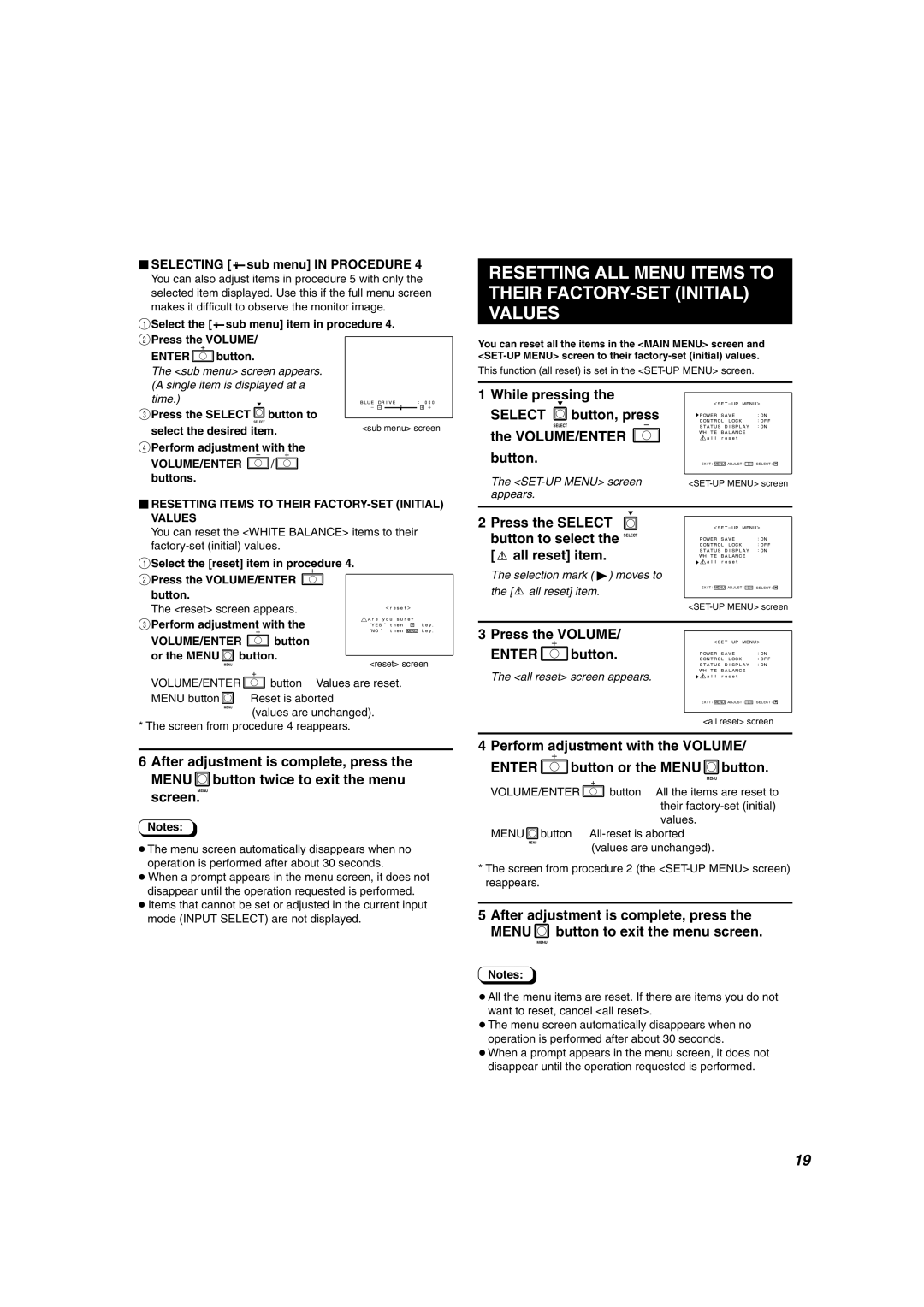SELECTING [ 


 sub menu] IN PROCEDURE 4
sub menu] IN PROCEDURE 4
You can also adjust items in procedure 5 with only the selected item displayed. Use this if the full menu screen makes it difficult to observe the monitor image.
1Select the [ ![]()
![]()
![]()
![]() sub menu] item in procedure 4.
sub menu] item in procedure 4.
2Press the VOLUME/
ENTER![]() button.
button.
The <sub menu> screen appears. (A single item is displayed at a
RESETTING ALL MENU ITEMS TO THEIR
You can reset all the items in the <MAIN MENU> screen and
This function (all reset) is set in the
time.) | � |
| : 000� | |
BLUE DRIVE |
| |||
| � |
|
| |
3Press the SELECT button to | - -� |
|
| +� +� |
|
| |||
|
| |||
|
|
|
| |
SELECT | <sub menu> screen | |||
select the desired item. | ||||
4Perform adjustment with the
VOLUME/ENTER ![]() /
/![]() buttons.
buttons.
1 While pressing the
SELECT ![]() button, press
button, press
SELECT
the VOLUME/ENTER
button.
The <SET-UP MENU> screen appears.
<SET-UP MENU>�
� |
|
POWER SAVE | :ON� |
CONTROL LOCK | :OFF� |
STATUS DISPLAY | :ON� |
WHITE BALANCE� |
|
all reset� |
|
EXIT: MENU�ADJUST:�- ![]()
![]() +� SELECT:�
+� SELECT:�
RESETTING ITEMS TO THEIR FACTORY-SET (INITIAL) VALUES
You can reset the <WHITE BALANCE> items to their
1Select the [reset] item in procedure 4.
2Press the VOLUME/ENTER ![]()
button.
The <reset> screen appears. | � |
|
|
| <reset>� |
| |
3Perform adjustment with the | Are you sure?� |
| |
“NO“ then | MENU� key.� | ||
| “YES“ then | +� | key.� |
VOLUME/ENTER | button | |
or the MENU | button. | |
MENU |
| <reset> screen |
VOLUME/ENTER![]() button… Values are reset. MENU button
button… Values are reset. MENU button![]() … Reset is aborted
… Reset is aborted
MENU
(values are unchanged).
* The screen from procedure 4 reappears.
6After adjustment is complete, press the
MENU![]() button twice to exit the menu screen.MENU
button twice to exit the menu screen.MENU
Notes:
●The menu screen automatically disappears when no operation is performed after about 30 seconds.
●When a prompt appears in the menu screen, it does not disappear until the operation requested is performed.
●Items that cannot be set or adjusted in the current input mode (INPUT SELECT) are not displayed.
2 Press the SELECT |
| <SET-UP MENU>� | ||||
button to select the | SELECT | � | :OFF� | |||
CONTROL LOCK | ||||||
|
|
|
|
| POWER SAVE | :ON� |
[ all reset] item. |
| STATUS DISPLAY | :ON� | |||
| all reset� |
| ||||
|
|
|
|
| WHITE BALANCE� |
|
The selection mark ( 4) moves to |
|
| ||||
the [ all reset] item. |
| EXIT: MENU�ADJUST:�- +� SELECT:� | ||||
|
|
| ||||
|
|
|
|
| ||
|
|
|
|
|
| |
3 Press the VOLUME/ |
| <SET-UP MENU>� | ||||
ENTER |
|
| button. |
| � | :OFF� |
|
|
| ||||
|
|
| CONTROL LOCK | |||
|
|
|
|
| POWER SAVE | :ON� |
|
|
|
|
| STATUS DISPLAY | :ON� |
|
|
|
|
| WHITE BALANCE� |
|
The <all reset> screen appears. | all reset� |
| EXIT: MENU�ADJUST:�- +� SELECT:� |
<all reset> screen
4 Perform adjustment with the VOLUME/
ENTER![]() button or the MENU
button or the MENU![]() button.
button.
| MENU |
VOLUME/ENTER | button… All the items are reset to |
| their |
| values. |
MENU button … | |
MENU | (values are unchanged). |
| |
*The screen from procedure 2 (the
5 After adjustment is complete, press the MENU![]() button to exit the menu screen.
button to exit the menu screen.
MENU
Notes:
●All the menu items are reset. If there are items you do not want to reset, cancel <all reset>.
●The menu screen automatically disappears when no operation is performed after about 30 seconds.
●When a prompt appears in the menu screen, it does not disappear until the operation requested is performed.
19