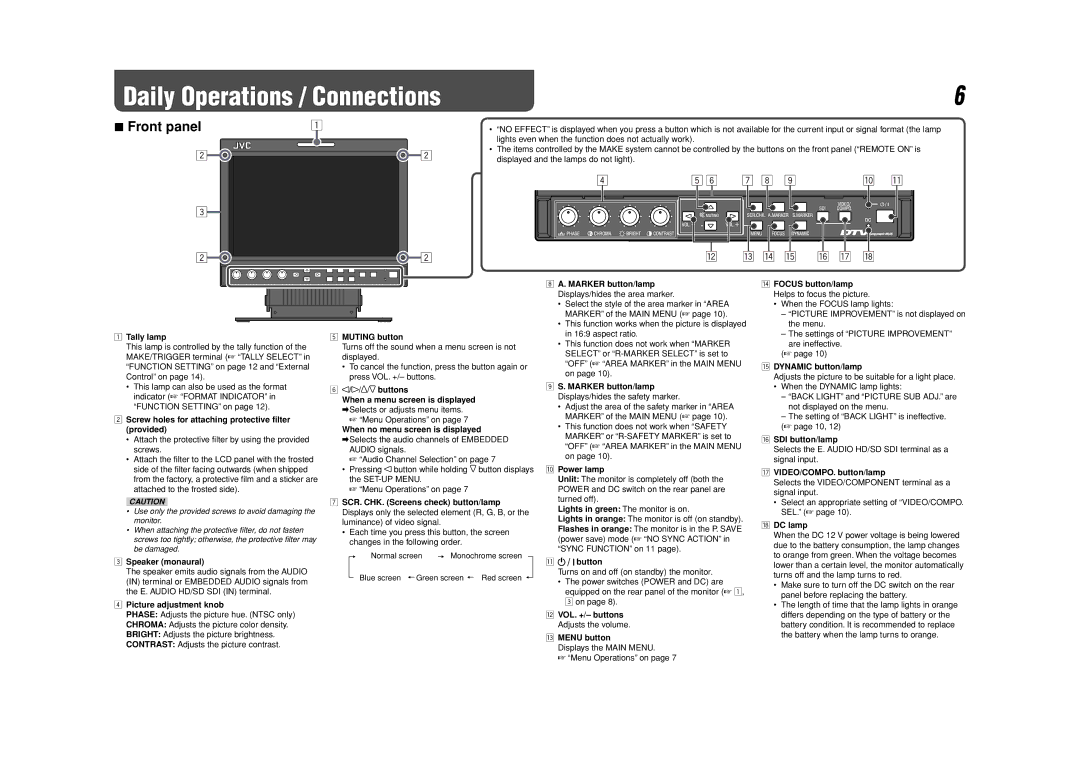Daily Operations / Connections | 6 |
7Front panel
•“NO EFFECT” is displayed when you press a button which is not available for the current input or signal format (the lamp lights even when the function does not actually work).
•The items controlled by the MAKE system cannot be controlled by the buttons on the front panel (“REMOTE ON” is displayed and the lamps do not light).
1Tally lamp
This lamp is controlled by the tally function of the MAKE/TRIGGER terminal (☞ “TALLY SELECT” in “FUNCTION SETTING” on page 12 and “External Control” on page 14).
•This lamp can also be used as the format indicator (☞ “FORMAT INDICATOR” in “FUNCTION SETTING” on page 12).
2Screw holes for attaching protective filter (provided)
•Attach the protective filter by using the provided screws.
•Attach the filter to the LCD panel with the frosted side of the filter facing outwards (when shipped from the factory, a protective film and a sticker are attached to the frosted side).
CAUTION
•Use only the provided screws to avoid damaging the monitor.
•When attaching the protective filter, do not fasten screws too tightly; otherwise, the protective filter may be damaged.
3Speaker (monaural)
The speaker emits audio signals from the AUDIO (IN) terminal or EMBEDDED AUDIO signals from the E. AUDIO HD/SD SDI (IN) terminal.
4Picture adjustment knob
PHASE: Adjusts the picture hue. (NTSC only)
CHROMA: Adjusts the picture color density.
BRIGHT: Adjusts the picture brightness.
CONTRAST: Adjusts the picture contrast.
5MUTING button
Turns off the sound when a menu screen is not displayed.
•To cancel the function, press the button again or press VOL. +/– buttons.
6/ /![]() /
/![]() buttons
buttons
When a menu screen is displayed
\ Selects or adjusts menu items.
☞“Menu Operations” on page 7
When no menu screen is displayed
\ Selects the audio channels of EMBEDDED AUDIO signals.
☞“Audio Channel Selection” on page 7
•Pressing ![]() button while holding
button while holding ![]() button displays the
button displays the
☞ “Menu Operations” on page 7
7SCR. CHK. (Screens check) button/lamp Displays only the selected element (R, G, B, or the luminance) of video signal.
•Each time you press this button, the screen changes in the following order.
Normal screen | Monochrome screen | ||
Blue screen | Green screen | Red screen | |
8A. MARKER button/lamp Displays/hides the area marker.
•Select the style of the area marker in “AREA MARKER” of the MAIN MENU (☞ page 10).
•This function works when the picture is displayed in 16:9 aspect ratio.
•This function does not work when “MARKER SELECT” or
9S. MARKER button/lamp Displays/hides the safety marker.
•Adjust the area of the safety marker in “AREA MARKER” of the MAIN MENU (☞ page 10).
•This function does not work when “SAFETY MARKER” or
pPower lamp
Unlit: The monitor is completely off (both the POWER and DC switch on the rear panel are turned off).
Lights in green: The monitor is on.
Lights in orange: The monitor is off (on standby).
Flashes in orange: The monitor is in the P. SAVE (power save) mode (☞ “NO SYNC ACTION” in “SYNC FUNCTION” on 11 page).
q 

 button
button
Turns on and off (on standby) the monitor.
•The power switches (POWER and DC) are equipped on the rear panel of the monitor (☞ 1, 3 on page 8).
wVOL. +/– buttons Adjusts the volume.
eMENU button
Displays the MAIN MENU.
☞ “Menu Operations” on page 7
rFOCUS button/lamp Helps to focus the picture.
•When the FOCUS lamp lights:
–“PICTURE IMPROVEMENT” is not displayed on the menu.
–The settings of “PICTURE IMPROVEMENT” are ineffective.
(☞ page 10)
tDYNAMIC button/lamp
Adjusts the picture to be suitable for a light place.
•When the DYNAMIC lamp lights:
–“BACK LIGHT” and “PICTURE SUB ADJ.” are not displayed on the menu.
–The setting of “BACK LIGHT” is ineffective.
(☞ page 10, 12)
ySDI button/lamp
Selects the E. AUDIO HD/SD SDI terminal as a signal input.
uVIDEO/COMPO. button/lamp
Selects the VIDEO/COMPONENT terminal as a signal input.
•Select an appropriate setting of “VIDEO/COMPO. SEL.” (☞ page 10).
iDC lamp
When the DC 12 V power voltage is being lowered due to the battery consumption, the lamp changes to orange from green. When the voltage becomes lower than a certain level, the monitor automatically turns off and the lamp turns to red.
•Make sure to turn off the DC switch on the rear panel before replacing the battery.
•The length of time that the lamp lights in orange differs depending on the type of battery or the battery condition. It is recommended to replace the battery when the lamp turns to orange.