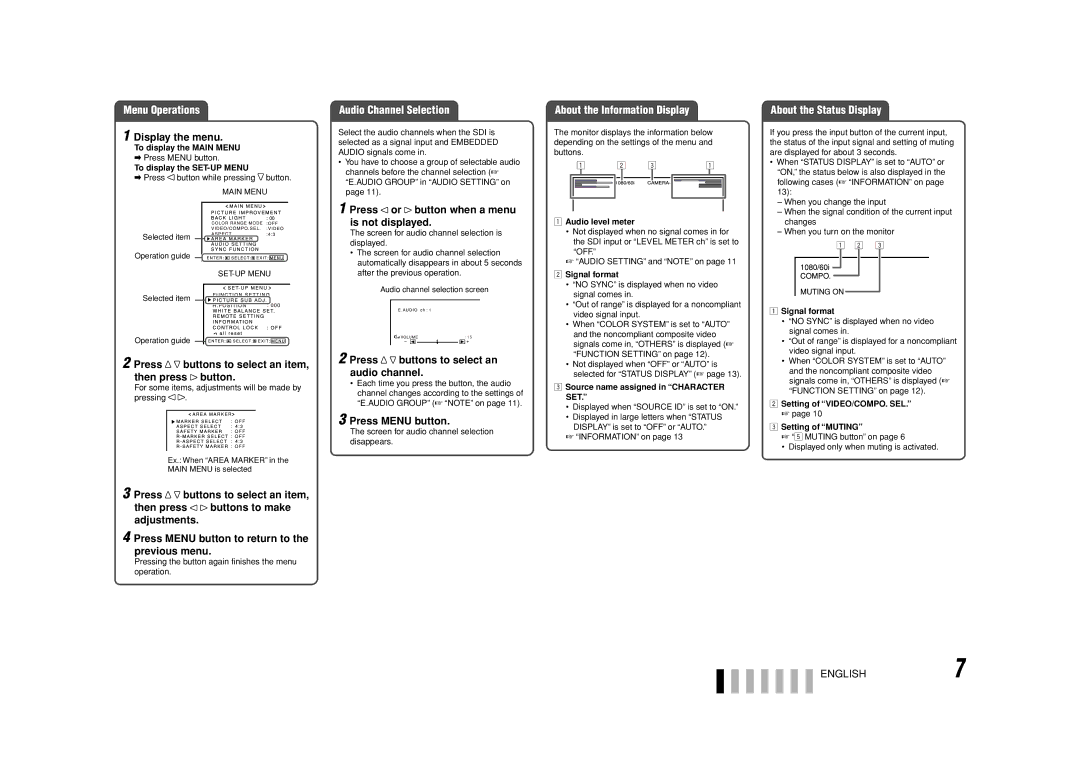Menu Operations
1 Display the menu.
To display the MAIN MENU
\Press MENU button.
To display the SET-UP MENU
\Press ![]() button while pressing
button while pressing ![]() button.
button.
MAIN MENU
Selected item
Operation guide
Selected item
Operation guide
2 Press 
 buttons to select an item, then press button.
buttons to select an item, then press button.
For some items, adjustments will be made by
pressing .
Ex.: When “AREA MARKER” in the
MAIN MENU is selected
3 Press ![]()
![]() buttons to select an item,
buttons to select an item,
then press ![]() buttons to make adjustments.
buttons to make adjustments.
4 Press MENU button to return to the previous menu.
Pressing the button again finishes the menu operation.
Audio Channel Selection
Select the audio channels when the SDI is selected as a signal input and EMBEDDED AUDIO signals come in.
•You have to choose a group of selectable audio channels before the channel selection (☞ “E.AUDIO GROUP” in “AUDIO SETTING” on page 11).
1 Press or button when a menu is not displayed.
The screen for audio channel selection is displayed.
•The screen for audio channel selection automatically disappears in about 5 seconds after the previous operation.
Audio channel selection screen
: 15
2 Press 
 buttons to select an audio channel.
buttons to select an audio channel.
•Each time you press the button, the audio channel changes according to the settings of “E.AUDIO GROUP” (☞ “NOTE” on page 11).
3 Press MENU button.
The screen for audio channel selection disappears.
About the Information Display
The monitor displays the information below depending on the settings of the menu and buttons.
1Audio level meter
•Not displayed when no signal comes in for the SDI input or “LEVEL METER ch” is set to “OFF.”
☞“AUDIO SETTING” and “NOTE” on page 11
2Signal format
•“NO SYNC” is displayed when no video signal comes in.
•“Out of range” is displayed for a noncompliant video signal input.
•When “COLOR SYSTEM” is set to “AUTO” and the noncompliant composite video signals come in, “OTHERS” is displayed (☞ “FUNCTION SETTING” on page 12).
•Not displayed when “OFF” or “AUTO” is selected for “STATUS DISPLAY” (☞ page 13).
3Source name assigned in “CHARACTER SET.”
•Displayed when “SOURCE ID” is set to “ON.”
•Displayed in large letters when “STATUS DISPLAY” is set to “OFF” or “AUTO.”
☞“INFORMATION” on page 13
About the Status Display
If you press the input button of the current input, the status of the input signal and setting of muting are displayed for about 3 seconds.
•When “STATUS DISPLAY” is set to “AUTO” or “ON,” the status below is also displayed in the following cases (☞ “INFORMATION” on page 13):
–When you change the input
–When the signal condition of the current input changes
–When you turn on the monitor
1Signal format
•“NO SYNC” is displayed when no video signal comes in.
•“Out of range” is displayed for a noncompliant video signal input.
•When “COLOR SYSTEM” is set to “AUTO” and the noncompliant composite video signals come in, “OTHERS” is displayed (☞ “FUNCTION SETTING” on page 12).
2Setting of “VIDEO/COMPO. SEL.”
☞page 10
3Setting of “MUTING”
☞“5 MUTING button” on page 6
• Displayed only when muting is activated.
ENGLISH7