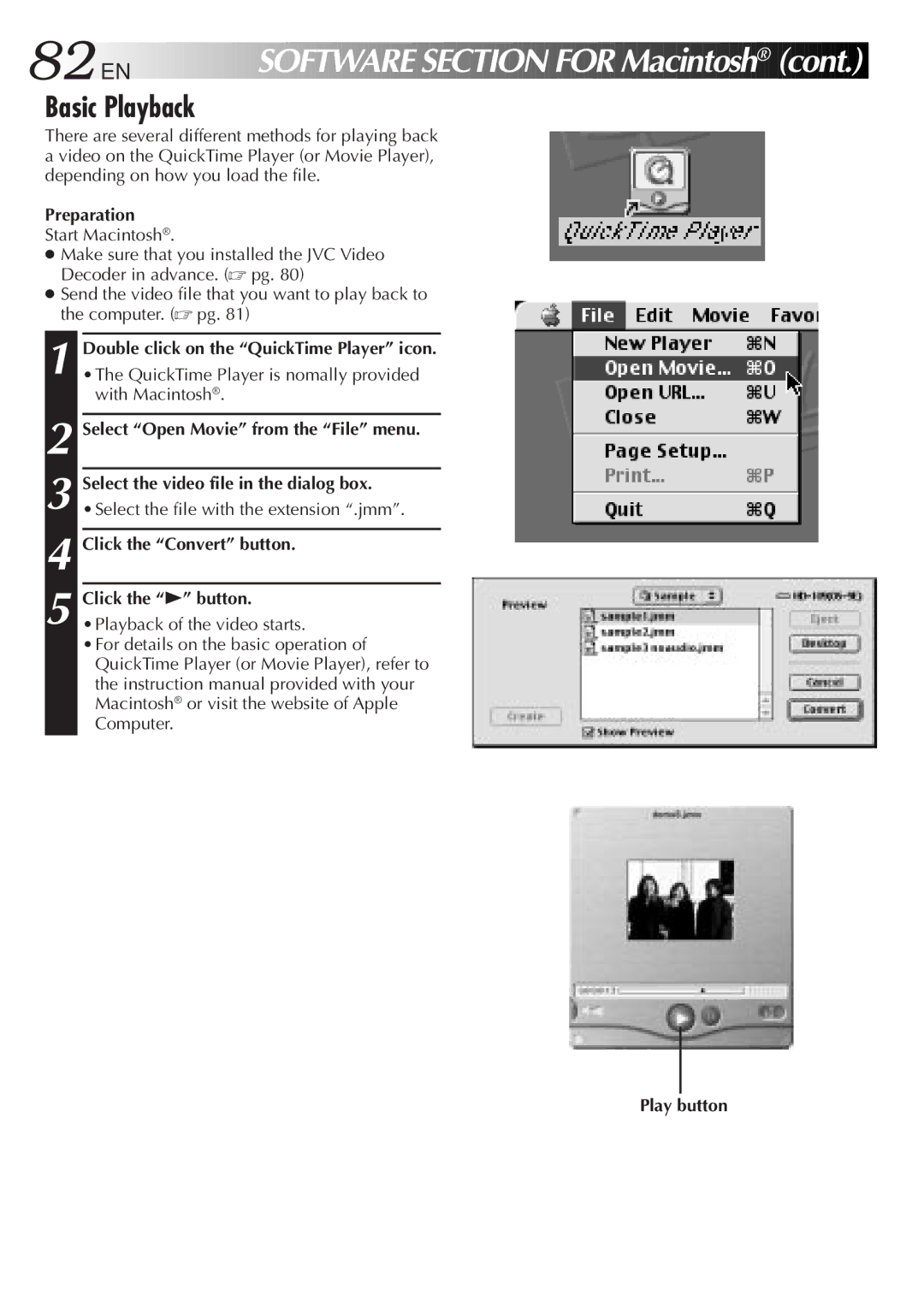82
 EN
EN













 SOFTWARE
SOFTWARE

 SECTION
SECTION
 FOR
FOR

 Macintosh®
Macintosh® (cont.)
(cont.)


Basic Playback
There are several different methods for playing back a video on the QuickTime Player (or Movie Player), depending on how you load the file.
Preparation
Start Macintosh®.
●Make sure that you installed the JVC Video Decoder in advance. (☞ pg. 80)
●Send the video file that you want to play back to the computer. (☞ pg. 81)
1 Double click on the “QuickTime Player” icon. •The QuickTime Player is nomally provided
with Macintosh®.
2 Select “Open Movie” from the “File” menu.
3 Select the video file in the dialog box. •Select the file with the extension “.jmm”.
4 Click the “Convert” button.
5 Click the “4” button. •Playback of the video starts.
•For details on the basic operation of QuickTime Player (or Movie Player), refer to the instruction manual provided with your Macintosh® or visit the website of Apple Computer.