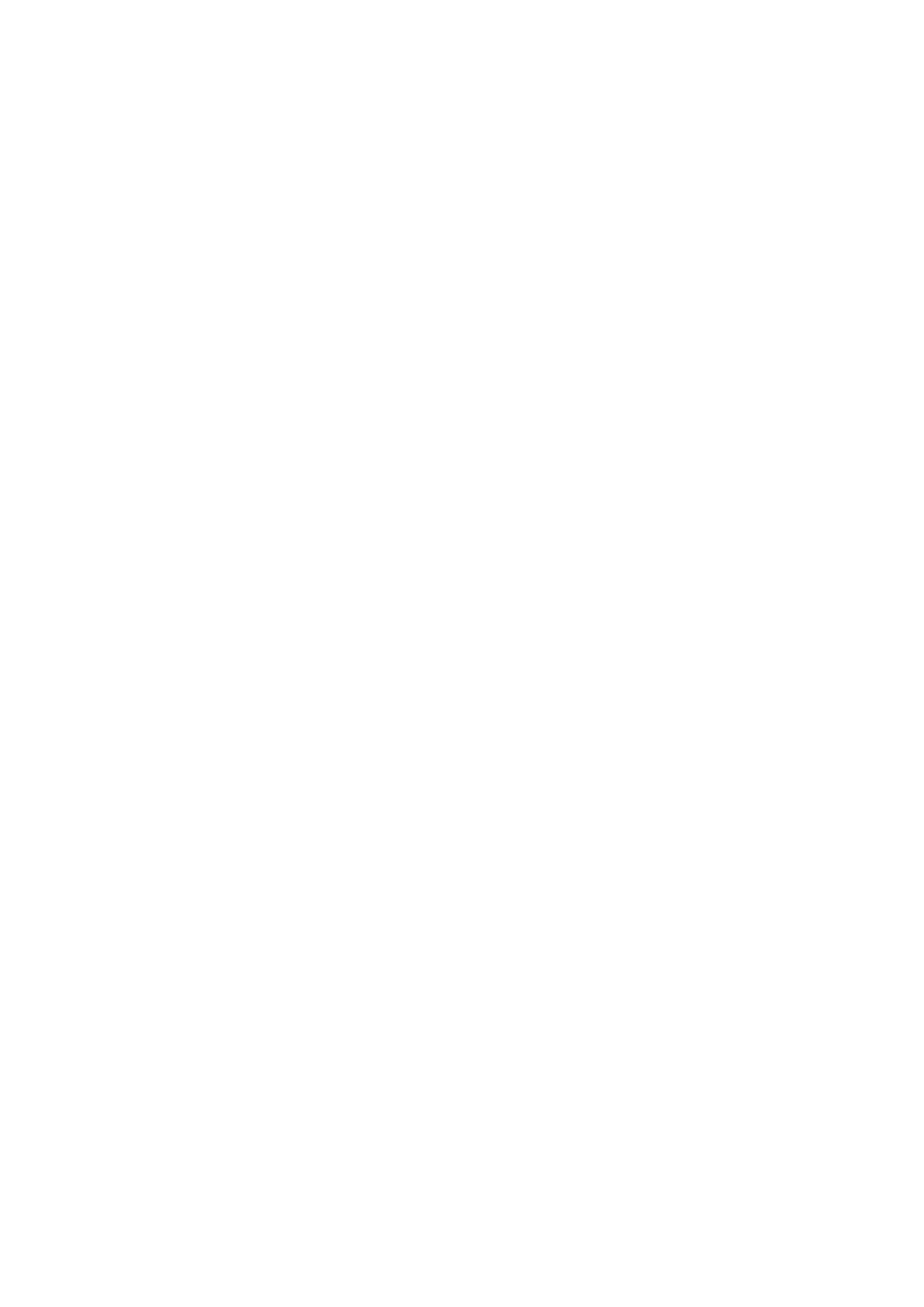GET0199-001A, GET0200-002A, GET0200-001A, GET0199-005A specifications
The JVC GET0199-005A, GET0200-001A, GET0200-002A, and GET0199-001A are a series of high-performing technology products designed to cater to various audio and video needs. With an emphasis on innovative features, each model offers unique capabilities that support both professional and personal use.The JVC GET0199-005A stands out with its robust construction and premier sound quality, making it an excellent choice for anyone seeking a high-fidelity audio experience. This model incorporates advanced audio processing technologies, ensuring clear and balanced sound reproduction. The inclusion of versatile connectivity options, such as Bluetooth and Wi-Fi, allows users to stream music easily from their devices. Additionally, the GET0199-005A is equipped with a user-friendly interface that simplifies navigation through audio settings, enhancing the overall user experience.
Moving on to the GET0200-001A and GET0200-002A, these two models share significant similarities and offer an impressive combination of features. Both devices prioritize video quality, supporting high-definition resolutions that are ideal for both casual viewing and professional presentations. They are equipped with HDR technology, resulting in vibrant colors and improved contrast for a more immersive viewing experience. The GET0200 series also features multiple input options, increasing compatibility with various devices such as gaming consoles and media players. Furthermore, these models are designed to minimize latency, ensuring a seamless audio-visual synchronization during playback.
Last but not least, the JVC GET0199-001A completes this lineup by focusing on versatility and ease of use. This model is particularly noted for its compact design, making it suitable for a wide range of environments, from home theaters to portable setups. It offers built-in support for streaming services, allowing users to access their favorite content without the need for additional devices. Enhanced by customizable sound profiles, the GET0199-001A enables users to tailor their audio experience based on personal preference or specific content.
In conclusion, the JVC GET0199-005A, GET0200-001A, GET0200-002A, and GET0199-001A collectively represent a commitment to quality and innovation in audio and video technology. Each model brings distinctive features to the table, ensuring that there is an option to suit diverse user requirements, whether for entertainment or professional use.