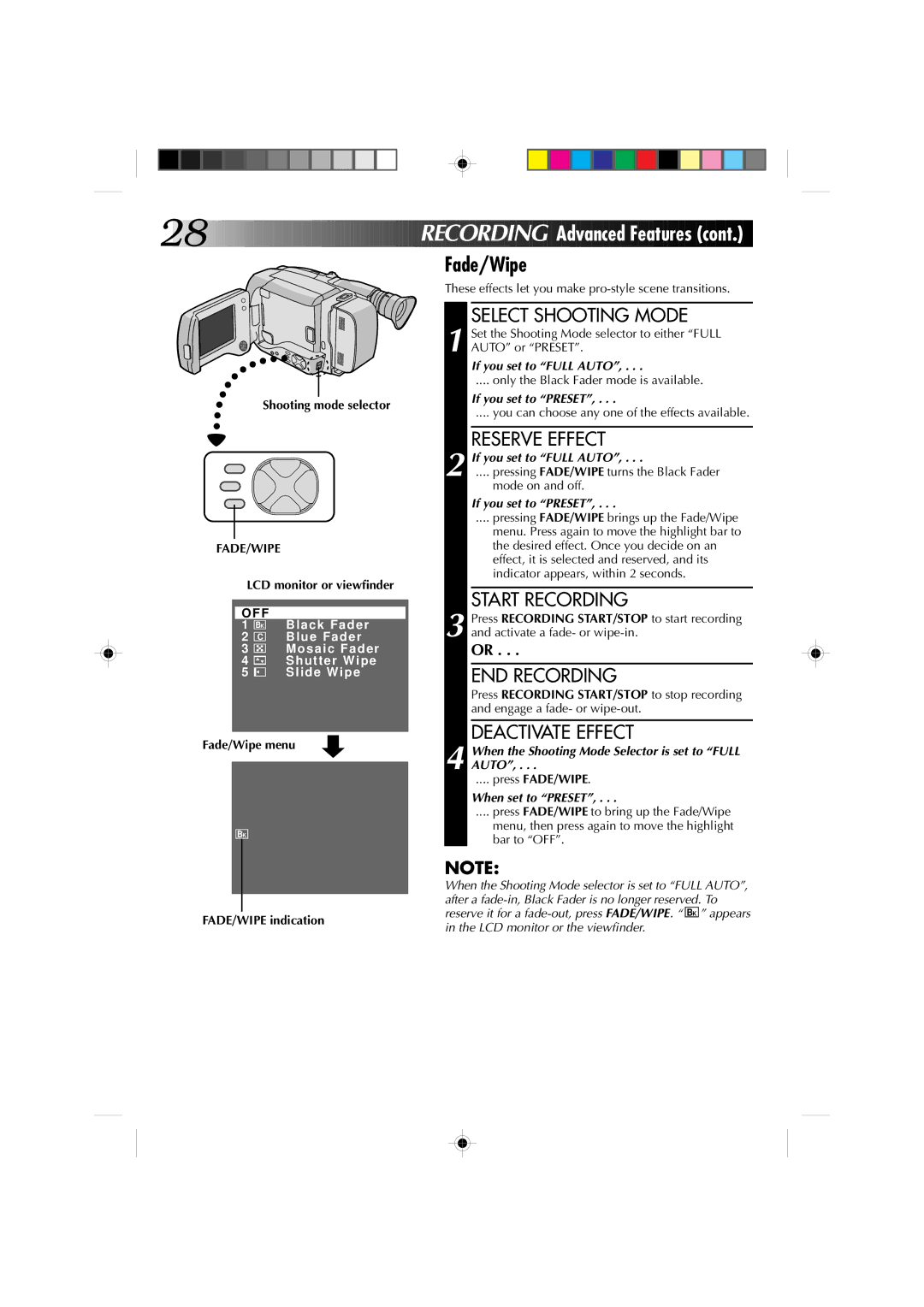28![]()
![]()
![]()
![]()
![]()
![]()
![]()
![]()
![]()
![]()
![]()
![]()
![]()
![]()
![]()
![]()
![]()
![]()
![]()
![]()
![]()
![]()
![]()
![]()
![]()
![]()
![]()
![]()
![]()
![]()
![]()
![]()
![]()
![]()
![]()
![]()
RECORDI NG
NG
 Advanced
Advanced Featur
Featur es
es (cont.)
(cont.)
Fade/Wipe
These effects let you make
Shooting mode selector
FADE/WIPE
LCD monitor or viewfinder
|
|
|
OFF |
| |
1 | BK | Black Fader |
2 | C | Blue Fader |
3 |
| Mosaic Fader |
4 |
| Shutter Wipe |
5 |
| Slide Wipe |
|
|
|
Fade/Wipe menu
BK
SELECT SHOOTING MODE
1 Set the Shooting Mode selector to either “FULL AUTO” or “PRESET”.
If you set to “FULL AUTO”, . . .
.... only the Black Fader mode is available.
If you set to “PRESET”, . . .
.... you can choose any one of the effects available.
RESERVE EFFECT
2 If you set to “FULL AUTO”, . . .
.... pressing FADE/WIPE turns the Black Fader
mode on and off.
If you set to “PRESET”, . . .
.... pressing FADE/WIPE brings up the Fade/Wipe
menu. Press again to move the highlight bar to the desired effect. Once you decide on an effect, it is selected and reserved, and its indicator appears, within 2 seconds.
START RECORDING
3 Press RECORDING START/STOP to start recording and activate a fade- or
OR . . .
END RECORDING
Press RECORDING START/STOP to stop recording and engage a fade- or
DEACTIVATE EFFECT
4 When the Shooting Mode Selector is set to “FULL AUTO”, . . .
.... press FADE/WIPE.
When set to “PRESET”, . . .
.... press FADE/WIPE to bring up the Fade/Wipe
menu, then press again to move the highlight bar to “OFF”.
NOTE:
When the Shooting Mode selector is set to “FULL AUTO”, after a
FADE/WIPE indicationreserve it for a