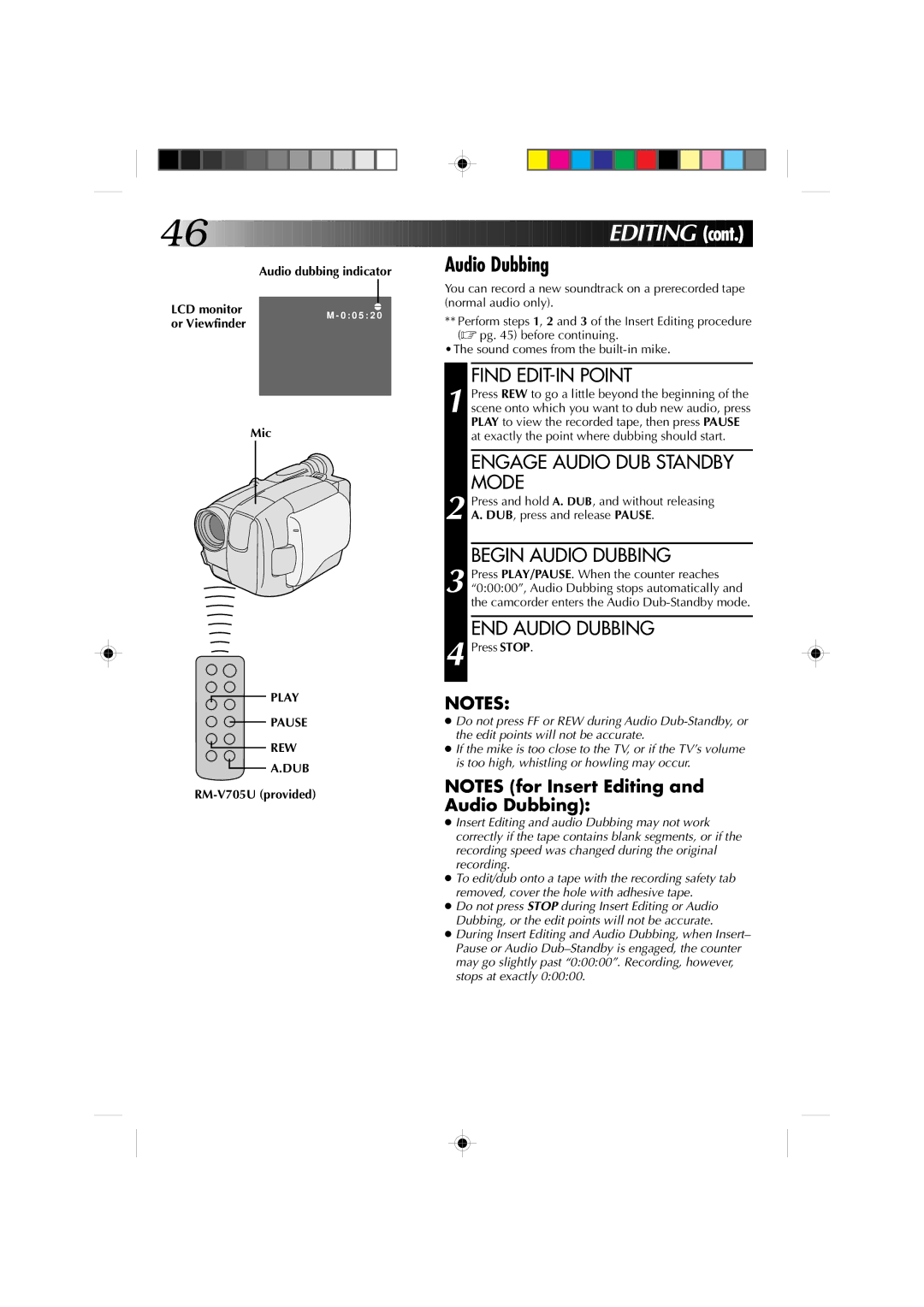46![]()
![]()
![]()
![]()
![]()
![]()
![]()
![]()
![]()
![]()
![]()
![]()
![]()
![]()
![]()
![]()
![]()
![]()
![]()
![]()
![]()
![]()
![]()
![]()
![]()
![]()
![]()
![]()
![]()
![]()
![]()
![]()
![]()
![]()
![]()
![]()
![]()
![]()
![]()
![]()
Audio dubbing indicator
LCD monitor |
|
| |
|
| ||
e | |||
M - 0 : 0 5 : 2 0 | |||
or Viewfinder | |||
|
| ||
|
|
| |
Mic
PLAY
![]()
![]() PAUSE
PAUSE
REW
![]() A.DUB
A.DUB
RM-V705U (provided)




 EDITING (cont.)
EDITING (cont.)
Audio Dubbing
You can record a new soundtrack on a prerecorded tape (normal audio only).
**Perform steps 1, 2 and 3 of the Insert Editing procedure (☞ pg. 45) before continuing.
•The sound comes from the
FIND EDIT-IN POINT
1 Press REW to go a little beyond the beginning of the scene onto which you want to dub new audio, press PLAY to view the recorded tape, then press PAUSE at exactly the point where dubbing should start.
ENGAGE AUDIO DUB STANDBY MODE
2 Press and hold A. DUB, and without releasing A. DUB, press and release PAUSE.
BEGIN AUDIO DUBBING
3 Press PLAY/PAUSE. When the counter reaches “0:00:00”, Audio Dubbing stops automatically and the camcorder enters the Audio
END AUDIO DUBBING
4 Press STOP.
NOTES:
●Do not press FF or REW during Audio
●If the mike is too close to the TV, or if the TV’s volume is too high, whistling or howling may occur.
NOTES (for Insert Editing and Audio Dubbing):
●Insert Editing and audio Dubbing may not work correctly if the tape contains blank segments, or if the recording speed was changed during the original recording.
●To edit/dub onto a tape with the recording safety tab removed, cover the hole with adhesive tape.
●Do not press STOP during Insert Editing or Audio Dubbing, or the edit points will not be accurate.
●During Insert Editing and Audio Dubbing, when Insert– Pause or Audio