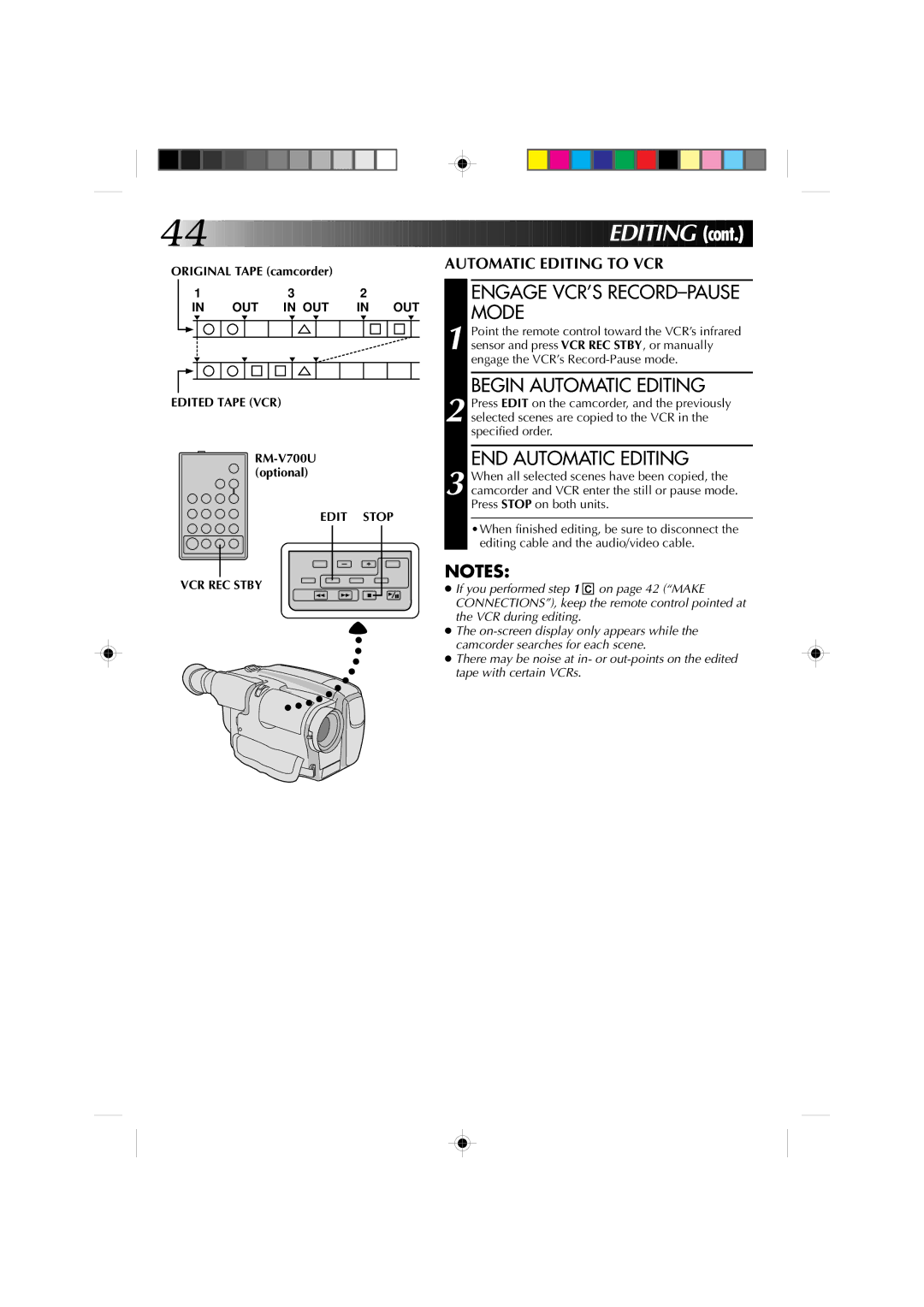44![]()
![]()
![]()
![]()
![]()
![]()
![]()
![]()
![]()
![]()
![]()
![]()
![]()
![]()
![]()
![]()
![]()
![]()
![]()
![]()
![]()
![]()
![]()
![]()
![]()
![]()
![]()
![]()
![]()
![]()
![]()
![]()
![]()
![]()
![]()
![]()
![]()



















 EDITING (cont.)
EDITING (cont.)
ORIGINAL TAPE (camcorder) |
|
|
|
| |||||||||
| 1 | 3 |
| 2 |
|
| |||||||
|
|
| IN | OUT IN OUT | IN OUT | ||||||||
|
|
|
|
|
|
|
|
|
|
|
|
|
|
|
|
|
|
|
|
|
|
|
|
|
|
|
|
|
|
|
|
|
|
|
|
|
|
|
|
|
|
|
|
|
|
|
|
|
|
|
|
|
|
|
|
|
|
|
|
|
|
|
|
|
|
|
|
|
|
|
|
|
|
|
|
|
|
|
|
|
|
|
|
|
|
|
|
|
|
|
|
|
|
|
|
|
|
EDITED TAPE (VCR)
EDIT STOP
VCR REC STBY
AUTOMATIC EDITING TO VCR
ENGAGE VCR’S RECORD–PAUSE MODE
1 Point the remote control toward the VCR’s infrared sensor and press VCR REC STBY, or manually engage the VCR’s
BEGIN AUTOMATIC EDITING
2 Press EDIT on the camcorder, and the previously selected scenes are copied to the VCR in the specified order.
END AUTOMATIC EDITING
3 When all selected scenes have been copied, the camcorder and VCR enter the still or pause mode. Press STOP on both units.
•When finished editing, be sure to disconnect the editing cable and the audio/video cable.
NOTES:
●If you performed step 1 C on page 42 (“MAKE CONNECTIONS”), keep the remote control pointed at the VCR during editing.
●The
●There may be noise at in- or