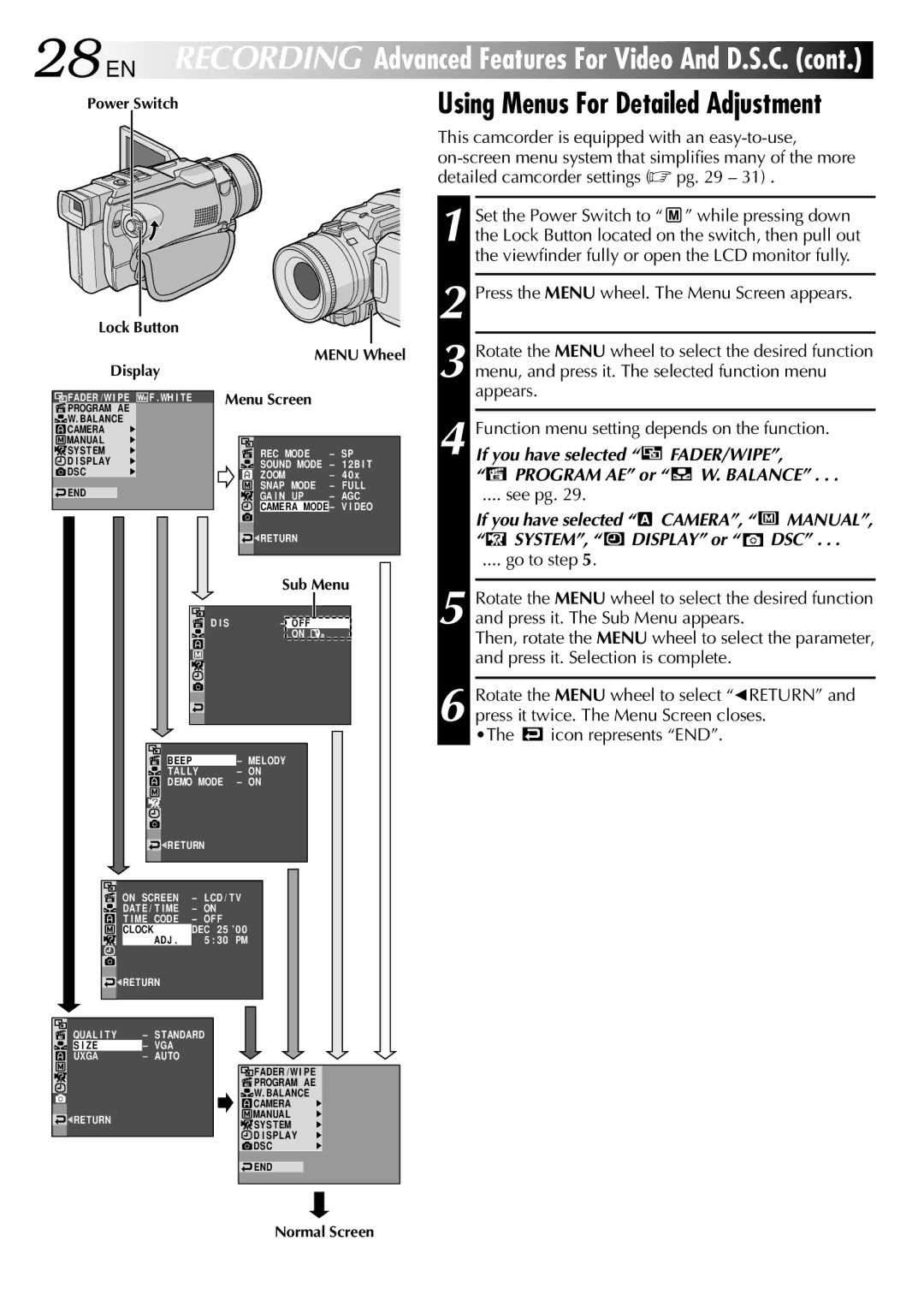28 EN RECORDING Advanced Features For Video And D.S.C. (cont.)
Power Switch | Using Menus For Detailed Adjustment |
Lock Button
Display
![]() FADER / W I PE
FADER / W I PE ![]()
![]() F . WH I TE
F . WH I TE
![]() PROGRAM AE
PROGRAM AE
![]()
![]() W. BALANCE
W. BALANCE
![]() CAMERA
CAMERA
![]() MANUAL
MANUAL
![]() SYSTEM
SYSTEM
![]() D I SPLAY
D I SPLAY
![]() DSC
DSC
![]() END
END
MENU Wheel
Menu Screen
|
| REC MODE |
| – | SP |
|
|
| |||
|
| SOUND MODE |
| – | 12B I T |
|
| ZOOM |
| – | 40 x |
|
| SNAP MODE |
| – | FUL L |
|
| GA I N UP |
| – | AGC |
|
| CAMERA MODE – | V I DEO | ||
![]()
![]() RETURN
RETURN
| Sub Menu | ||
D I S | – OFF |
|
|
| |||
| ON | ||
This camcorder is equipped with an
1 Set the Power Switch to “ ![]() ” while pressing down the Lock Button located on the switch, then pull out the viewfinder fully or open the LCD monitor fully.
” while pressing down the Lock Button located on the switch, then pull out the viewfinder fully or open the LCD monitor fully.
2 Press the MENU wheel. The Menu Screen appears.
3 Rotate the MENU wheel to select the desired function menu, and press it. The selected function menu appears.
4 Function menu setting depends on the function.
If you have selected “  FADER/WIPE”,
FADER/WIPE”,
“ PROGRAM AE” or “
PROGRAM AE” or “ 
 W. BALANCE” . . .
W. BALANCE” . . .
.... see pg. 29.
If you have selected “![]() CAMERA”, “
CAMERA”, “ ![]() MANUAL”,
MANUAL”,
“ SYSTEM”, “
SYSTEM”, “  DISPLAY” or “
DISPLAY” or “  DSC” . . .
DSC” . . .
.... go to step 5.
5 Rotate the MENU wheel to select the desired function and press it. The Sub Menu appears.
Then, rotate the MENU wheel to select the parameter, and press it. Selection is complete.
6 Rotate the MENU wheel to select “1RETURN” and press it twice. The Menu Screen closes.
•The ![]() icon represents “END”.
icon represents “END”.
|
| BEEP | – MELODY | ||
|
| ||||
|
| TALLY | – | ON | |
|
| DEMO MODE | – | ON | |
|
|
|
|
|
|
|
|
|
|
|
|
|
| RETURN |
|
| |
| ON | SCREEN | – | LCD / TV | ||
| ||||||
| DATE / T I ME | – | ON | |||
| T I ME | CODE | – | OF F | ||
| CLOCK | ADJ . | DEC 25 ’00 | |||
|
|
|
| 5 : 30 PM | ||
|
|
|
|
|
|
|
| RETURN |
|
| |||
QUAL I TY | – | STANDARD | ||||
S I ZE | – | VGA |
|
| ||
UXGA | – | AUTO |
|
| ||
|
|
|
| FADER /WI PE | |
|
|
|
| PROGRAM AE | |
|
|
|
| W. BALANCE | |
|
|
|
| CAMERA | |
|
|
|
| MANUAL | |
|
| RETURN |
| SYSTEM | |
|
|
|
| ||
|
|
|
| D I SPLAY | |
|
|
|
| DSC | |
|
|
|
|
|
|
|
|
|
| END | |
Normal Screen