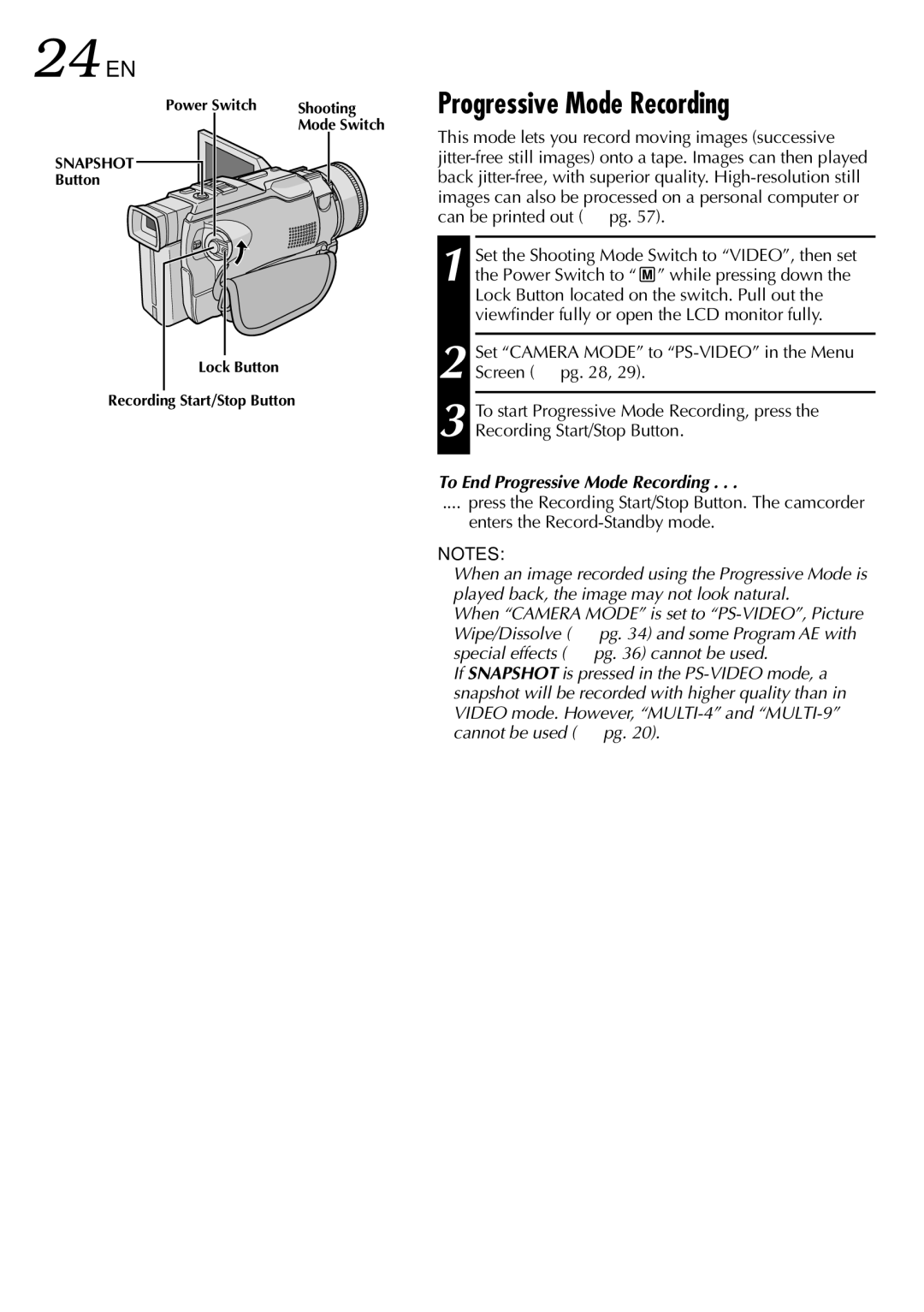24 EN | RECORDING |
| Power Switch Shooting |
| Mode Switch |
SNAPSHOT |
|
Button |
|
Lock Button
Recording Start/Stop Button
Advanced Features For Video And D.S.C.
Progressive Mode Recording
This mode lets you record moving images (successive
1 Set the Shooting Mode Switch to “VIDEO”, then set the Power Switch to “ ![]() ” while pressing down the Lock Button located on the switch. Pull out the viewfinder fully or open the LCD monitor fully.
” while pressing down the Lock Button located on the switch. Pull out the viewfinder fully or open the LCD monitor fully.
2 Set “CAMERA MODE” to
3 To start Progressive Mode Recording, press the Recording Start/Stop Button.
To End Progressive Mode Recording . . .
.... press the Recording Start/Stop Button. The camcorder
enters the
NOTES:
●When an image recorded using the Progressive Mode is played back, the image may not look natural.
●When “CAMERA MODE” is set to
●If SNAPSHOT is pressed in the
VIDEO mode. However,