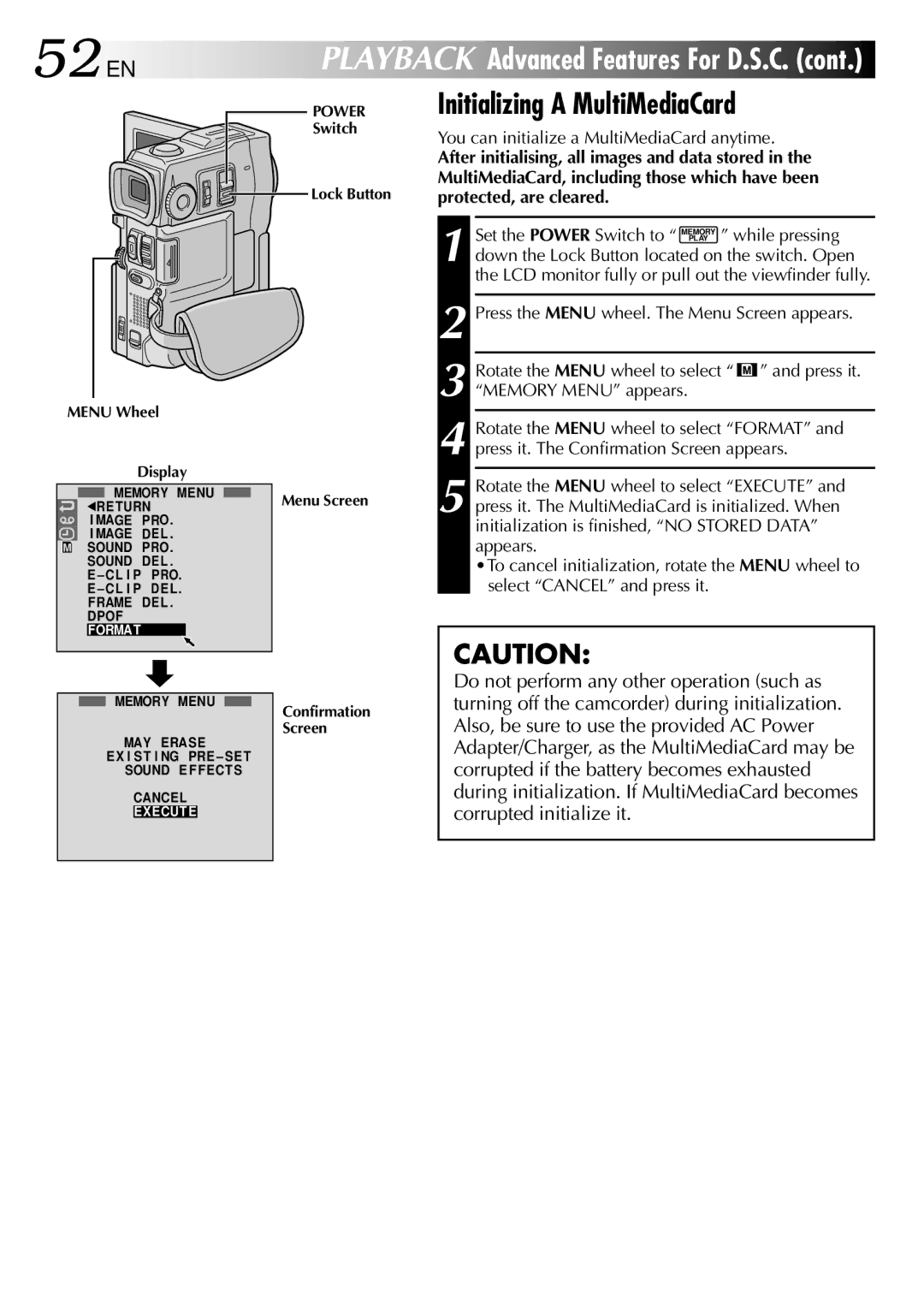52 EN
PLAYBACK Advanced Features For D.S.C. (cont.)
MENU Wheel
Display
![]() MEMORY MENU 1RE TURN
MEMORY MENU 1RE TURN
I MAGE PRO. I MAGE DE L . SOUND PRO. SOUND DE L .
E – CL I P PRO.
E – CL I P DE L .
FRAME DE L . DPOF FORMAT
MEMORY MENU
MAY ERASE
EX I ST I NG PRE – SE T SOUND E F F ECT S
CANCEL
EXECUT E
POWER
Switch
Lock Button
Menu Screen
Confirmation
Screen
Initializing A MultiMediaCard
You can initialize a MultiMediaCard anytime.
After initialising, all images and data stored in the MultiMediaCard, including those which have been protected, are cleared.
1 Set the POWER Switch to “ MEMORY ” while pressing PLAY
down the Lock Button located on the switch. Open the LCD monitor fully or pull out the viewfinder fully.
2 Press the MENU wheel. The Menu Screen appears.
3 Rotate the MENU wheel to select “ ![]() ” and press it. “MEMORY MENU” appears.
” and press it. “MEMORY MENU” appears.
4
5
CAUTION:
Do not perform any other operation (such as turning off the camcorder) during initialization. Also, be sure to use the provided AC Power Adapter/Charger, as the MultiMediaCard may be corrupted if the battery becomes exhausted during initialization. If MultiMediaCard becomes corrupted initialize it.